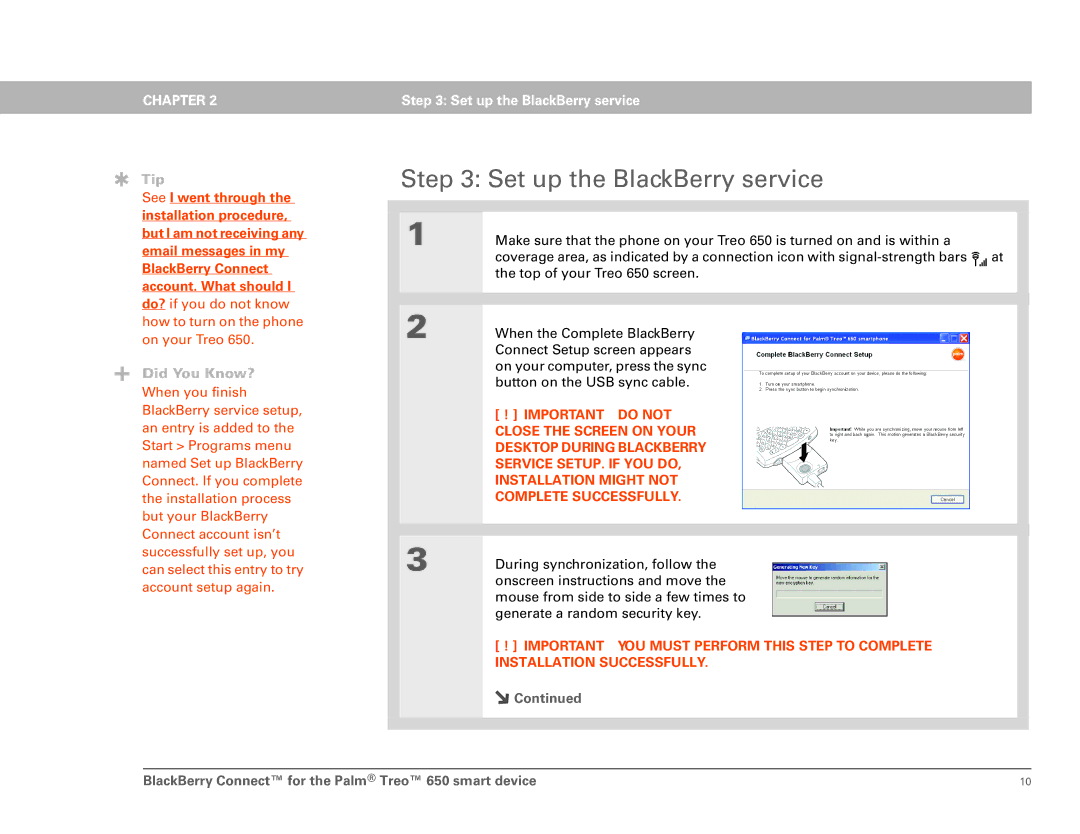CHAPTER 2 | Step 3: Set up the BlackBerry service |
|
|
Tip
See I went through the installation procedure, but I am not receiving any email messages in my BlackBerry Connect account. What should I do? if you do not know how to turn on the phone on your Treo 650.
Did You Know?
When you finish BlackBerry service setup, an entry is added to the Start > Programs menu named Set up BlackBerry Connect. If you complete the installation process but your BlackBerry Connect account isn’t successfully set up, you can select this entry to try account setup again.
Step 3: Set up the BlackBerry service
1 | Make sure that the phone on your Treo 650 is turned on and is within a |
| coverage area, as indicated by a connection icon with |
| the top of your Treo 650 screen. |
|
|
|
|
2 | When the Complete BlackBerry |
| Connect Setup screen appears |
| on your computer, press the sync |
| button on the USB sync cable. |
| [ ! ] IMPORTANT DO NOT |
| CLOSE THE SCREEN ON YOUR |
| DESKTOP DURING BLACKBERRY |
| SERVICE SETUP. IF YOU DO, |
| INSTALLATION MIGHT NOT |
| COMPLETE SUCCESSFULLY. |
|
|
|
|
3 | During synchronization, follow the |
| onscreen instructions and move the |
mouse from side to side a few times to generate a random security key.
[ ! ] IMPORTANT YOU MUST PERFORM THIS STEP TO COMPLETE INSTALLATION SUCCESSFULLY.
![]() Continued
Continued
BlackBerry Connect™ for the Palm® Treo™ 650 smart device | 10 |