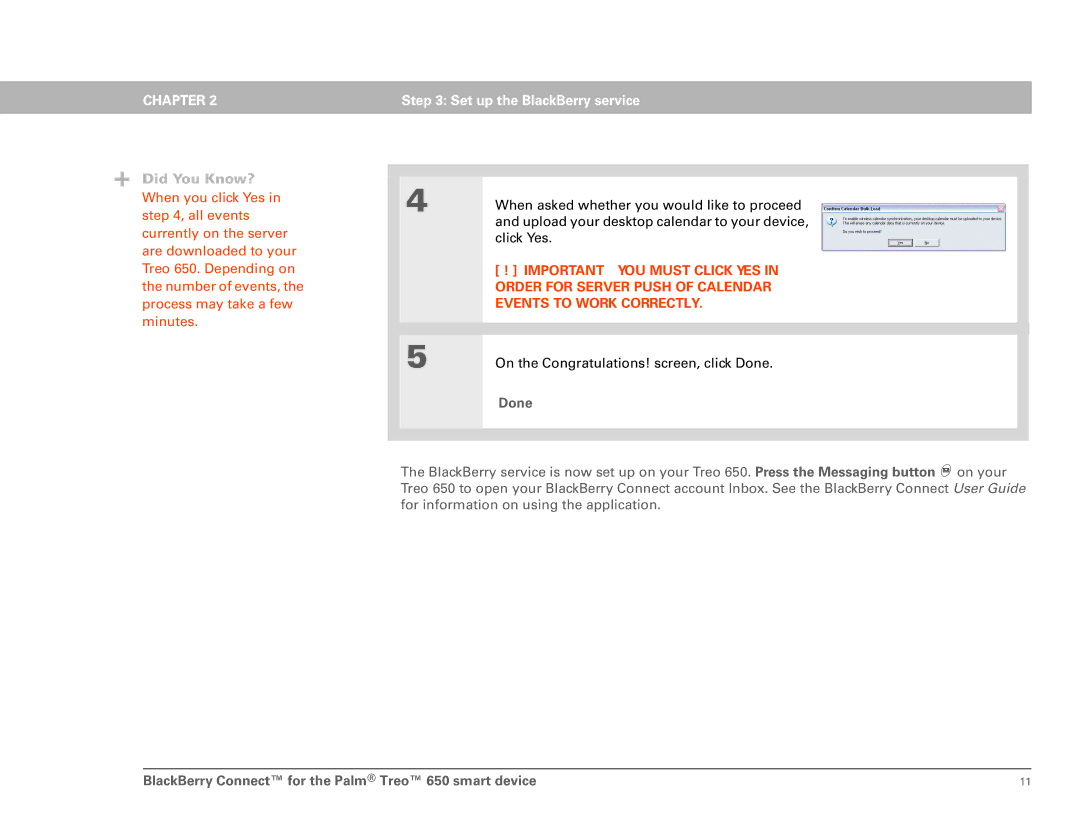CHAPTER 2 | Step 3: Set up the BlackBerry service |
|
|
Did You Know?
When you click Yes in step 4, all events currently on the server are downloaded to your Treo 650. Depending on the number of events, the process may take a few minutes.
|
|
|
|
| 4 | When asked whether you would like to proceed |
|
|
| and upload your desktop calendar to your device, |
|
|
| click Yes. |
|
|
| [ ! ] IMPORTANT YOU MUST CLICK YES IN |
|
|
| ORDER FOR SERVER PUSH OF CALENDAR |
|
|
| EVENTS TO WORK CORRECTLY. |
|
|
|
|
|
|
|
|
|
| 5 | On the Congratulations! screen, click Done. |
|
|
| Done |
|
|
|
|
|
|
|
|
|
The BlackBerry service is now set up on your Treo 650. Press the Messaging button ![]() on your Treo 650 to open your BlackBerry Connect account Inbox. See the BlackBerry Connect User Guide for information on using the application.
on your Treo 650 to open your BlackBerry Connect account Inbox. See the BlackBerry Connect User Guide for information on using the application.
BlackBerry Connect™ for the Palm® Treo™ 650 smart device | 11 |