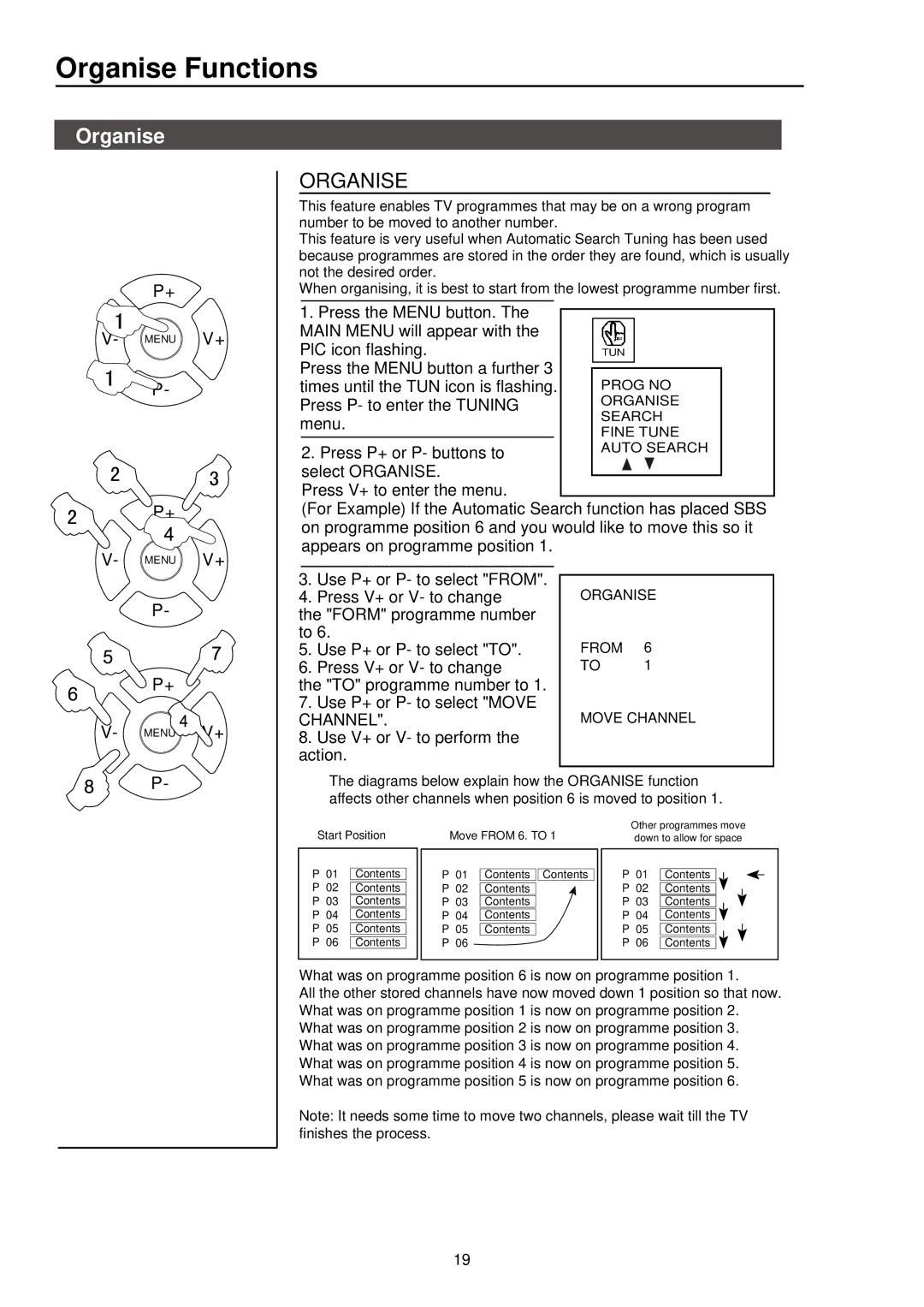Organise Functions
Organise
P+
ORGANISE
This feature enables TV programmes that may be on a wrong program number to be moved to another number.
This feature is very useful when Automatic Search Tuning has been used because programmes are stored in the order they are found, which is usually not the desired order.
When organising, it is best to start from the lowest programme number first.
V- MENU V+
P-
1.Press the MENU button. The MAIN MENU will appear with the PlC icon flashing.
Press the MENU button a further 3 times until the TUN icon is flashing. Press P- to enter the TUNING menu.
2.Press P+ or P- buttons to
select ORGANISE.
Press V+ to enter the menu.
TUN
PROG NO
ORGANISE SEARCH FINE TUNE AUTO SEARCH
P+
(For Example) If the Automatic Search function has placed SBS on programme position 6 and you would like to move this so it
V- MENU V+
P-
P+
V- MENU V+
appears on programme position 1.
3.Use P+ or P- to select "FROM".
4.Press V+ or V- to change
the "FORM" programme number to 6.
5.Use P+ or P- to select "TO".
6.Press V+ or V- to change
the "TO" programme number to 1.
7.Use P+ or P- to select "MOVE CHANNEL".
8.Use V+ or V- to perform the action.
ORGANISE
FROM 6
TO 1
MOVE CHANNEL
P-
The diagrams below explain how the ORGANISE function affects other channels when position 6 is moved to position 1.
Start Position
P 01 Contents
P 02 Contents
P 03 Contents
P 04 Contents
P 05 Contents
P 06 Contents
Move FROM 6. TO 1
P 01 Contents ![]()
![]() Contents
Contents
P 02 Contents
P 03 Contents
P 04 Contents
P 05 Contents
P 06
Other programmes move down to allow for space
P 01 | Contents |
P 02 |
|
Contents | |
P 03 | Contents |
P 04 | Contents |
P 05 |
|
Contents | |
P 06 |
|
Contents |
What was on programme position 6 is now on programme position 1.
All the other stored channels have now moved down 1 position so that now. What was on programme position 1 is now on programme position 2.
What was on programme position 2 is now on programme position 3. What was on programme position 3 is now on programme position 4. What was on programme position 4 is now on programme position 5. What was on programme position 5 is now on programme position 6.
Note: It needs some time to move two channels, please wait till the TV finishes the process.
19