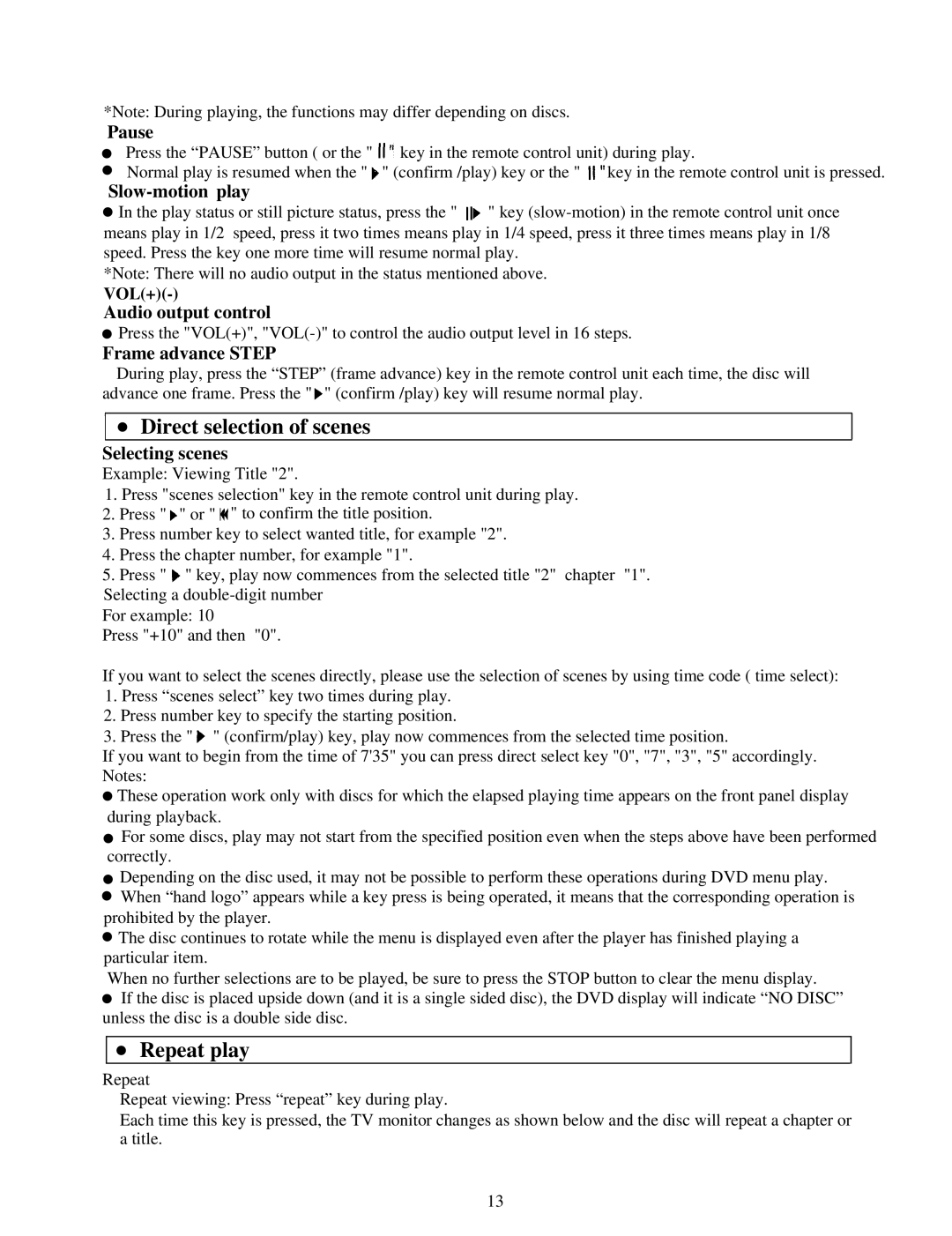DVD3000 specifications
The Palsonic DVD3000 is a versatile and compact DVD player designed to enhance your home entertainment experience. This sleek device is packed with a variety of features that not only support DVD playback but also accommodate various media formats, making it a prime choice for any multimedia enthusiast.One of the standout features of the Palsonic DVD3000 is its support for multiple video formats, including DVD, CD, VCD, and various audio formats such as MP3. This compatibility allows users to enjoy a wide range of digital content, from movies to music, without the need for additional devices. Its ability to play both standard and high-definition DVDs ensures that viewers can experience their favorite films with impressive visual quality.
In terms of connectivity, the Palsonic DVD3000 offers several options, including HDMI output, which allows for high-definition picture and sound quality when connected to compatible TVs and audio systems. Additionally, it features composite and component video outputs, making it compatible with older television models. This versatility in connectivity means that you can integrate the DVD player into your existing setup with ease.
The Palsonic DVD3000 also incorporates advanced technologies that enhance the viewing experience. With built-in progressive scan capability, users can enjoy sharper images with less flickering, providing that cinematic feel right in the comfort of their home. Furthermore, the player includes a range of customizable settings, such as zoom, slow motion, and angle selection, allowing for a tailored viewing experience.
Durability and user-friendliness are also key characteristics of the Palsonic DVD3000. Featuring a simple and intuitive remote control, navigating through menus and settings is a breeze. The compact design of the unit ensures that it can fit seamlessly into your entertainment center without taking up too much space.
In conclusion, the Palsonic DVD3000 is a well-rounded DVD player that combines multiple media format compatibility, high-definition output, and user-friendly features, making it an ideal addition to any home entertainment setup. Whether you’re watching classic films, enjoying music, or diving into multimedia content, the Palsonic DVD3000 delivers a reliable and enjoyable experience.