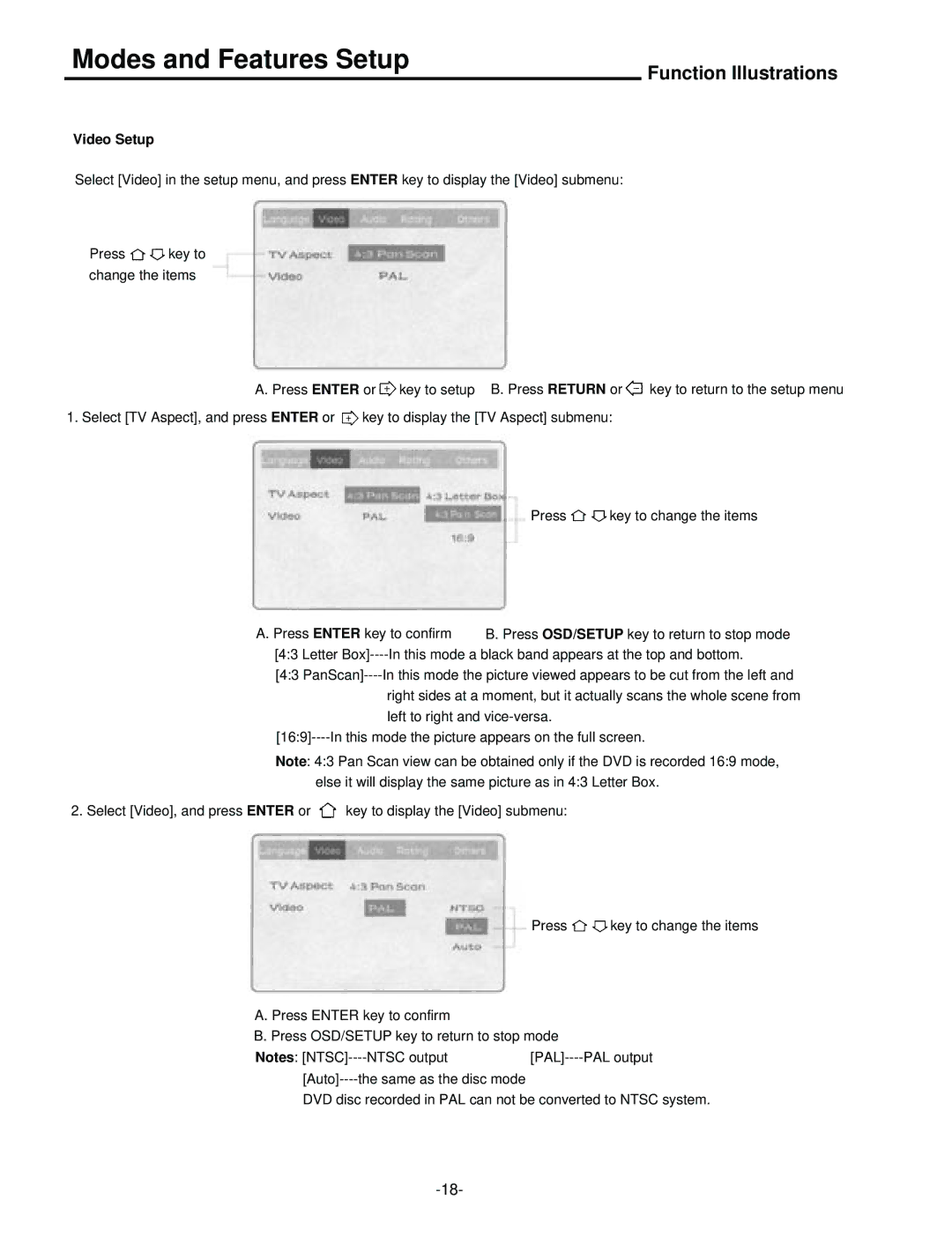Modes and Features Setup
Function Illustrations
Video Setup
Select [Video] in the setup menu, and press ENTER key to display the [Video] submenu:
Press ![]()
![]() key to change the items
key to change the items
A. Press ENTER or ![]() key to setup B. Press RETURN or
key to setup B. Press RETURN or ![]() key to return to the setup menu
key to return to the setup menu
1. Select [TV Aspect], and press ENTER or ![]() key to display the [TV Aspect] submenu:
key to display the [TV Aspect] submenu:
Press ![]()
![]() key to change the items
key to change the items
A. Press ENTER key to confirm B. Press OSD/SETUP key to return to stop mode [4:3 Letter
[4:3
right sides at a moment, but it actually scans the whole scene from left to right and
Note: 4:3 Pan Scan view can be obtained only if the DVD is recorded 16:9 mode, else it will display the same picture as in 4:3 Letter Box.
2. Select [Video], and press ENTER or ![]() key to display the [Video] submenu:
key to display the [Video] submenu:
Press ![]()
![]() key to change the items
key to change the items
A. Press ENTER key to confirm
B. Press OSD/SETUP key to return to stop mode
Notes:
DVD disc recorded in PAL can not be converted to NTSC system.