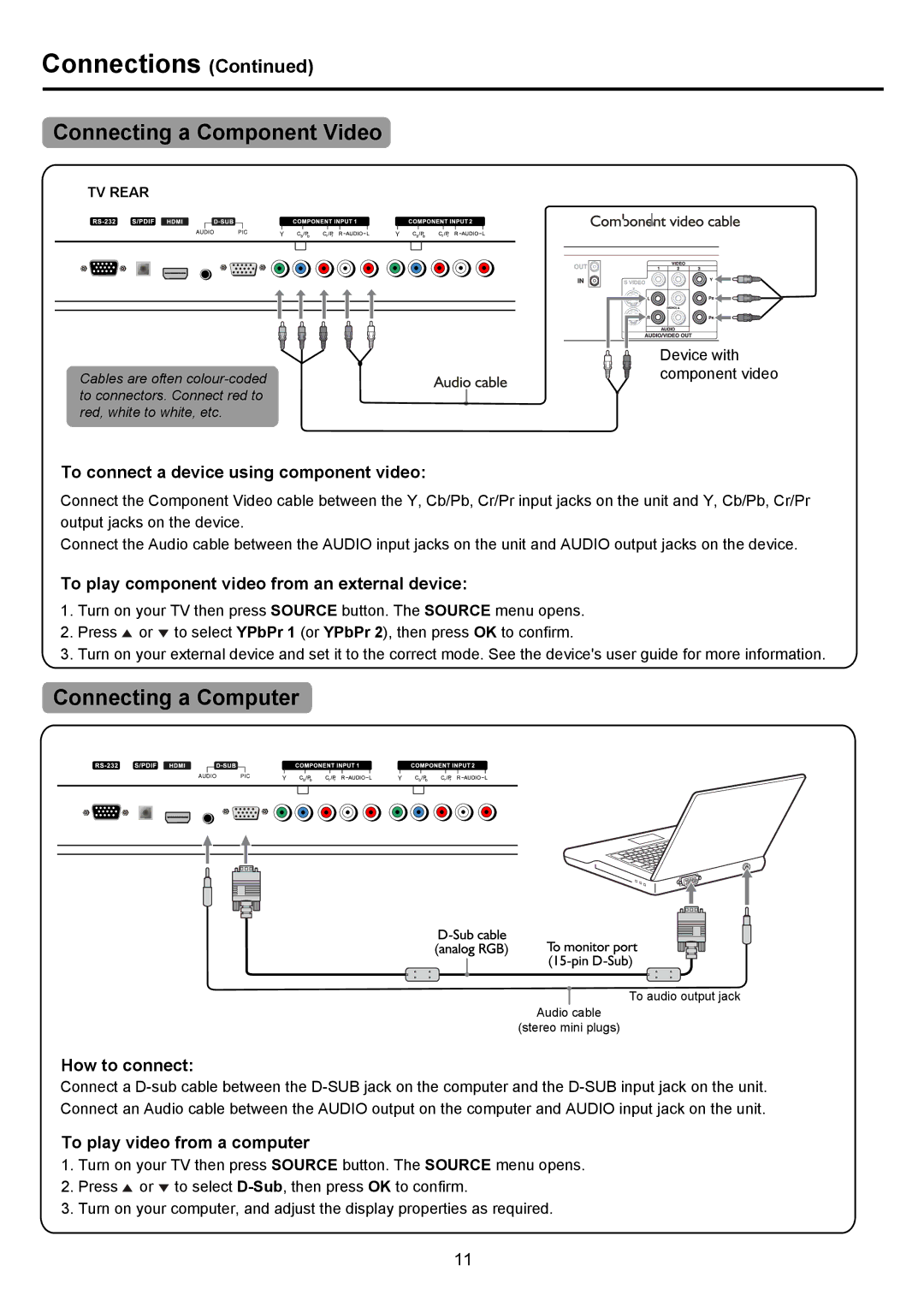PDP4290HD specifications
The Palsonic PDP4290HD is a significant entry in the realm of flat-screen televisions, providing a blend of high-definition viewing experiences and user-friendly features. With a 42-inch screen size, this plasma display television is designed to cater to the needs of cinema enthusiasts and casual viewers alike, ensuring exceptional picture quality and vibrant colors.One of the standout features of the PDP4290HD is its high-definition resolution of 1366 x 768 pixels. This resolution enhances picture clarity by delivering crisp visuals with fine detail, making it ideal for watching Blu-ray movies, sports events, and nature documentaries. The plasma technology behind the PDP4290HD offers deep blacks and rich colors, contributing to an immersive viewing experience that draws viewers into their favorite content.
In terms of connectivity, the Palsonic PDP4290HD offers multiple input options, including HDMI, component, and composite ports. This versatility allows users to connect various devices such as gaming consoles, DVD players, and streaming devices. The inclusion of an HDMI port is particularly advantageous as it supports high-quality audio and video transfer in a single cable, resulting in a clutter-free setup.
The television also boasts advanced image processing technologies that enhance the overall performance. Features such as a 100Hz refresh rate help to reduce motion blur, making fast-paced scenes smoother and more enjoyable. This technology is especially beneficial for action movies and sports broadcasts where clarity and stability are paramount.
Another important aspect of the PDP4290HD is its energy efficiency. By adhering to modern standards for power consumption, this model allows users to enjoy their viewing without excessively impacting their energy bills. Additionally, its sleek design ensures that the television blends seamlessly with any home decor, making it an aesthetically pleasing addition to any room.
Sound quality is also a focal point with the Palsonic PDP4290HD. The integrated speakers deliver clear audio that complements the stunning visuals, providing an overall balanced multimedia experience. However, for those seeking an enhanced audio performance, users can easily connect external sound systems via the available audio outputs.
Overall, the Palsonic PDP4290HD combines high-definition visuals, robust connectivity, and user-friendly features that make it a strong contender in the flat-screen market. With its impressive specifications and appealing design, it offers an enriching viewing experience that caters to a wide range of entertainment preferences. Whether you're enjoying a movie night or hosting a sports gathering, the PDP4290HD is equipped to deliver captivating performances.