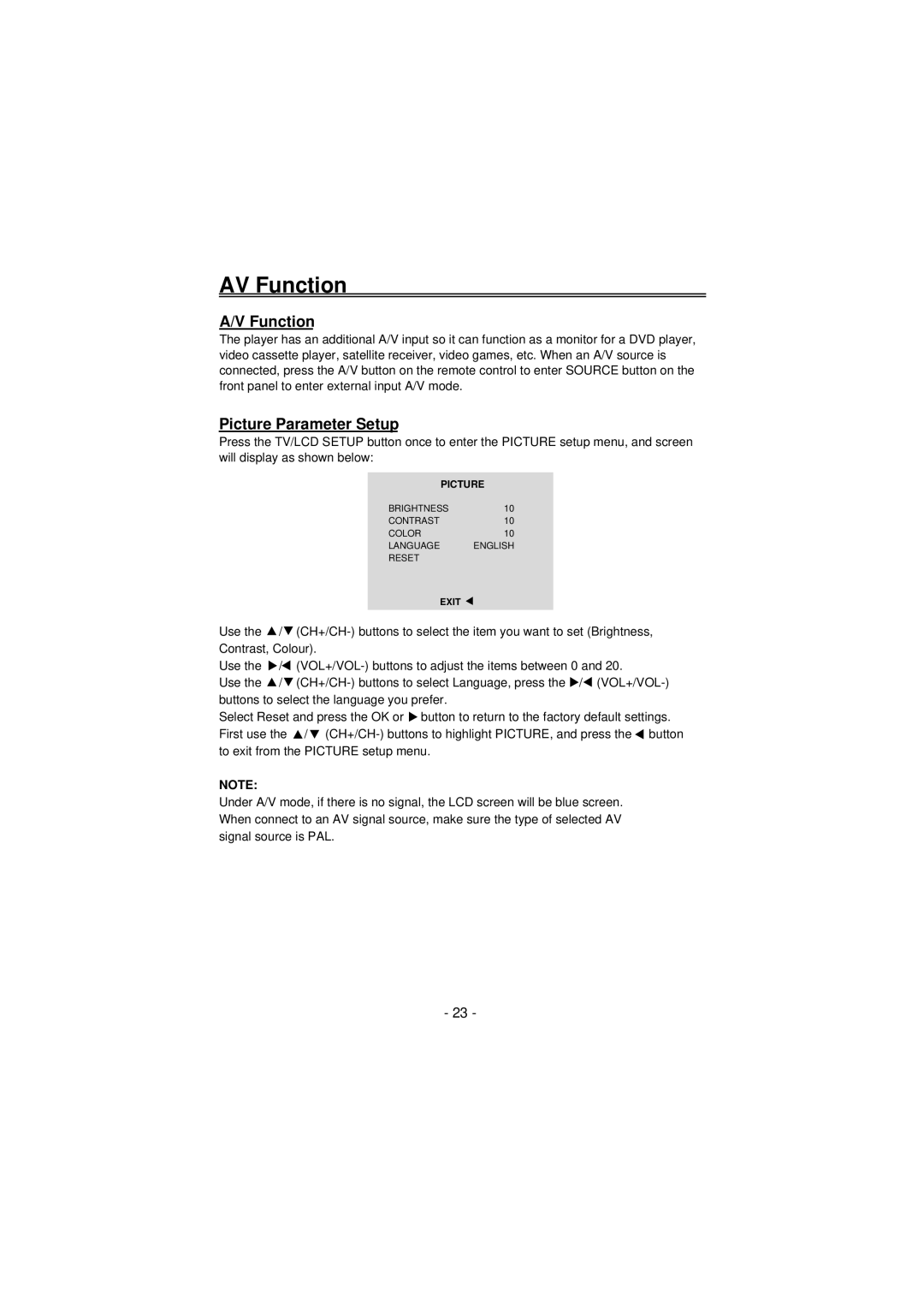TFTV100A specifications
The Palsonic TFTV100A is a remarkable television model that combines advanced technology with user-friendly features, making it a standout option for consumers seeking a high-quality viewing experience. With its sleek design and modern aesthetics, the TFTV100A is an appealing addition to any home entertainment setup.One of the defining characteristics of the TFTV100A is its high-definition display. Featuring a 100 cm (approximately 39 inches) screen, the television offers stunning picture clarity and vibrant color reproduction, thanks to its TFT LCD technology. This technology allows for better contrast ratios and improved viewing angles, ensuring that viewers can enjoy their favorite movies and shows from different positions in the room without compromising on visual quality.
The Palsonic TFTV100A also incorporates advanced audio features. It is equipped with built-in speakers that deliver clear sound, enhancing the overall viewing experience. For those who prefer a more immersive audio experience, the television can easily be connected to external audio systems, ensuring that users can customize sound output to their liking.
In terms of connectivity, the TFTV100A offers multiple input options, including HDMI and USB ports. This versatility allows users to connect various devices such as gaming consoles, streaming devices, and USB flash drives seamlessly. The inclusion of an HDMI interface ensures that high-definition content can be enjoyed without any loss in quality.
The TFTV100A also supports a range of multimedia formats, making it simple for users to access their favorite content. Whether streaming from online services or playing videos stored on a USB drive, the television is designed to accommodate different types of media, making it a versatile choice for entertainment.
Energy efficiency is another notable feature of the Palsonic TFTV100A. The television is designed to consume less power while providing excellent performance, making it an eco-friendly option for consumers conscious about their energy usage and utility bills.
In conclusion, the Palsonic TFTV100A is a well-rounded television that balances a stunning display, impressive audio performance, and versatile connectivity options. Its energy-efficient design further enhances its appeal, making it a great choice for anyone looking to elevate their home entertainment experience.