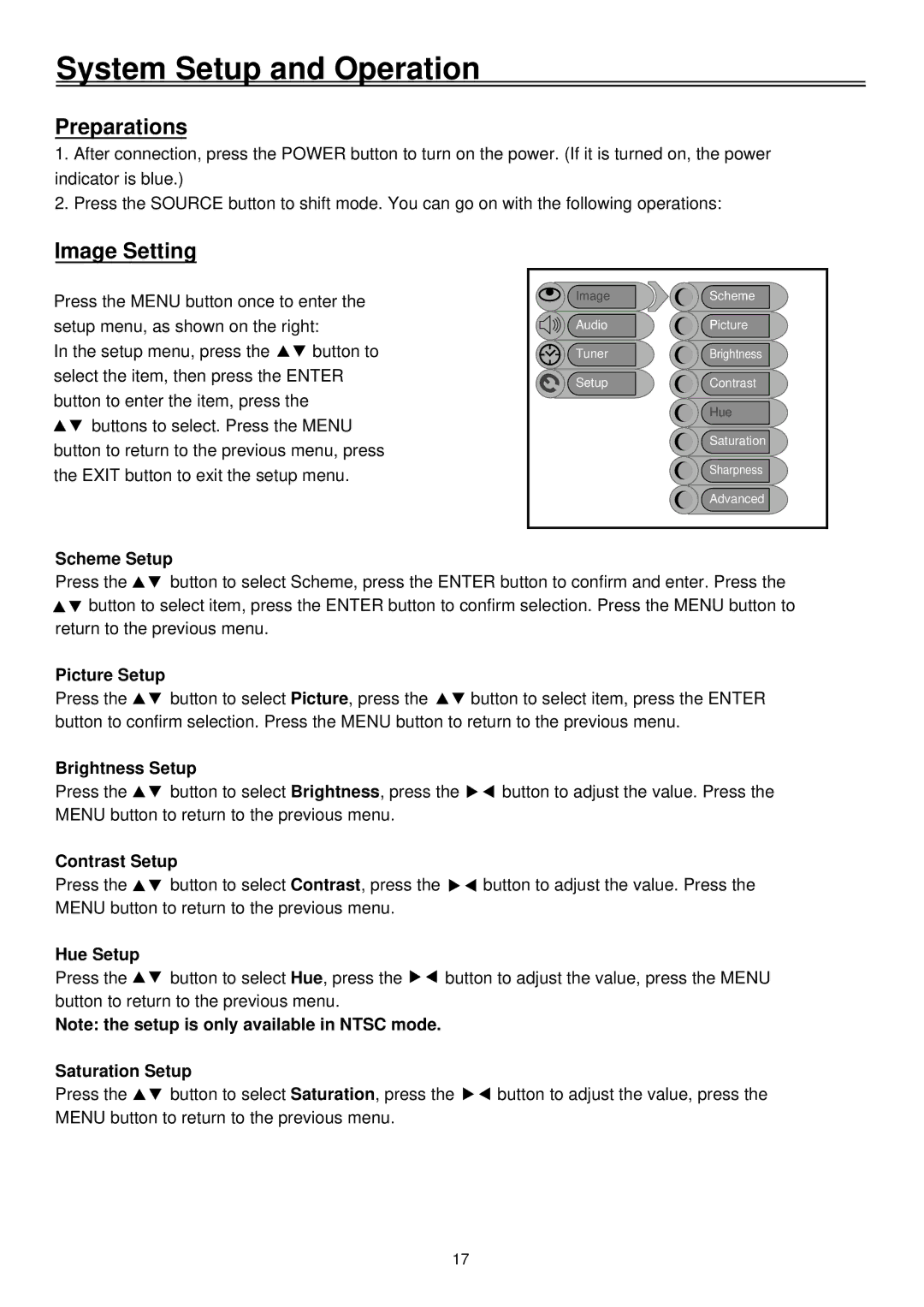System Setup and Operation
Preparations
1.After connection, press the POWER button to turn on the power. (If it is turned on, the power indicator is blue.)
2.Press the SOURCE button to shift mode. You can go on with the following operations:
Image Setting
Press the MENU button once to enter the setup menu, as shown on the right:
In the setup menu, press the ![]()
![]() button to select the item, then press the ENTER button to enter the item, press the
button to select the item, then press the ENTER button to enter the item, press the
![]()
![]() buttons to select. Press the MENU button to return to the previous menu, press the EXIT button to exit the setup menu.
buttons to select. Press the MENU button to return to the previous menu, press the EXIT button to exit the setup menu.
ImageScheme
AudioPicture
TunerBrightness
SetupContrast
Hue
Saturation
Sharpness
Advanced
Scheme Setup
Press the ![]()
![]() button to select Scheme, press the ENTER button to confirm and enter. Press the
button to select Scheme, press the ENTER button to confirm and enter. Press the ![]()
![]() button to select item, press the ENTER button to confirm selection. Press the MENU button to return to the previous menu.
button to select item, press the ENTER button to confirm selection. Press the MENU button to return to the previous menu.
Picture Setup
Press the ![]()
![]() button to select Picture, press the
button to select Picture, press the ![]()
![]() button to select item, press the ENTER button to confirm selection. Press the MENU button to return to the previous menu.
button to select item, press the ENTER button to confirm selection. Press the MENU button to return to the previous menu.
Brightness Setup
Press the ![]()
![]() button to select Brightness, press the
button to select Brightness, press the ![]()
![]() button to adjust the value. Press the MENU button to return to the previous menu.
button to adjust the value. Press the MENU button to return to the previous menu.
Contrast Setup
Press the ![]()
![]() button to select Contrast, press the
button to select Contrast, press the ![]()
![]() button to adjust the value. Press the MENU button to return to the previous menu.
button to adjust the value. Press the MENU button to return to the previous menu.
Hue Setup
Press the ![]()
![]() button to select Hue, press the
button to select Hue, press the ![]()
![]() button to adjust the value, press the MENU button to return to the previous menu.
button to adjust the value, press the MENU button to return to the previous menu.
Note: the setup is only available in NTSC mode.
Saturation Setup
Press the ![]()
![]() button to select Saturation, press the
button to select Saturation, press the ![]()
![]() button to adjust the value, press the MENU button to return to the previous menu.
button to adjust the value, press the MENU button to return to the previous menu.
17