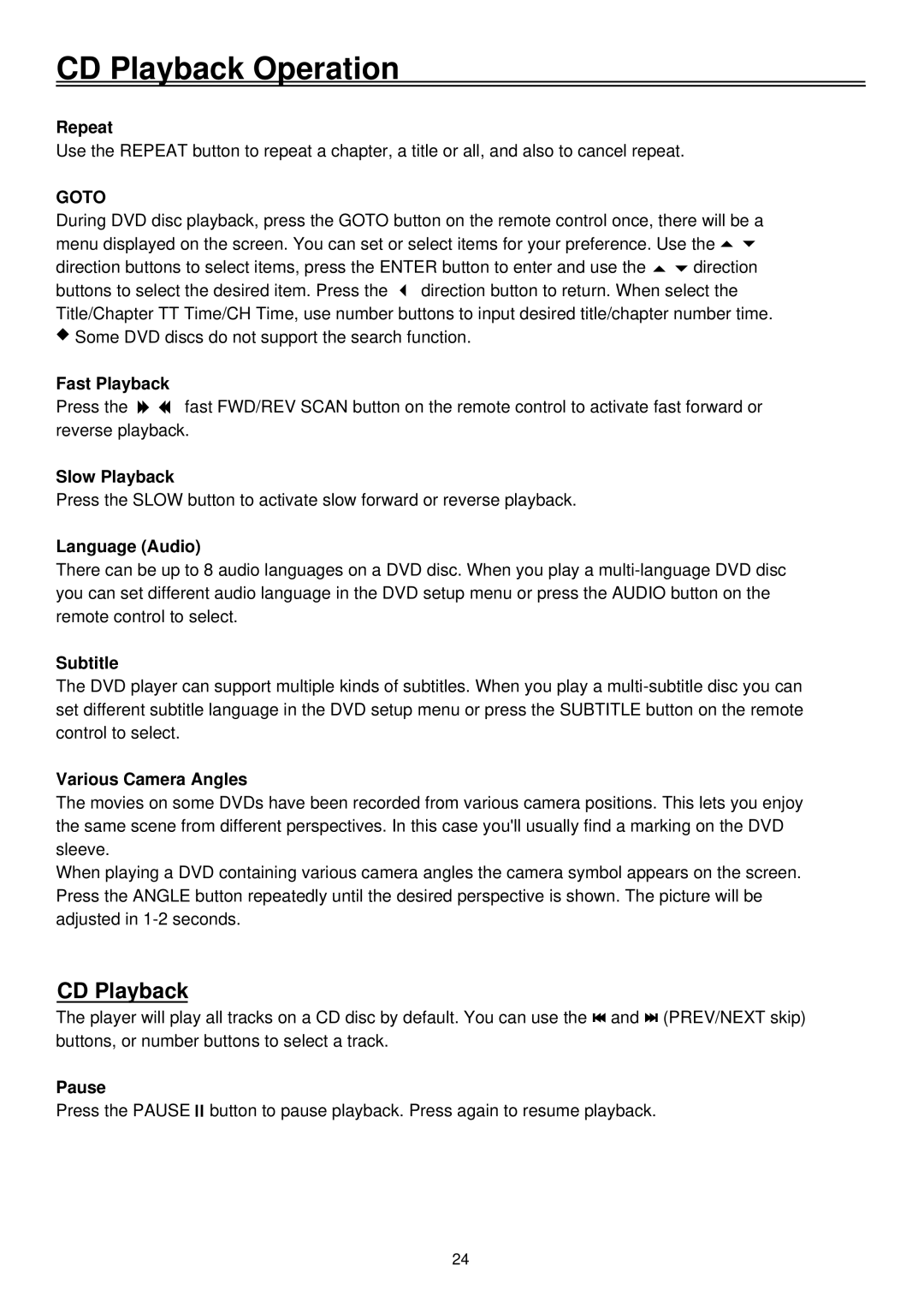CD Playback Operation
Repeat
Use the REPEAT button to repeat a chapter, a title or all, and also to cancel repeat.
GOTO
During DVD disc playback, press the GOTO button on the remote control once, there will be a menu displayed on the screen. You can set or select items for your preference. Use the ![]()
![]()
direction buttons to select items, press the ENTER button to enter and use the ![]()
![]() direction buttons to select the desired item. Press the
direction buttons to select the desired item. Press the ![]() direction button to return. When select the Title/Chapter TT Time/CH Time, use number buttons to input desired title/chapter number time.
direction button to return. When select the Title/Chapter TT Time/CH Time, use number buttons to input desired title/chapter number time.
![]() Some DVD discs do not support the search function.
Some DVD discs do not support the search function.
Fast Playback
Press the ![]()
![]() fast FWD/REV SCAN button on the remote control to activate fast forward or reverse playback.
fast FWD/REV SCAN button on the remote control to activate fast forward or reverse playback.
Slow Playback
Press the SLOW button to activate slow forward or reverse playback.
Language (Audio)
There can be up to 8 audio languages on a DVD disc. When you play a
Subtitle
The DVD player can support multiple kinds of subtitles. When you play a
Various Camera Angles
The movies on some DVDs have been recorded from various camera positions. This lets you enjoy the same scene from different perspectives. In this case you'll usually find a marking on the DVD sleeve.
When playing a DVD containing various camera angles the camera symbol appears on the screen. Press the ANGLE button repeatedly until the desired perspective is shown. The picture will be adjusted in
CD Playback
The player will play all tracks on a CD disc by default. You can use the ![]()
![]() and
and ![]()
![]() (PREV/NEXT skip) buttons, or number buttons to select a track.
(PREV/NEXT skip) buttons, or number buttons to select a track.
Pause
Press the PAUSE ![]()
![]() button to pause playback. Press again to resume playback.
button to pause playback. Press again to resume playback.
24