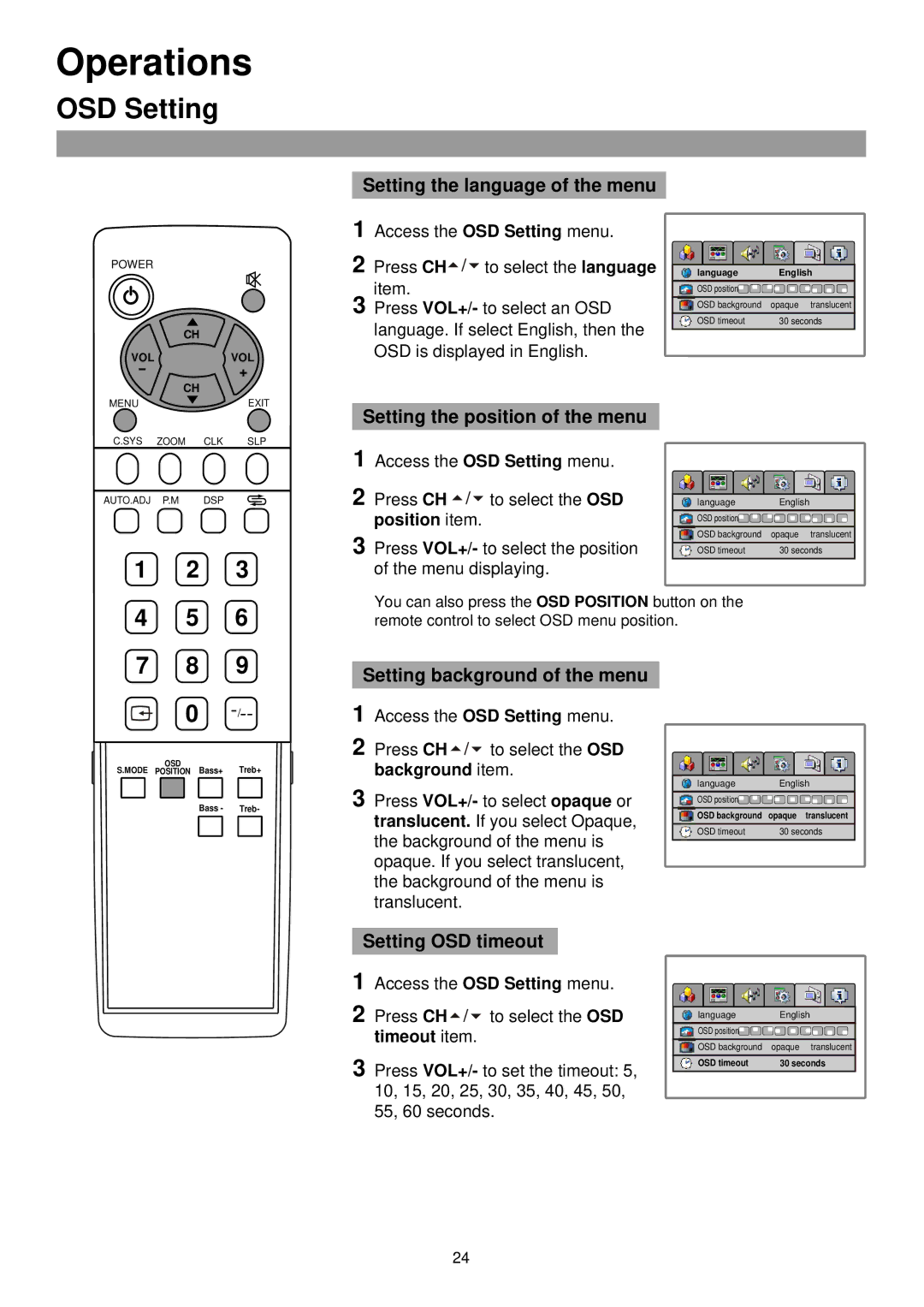Operations
OSD Setting
POWER |
|
| CH |
VOL | VOL |
- | + |
CH
Setting the language of the menu
1 Access the OSD Setting menu.
2 Press CH![]()
![]()
![]() to select the language item.
to select the language item.
3 Press VOL+/- to select an OSD language. If select English, then the OSD is displayed in English.
language | English |
OSD position |
|
OSD background | opaque translucent |
OSD timeout | 30 seconds |
MENUEXIT
C.SYS ZOOM CLK SLP
AUTO.ADJ P.M DSP
1 2 3
Setting the position of the menu
1 Access the OSD Setting menu.
2 Press CH ![]()
![]()
![]() to select the OSD
to select the OSD
position item.
3 Press VOL+/- to select the position of the menu displaying.
language | English |
OSD position |
|
OSD background | opaque translucent |
OSD timeout | 30 seconds |
4 5 6
You can also press the OSD POSITION button on the remote control to select OSD menu position.
7 8 9
0
OSD
S.MODE POSITION Bass+ Treb+
Bass - Treb-
Setting background of the menu
1 Access the OSD Setting menu.
2 Press CH![]()
![]()
![]() to select the OSD background item.
to select the OSD background item.
3 Press VOL+/- to select opaque or translucent. If you select Opaque, the background of the menu is opaque. If you select translucent, the background of the menu is translucent.
language | English |
OSD position |
|
OSD background | opaque translucent |
OSD timeout | 30 seconds |
Setting OSD timeout
1 Access the OSD Setting menu.
2 Press CH![]()
![]()
![]() to select the OSD
to select the OSD
timeout item.
3 Press VOL+/- to set the timeout: 5, 10, 15, 20, 25, 30, 35, 40, 45, 50, 55, 60 seconds.
language | English |
OSD position |
|
OSD background | opaque translucent |
OSD timeout | 30 seconds |
24