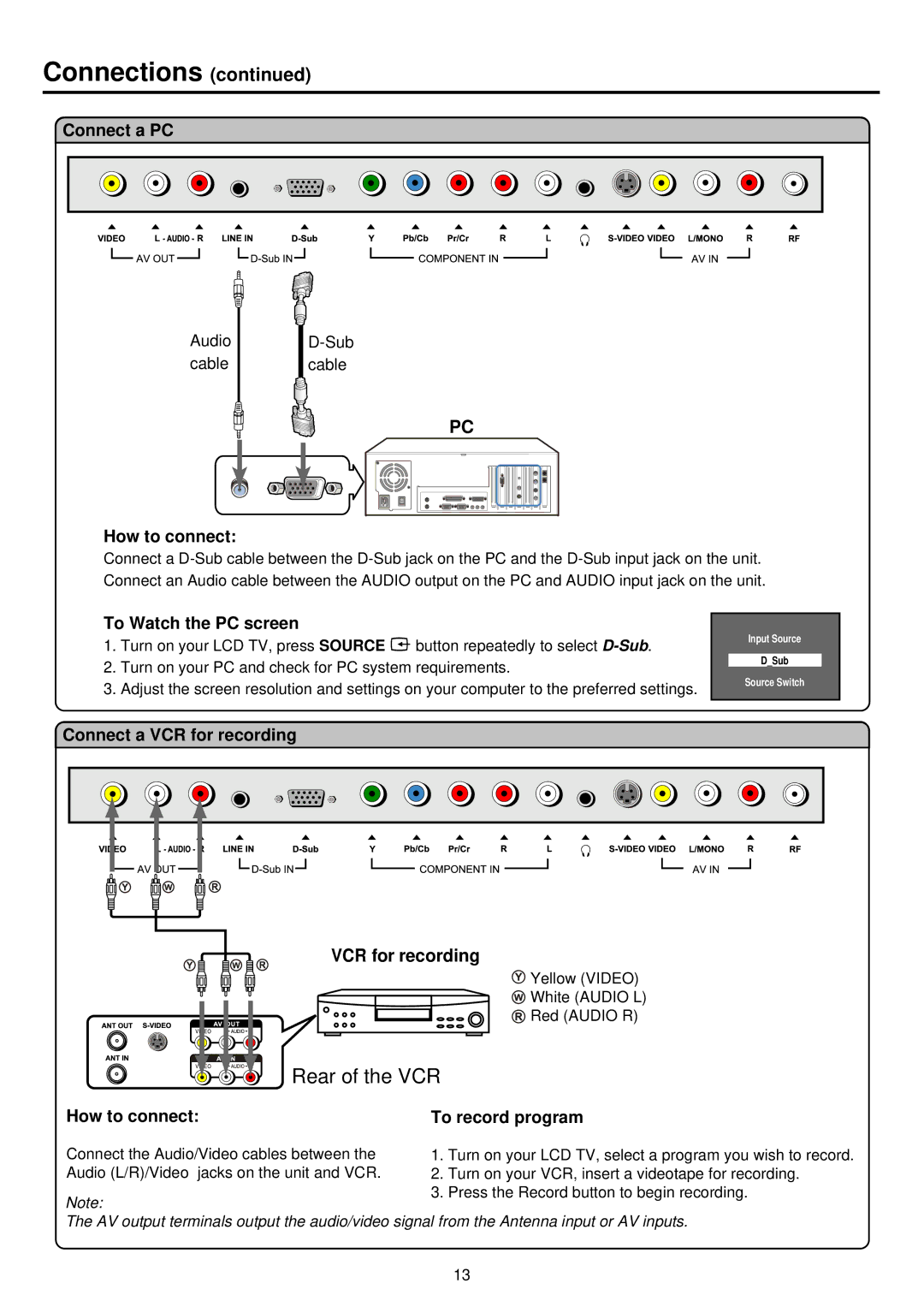To record program
1. Turn on your LCD TV, select a program you wish to record.
2. Turn on your VCR, insert a videotape for recording.
3. Press the Record button to begin recording.
Connections (continued)
Connect a PC
Audio cable
PC
How to connect:
Connect a
To Watch the PC screen
1.Turn on your LCD TV, press SOURCE ![]() button repeatedly to select
button repeatedly to select
2.Turn on your PC and check for PC system requirements.
3.Adjust the screen resolution and settings on your computer to the preferred settings.
Input Source
D_Sub
Source Switch
Connect a VCR for recording
VCR for recording
![]() Yellow (VIDEO)
Yellow (VIDEO)
![]() White (AUDIO L)
White (AUDIO L)
![]() Red (AUDIO R)
Red (AUDIO R)
Rear of the VCR
How to connect:
Connect the Audio/Video cables between the
Audio (L/R)/Video jacks on the unit and VCR.
Note:
The AV output terminals output the audio/video signal from the Antenna input or AV inputs.
13