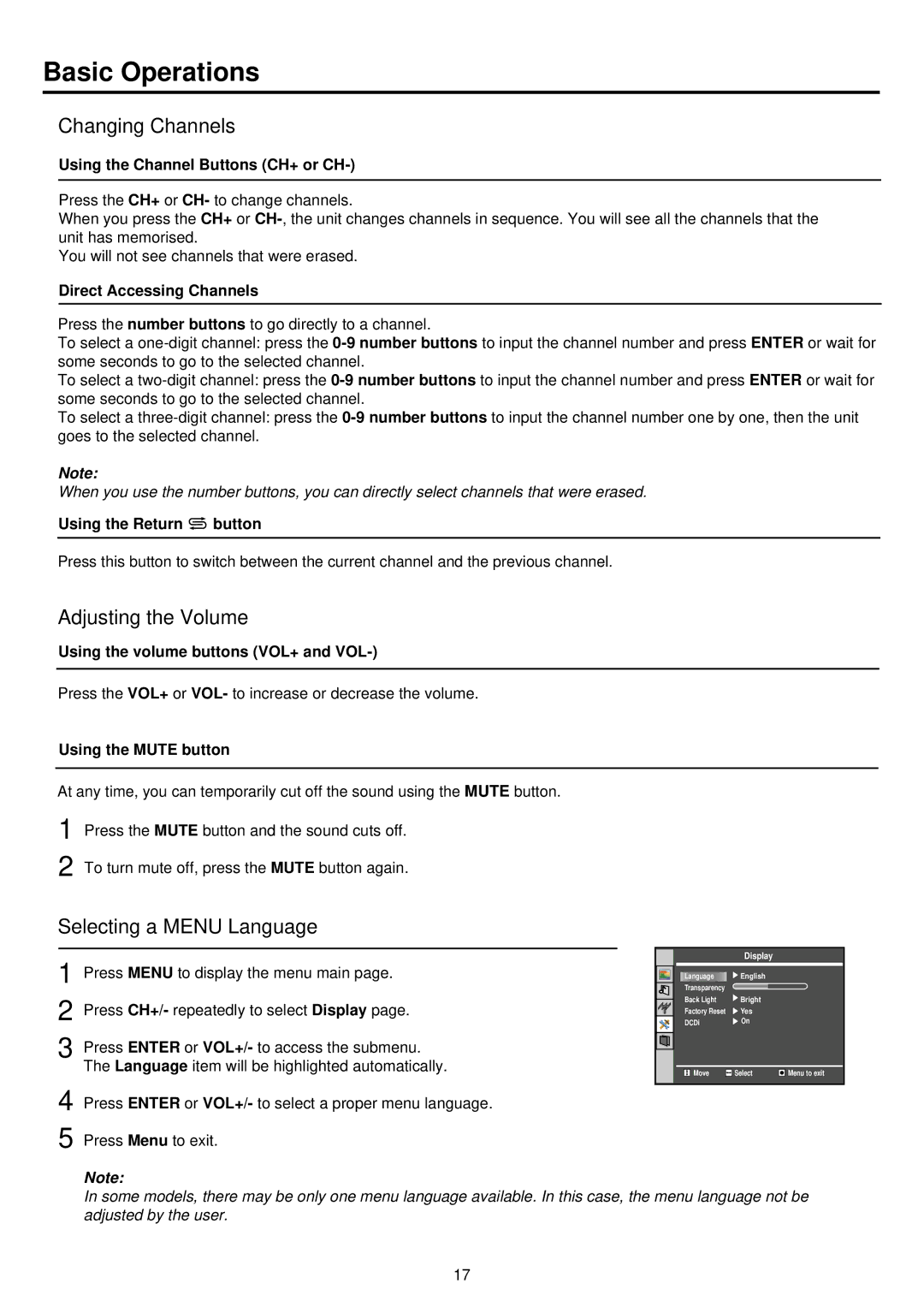Basic Operations
Changing Channels
Using the Channel Buttons (CH+ or CH-)
Press the CH+ or CH- to change channels.
When you press the CH+ or
You will not see channels that were erased.
Direct Accessing Channels
Press the number buttons to go directly to a channel.
To select a
To select a
To select a
Note:
When you use the number buttons, you can directly select channels that were erased.
Using the Return ![]() button
button
Press this button to switch between the current channel and the previous channel.
Adjusting the Volume
Using the volume buttons (VOL+ and
Press the VOL+ or VOL- to increase or decrease the volume.
Using the MUTE button
At any time, you can temporarily cut off the sound using the MUTE button. 1 Press the MUTE button and the sound cuts off.
2 To turn mute off, press the MUTE button again.
Selecting a MENU Language
1 Press MENU to display the menu main page.
2 Press CH+/- repeatedly to select Display page.
3 Press ENTER or VOL+/- to access the submenu. The Language item will be highlighted automatically.
4 Press ENTER or VOL+/- to select a proper menu language. 5 Press Menu to exit.
| Display |
|
Language | English |
|
Transparency |
|
|
Back Light | Bright |
|
Factory Reset | Yes |
|
DCDi | On |
|
Move | Select | Menu to exit |
Note:
In some models, there may be only one menu language available. In this case, the menu language not be adjusted by the user.
17