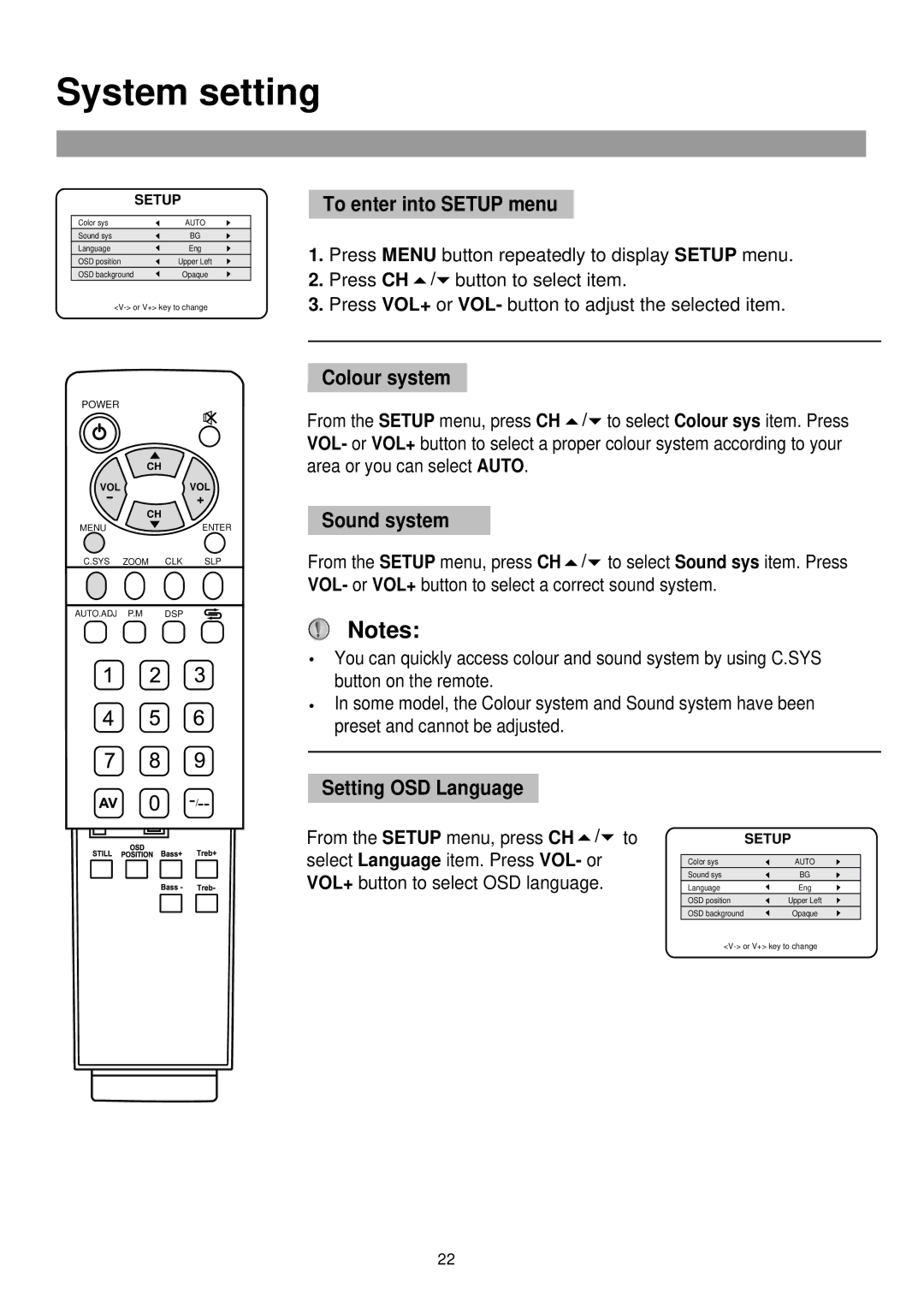System setting
| SETUP |
|
|
Color sys | AUTO |
Sound sys | BG |
Language | Eng |
OSD position | Upper Left |
OSD background | Opaque |
To enter into SETUP menu
1.Press MENU button repeatedly to display SETUP menu.
2.Press CH ![]() /
/![]() button to select item.
button to select item.
3.Press VOL+ or VOL- button to adjust the selected item.
POWER |
|
| CH |
VOL | VOL |
- | + |
CH
MENUENTER
C.SYS ZOOM CLK SLP
AUTO.ADJ P.M DSP
Colour system
From the SETUP menu, press CH ![]() /
/![]() to select Colour sys item. Press VOL- or VOL+ button to select a proper colour system according to your area or you can select AUTO.
to select Colour sys item. Press VOL- or VOL+ button to select a proper colour system according to your area or you can select AUTO.
Sound system
From the SETUP menu, press CH![]() /
/![]() to select Sound sys item. Press VOL- or VOL+ button to select a correct sound system.
to select Sound sys item. Press VOL- or VOL+ button to select a correct sound system.
.![]() Notes:
Notes:
You can quickly access colour and sound system by using C.SYS
. button on the remote.
In some model, the Colour system and Sound system have been preset and cannot be adjusted.
![]() /
/![]()
Setting OSD Language
From the SETUP menu, press CH ![]() /
/![]() to select Language item. Press VOL- or VOL+ button to select OSD language.
to select Language item. Press VOL- or VOL+ button to select OSD language.
| SETUP |
|
|
Color sys | AUTO |
Sound sys | BG |
Language | Eng |
OSD position | Upper Left |
OSD background | Opaque |
22