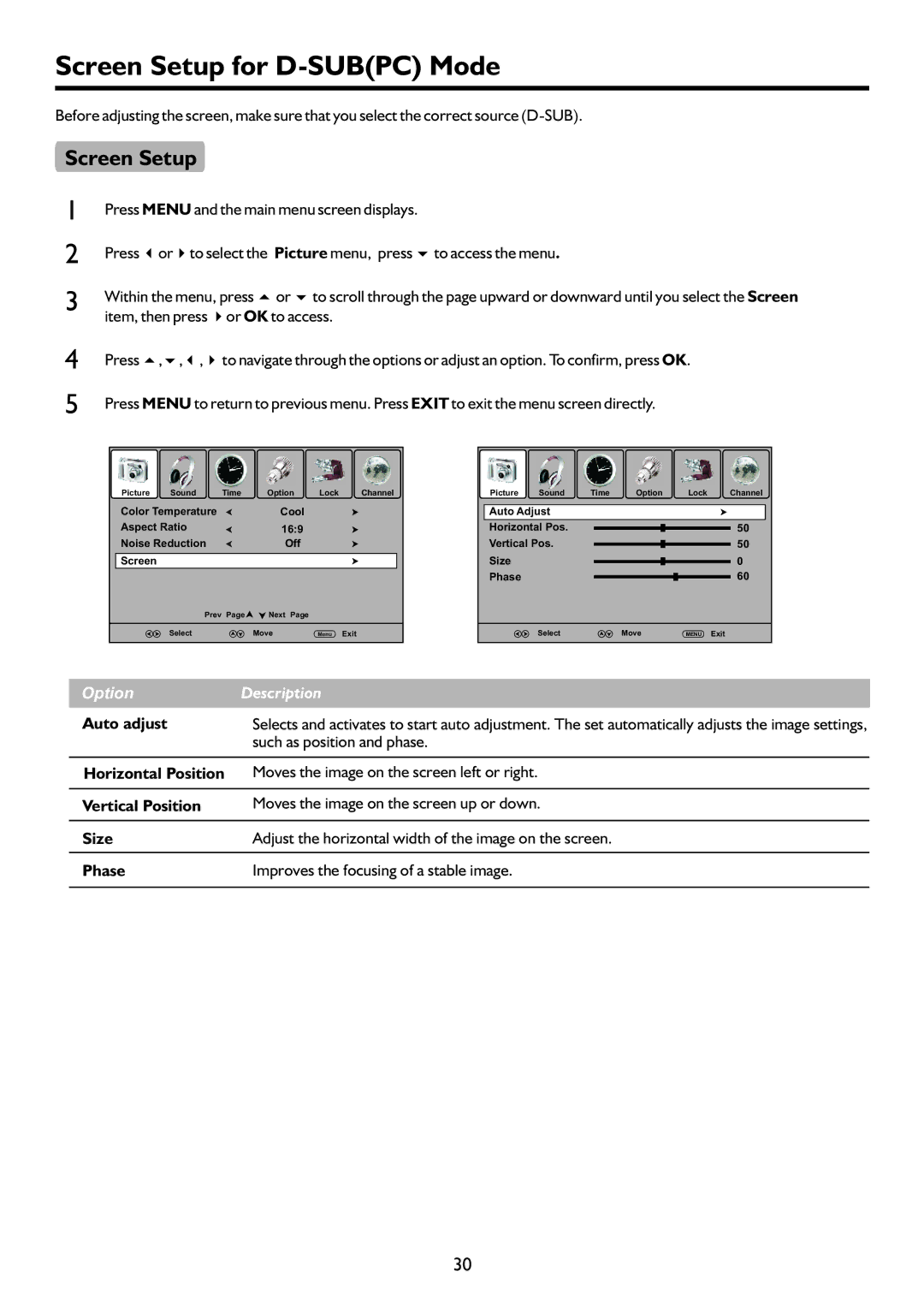Screen Setup for D-SUB(PC) Mode
Before adjusting the screen, make sure that you select the correct source
Screen Setup
1
2
3 Within the menu, press 5or 6to scroll through the page upward or downward until you select the Screen item, then press 4or OK to access.
4
5
Press 5,6,3,4to navigate through the options or adjust an option. To confirm, press OK.
Press MENU to return to previous menu. Press EXIT to exit the menu screen directly.
Picture | Sound | Time | Option | Lock | Channel |
Color Temperature |
| Cool |
|
| |
Aspect Ratio |
| 16:9 |
|
| |
Noise Reduction |
| Off |
|
| |
Screen |
|
|
|
|
|
| Prev | Page | Next Page |
|
|
| Select |
| Move | Menu | Exit |
Picture | Sound | Time | Option | Lock | Channel |
Auto Adjust |
|
|
|
| |
Horizontal Pos. |
|
|
| 50 | |
Vertical Pos. |
|
|
| 50 | |
Size |
|
|
|
| 0 |
Phase |
|
|
|
| 60 |
| Select |
| Move | MENU | Exit |
Option | Description |
Auto adjust | Selects and activates to start auto adjustment. The set automatically adjusts the image settings, |
| such as position and phase. |
|
|
Horizontal Position | Moves the image on the screen left or right. |
|
|
Vertical Position | Moves the image on the screen up or down. |
|
|
Size | Adjust the horizontal width of the image on the screen. |
|
|
Phase | Improves the focusing of a stable image. |
|
|
30