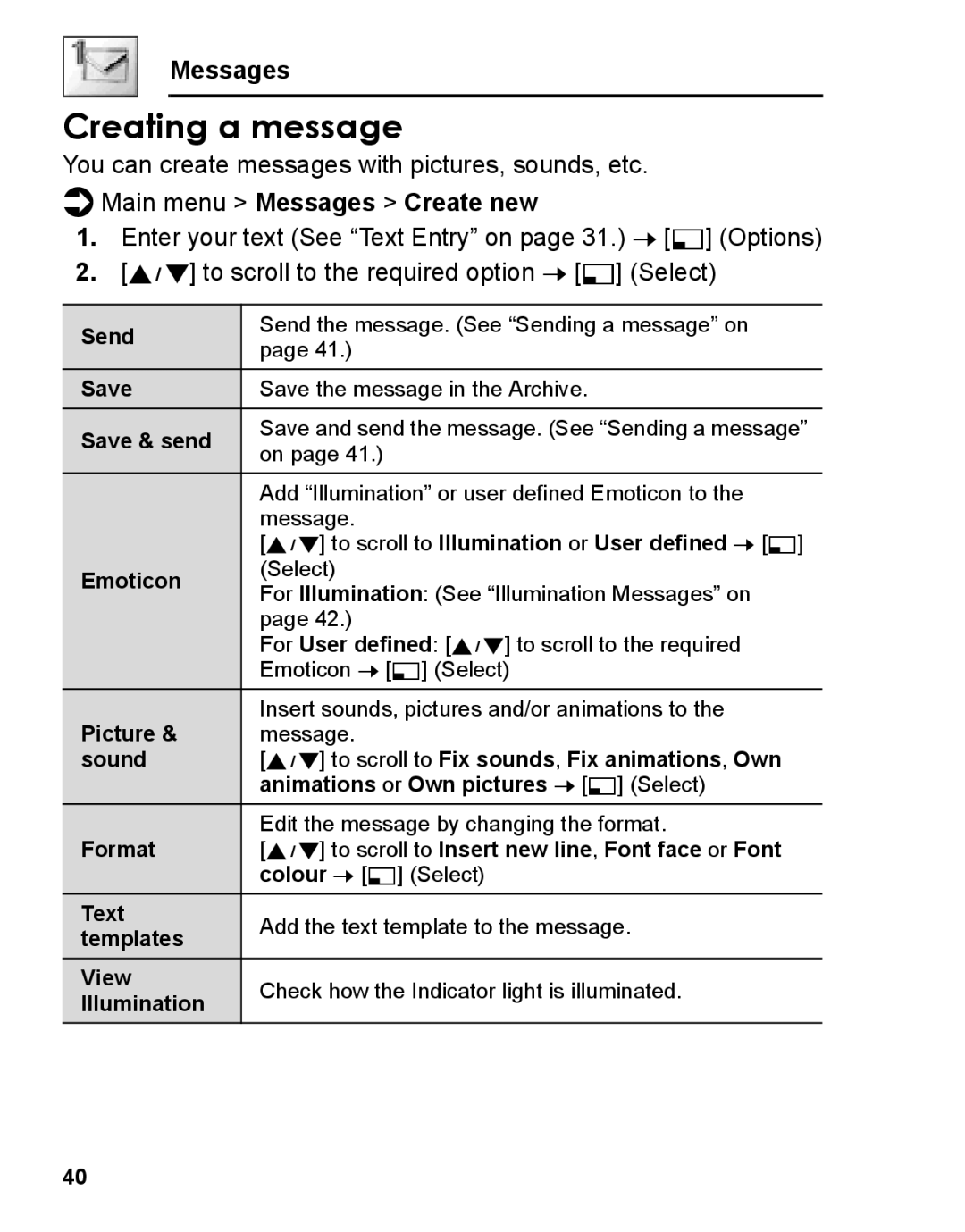A210 specifications
The Panasonic A210 is a compact and versatile device designed to meet the demands of both personal and professional use, blending functionality with cutting-edge technology. This device offers a range of features that enhance user experience, making it an attractive option for various applications.One of the key characteristics of the A210 is its high-resolution display. The device is equipped with a bright and clear screen that delivers vivid colors and sharp images, ensuring that content is presented in the best possible quality. Whether you’re viewing photos, streaming videos, or giving presentations, the A210 ensures that visuals are engaging and easy to understand.
In terms of performance, the Panasonic A210 is powered by the latest processing technology, which allows for smooth multitasking and efficient operation. This ensures that users can run multiple applications without experiencing lag or slowdowns. The device also features substantial RAM and storage options, enabling users to store their important files, documents, and media without worrying about running out of space.
Connectivity is another strong suit of the A210. With integrated Wi-Fi and Bluetooth capabilities, users can easily connect to the internet and synchronize with other devices. This seamless connectivity allows for quick access to online resources and enables smooth file sharing across platforms, thereby enhancing productivity.
Additionally, the Panasonic A210 incorporates advanced security features to protect user data. With options for biometric authentication and robust encryption, users can rest assured that their information remains safe from unauthorized access. This makes the A210 an ideal choice for professionals who handle sensitive data.
Battery life is always a consideration with portable devices, and the A210 does not disappoint. With energy-efficient technologies, the device offers prolonged usage on a single charge, making it suitable for on-the-go professionals and students alike. This ensures that users can work or enjoy media without constantly looking for a power source.
Aesthetic design is also noteworthy. The Panasonic A210 sports a sleek and modern look, with a lightweight body that makes it easy to carry around. Its durable construction ensures that it can withstand the rigors of daily use, making it a long-lasting investment.
In conclusion, the Panasonic A210 combines performance, connectivity, and security in a stylish package, making it an ideal choice for a variety of users. Whether for work or leisure, this device stands out with its impressive features and reliable functionality.