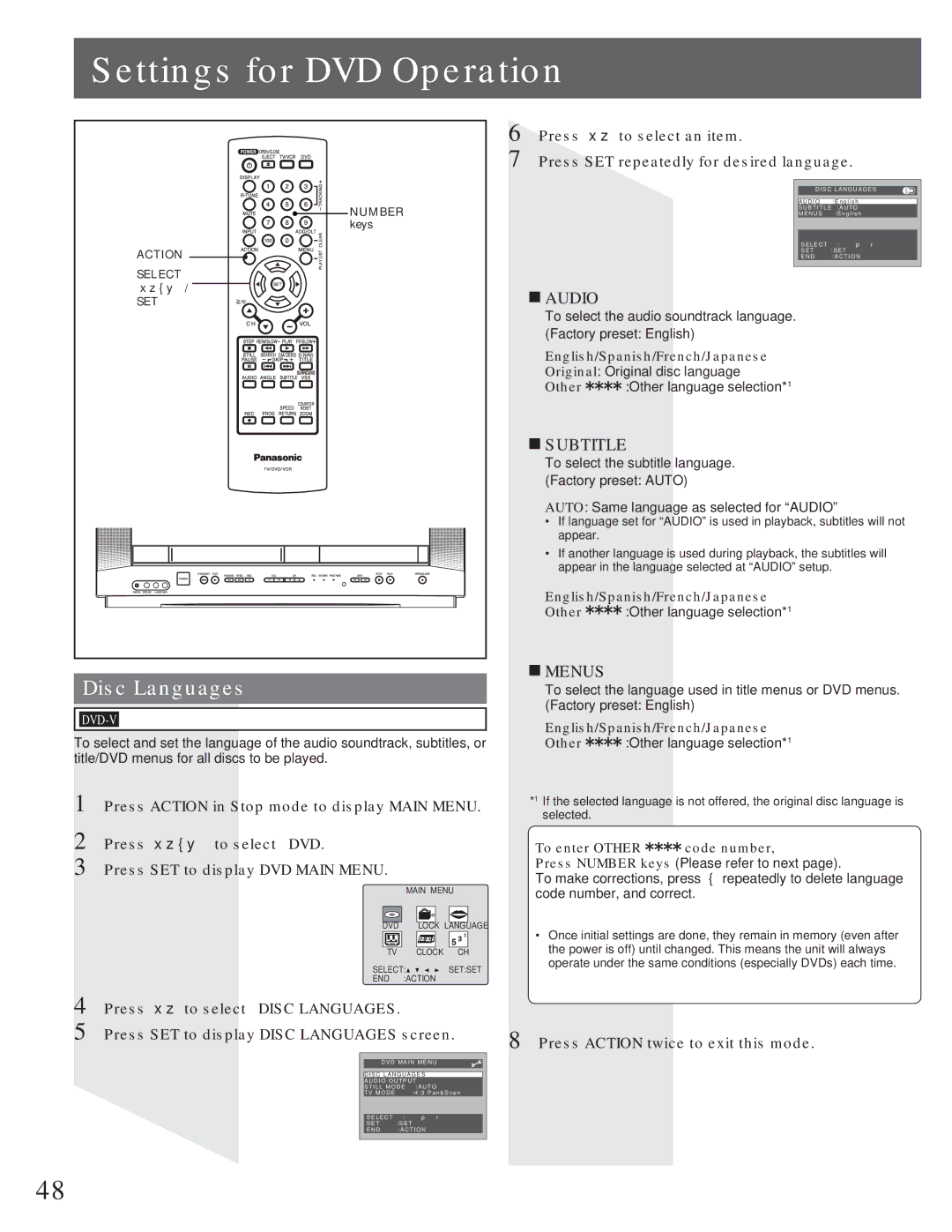Settings for DVD Operation
6 |
7 |
NUMBER |
keys |
ACTION |
SELECT |
ŸźŻŹ/ |
SET |
Disc Languages
To select and set the language of the audio soundtrack, subtitles, or title/DVD menus for all discs to be played.
1 Press ACTION in Stop mode to display MAIN MENU.
Press Ÿź to select an item.
Press SET repeatedly for desired language.
DISC LANGUAGES
AUDIO :English
SUBTITLE :AUTO
MENUS :English
SELECT | : ɰ ɲ |
SET | :SET |
END | :ACTION |
AUDIO
To select the audio soundtrack language. (Factory preset: English)
English/Spanish/French/Japanese
Original: Original disc language
Other ![]()
![]()
![]()
![]() :Other language selection*1
:Other language selection*1
SUBTITLE
To select the subtitle language. (Factory preset: AUTO)
AUTO: Same language as selected for “AUDIO”
•If language set for “AUDIO” is used in playback, subtitles will not appear.
•If another language is used during playback, the subtitles will appear in the language selected at “AUDIO” setup.
English/Spanish/French/Japanese
Other ![]()
![]() :Other language selection*1
:Other language selection*1
MENUS
To select the language used in title menus or DVD menus. (Factory preset: English)
English/Spanish/French/Japanese
Other ![]()
![]()
![]()
![]() :Other language selection*1
:Other language selection*1
*1 If the selected language is not offered, the original disc language is selected.
2 Press ŸźŻŹ to select “DVD.”
3 Press SET to display DVD MAIN MENU.
| MAIN MENU |
|
DVD | LOCK LANGUAGE | |
TV | CLOCK | CH |
SELECT:![]()
![]()
![]()
![]() SET:SET
SET:SET
END :ACTION
To enter OTHER 
 code number,
code number,
Press NUMBER keys (Please refer to next page).
To make corrections, press Ż repeatedly to delete language code number, and correct.
•Once initial settings are done, they remain in memory (even after the power is off) until changed. This means the unit will always operate under the same conditions (especially DVDs) each time.
4
5
Press Ÿź to select “DISC LANGUAGES.” |
|
| |
Press SET to display DISC LANGUAGES screen. | 8 Press ACTION twice to exit this mode. | ||
|
|
| |
|
|
|
|
| DVD | MAIN MENU |
|
|
|
| |
| DISC LANGUAGES |
| |
| AUDIO OUTPUT |
| |
| STILL MODE | :AUTO |
|
| TV MODE | :4:3 Pan&Scan |
|
|
|
|
|
| SELECT | : ɰ ɲ |
|
| SET | :SET |
|
| END | :ACTION |
|
|
|
|
|
48