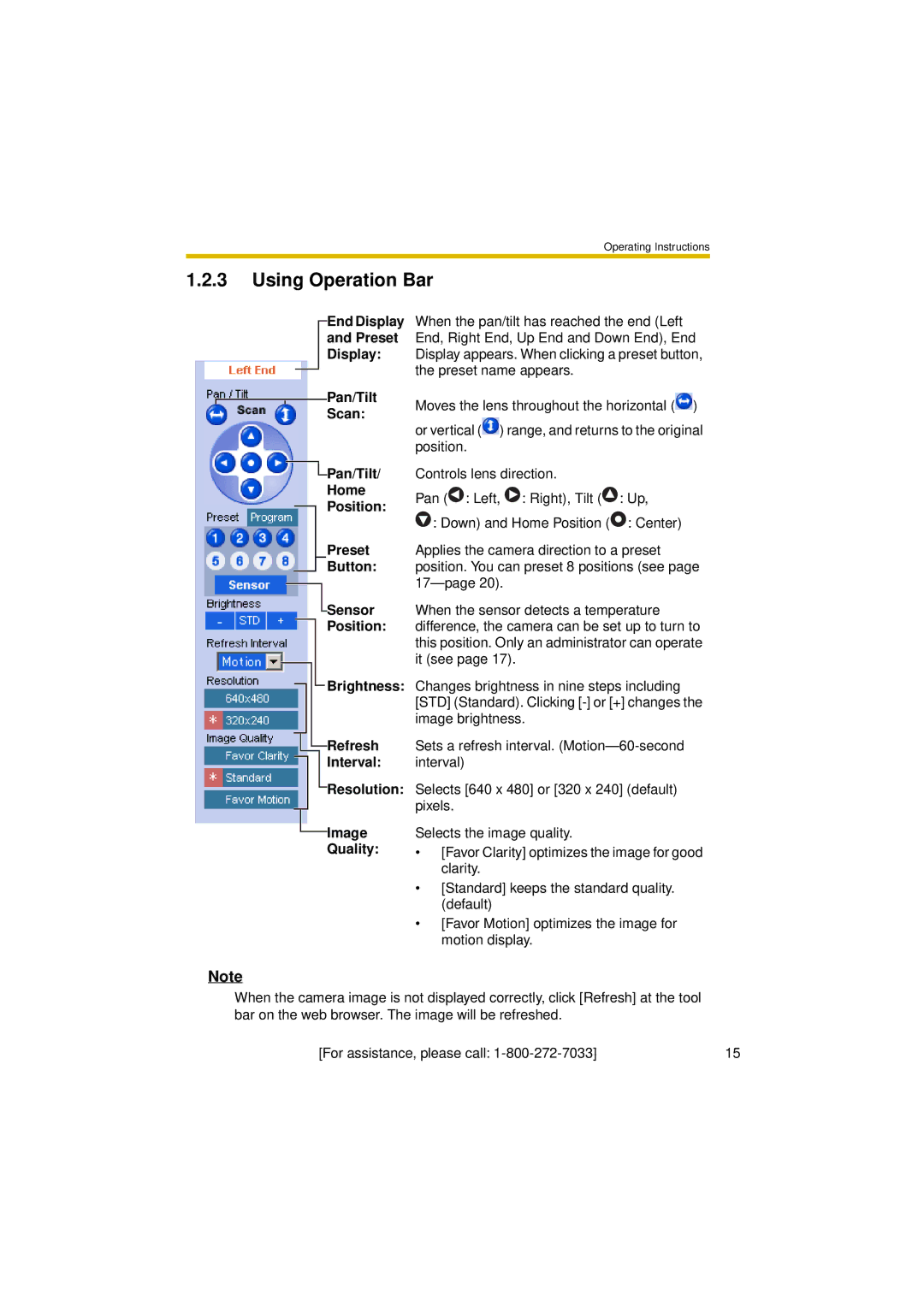BL-C30A specifications
The Panasonic BL-C30A is a versatile and innovative network camera designed for both home and business security applications. Offering a blend of advanced features and user-friendly operation, it functions as an ideal surveillance solution. This model stands out for its exceptional image quality, which utilizes a high-resolution CMOS sensor. This ensures clarity in various lighting conditions, a crucial factor when monitoring spaces around the clock.A prominent feature of the BL-C30A is its built-in Wi-Fi capability, allowing users to connect wirelessly to their network. This eliminates the need for cumbersome cabling and facilitates flexible camera placement. Additionally, this model supports Power over Ethernet (PoE), which means it can receive power and data through the same Ethernet cable. This simplifies installation, particularly in areas where electrical outlets are not conveniently located.
The camera also boasts pan and tilt functionality, allowing users to adjust the viewing angle remotely. This feature enhances the camera's ability to cover larger areas, making it ideal for monitoring expansive spaces like retail stores or large rooms. The BL-C30A is equipped with a wide-angle lens, further contributing to its capability to capture comprehensive images.
Another key characteristic of the Panasonic BL-C30A is its integrated motion detection technology. This system can trigger alerts and notifications if movement is detected within the camera's field of view. Such functionality not only assists in deterring potential intruders but also ensures that users are promptly informed about any unusual activity.
The camera supports various video compression formats, including MPEG-4 and JPEG, allowing for efficient streaming and recording without sacrificing image quality. Users can easily access live footage through any web-enabled device, including smartphones, tablets, and computers, enabling real-time monitoring from virtually anywhere.
Moreover, the camera's weather-resistant housing makes it suitable for outdoor use, ensuring durability against the elements. Coupled with night vision capabilities, the BL-C30A provides reliable surveillance even in low-light situations.
In summary, Panasonic’s BL-C30A network camera integrates high-definition imaging, wireless connectivity, remote control features, and advanced motion detection in a robust and weather-resistant design. These characteristics make it an outstanding choice for anyone looking to enhance their security infrastructure, ensuring peace of mind whether at home or work.