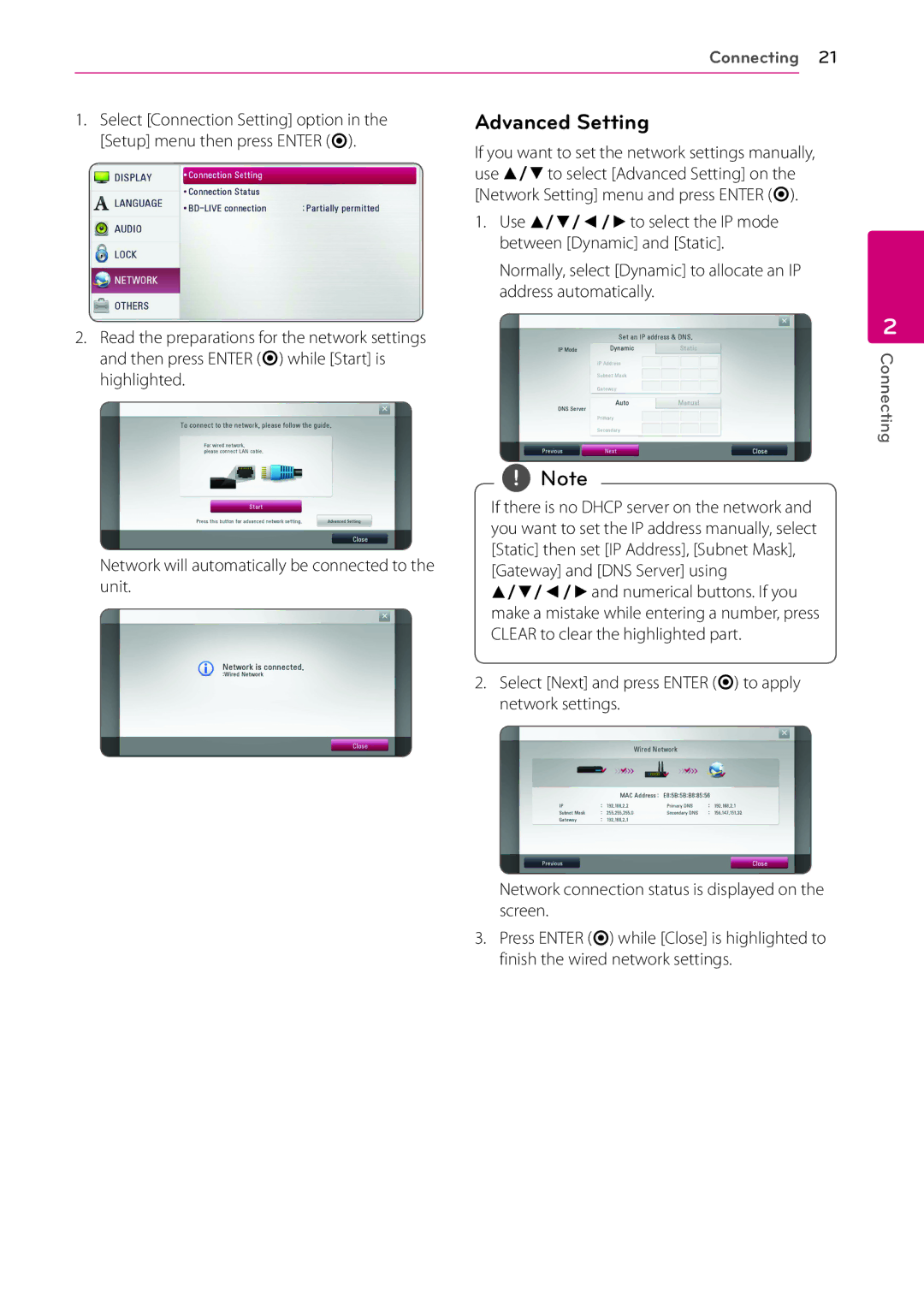Connecting 21
1. Select [Connection Setting] option in the | Advanced Setting |
[Setup] menu then press ENTER (b). | If you want to set the network settings manually, |
| |
| use w/sto select [Advanced Setting] on the |
| [Network Setting] menu and press ENTER (b). |
| 1. Use w/s/a/dto select the IP mode |
| between [Dynamic] and [Static]. |
| Normally, select [Dynamic] to allocate an IP |
| address automatically. |
2.Read the preparations for the network settings and then press ENTER (b) while [Start] is highlighted.
2
Connecting
Network will automatically be connected to the unit.
,,Note
If there is no DHCP server on the network and you want to set the IP address manually, select [Static] then set [IP Address], [Subnet Mask], [Gateway] and [DNS Server] using w/s/a/dand numerical buttons. If you make a mistake while entering a number, press CLEAR to clear the highlighted part.
2.Select [Next] and press ENTER (b) to apply network settings.
Network connection status is displayed on the screen.
3.Press ENTER (b) while [Close] is highlighted to finish the wired network settings.