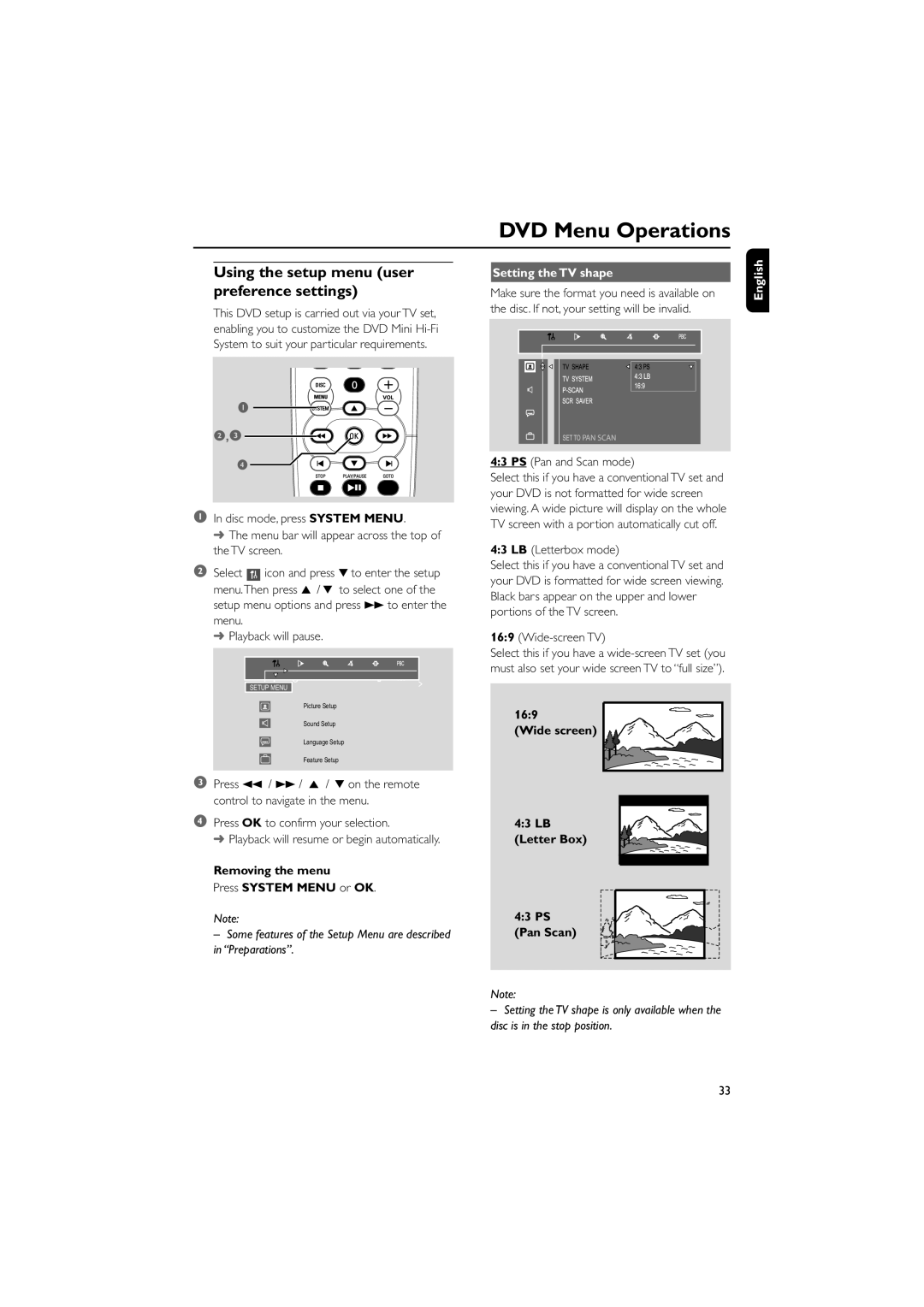FWD798/37B specifications
The Philips FWD798/37B is a versatile and innovative home audio system that combines powerful sound with advanced technology, making it an ideal choice for music lovers and home entertainment enthusiasts alike. This system aims to provide an immersive audio experience, whether you're enjoying your favorite CD, streaming music, or watching movies.One of the standout features of the Philips FWD798/37B is its impressive sound quality. With a total power output of 200 watts RMS, this audio system delivers rich and dynamic sound that fills any room. The system's advanced digital sound processing enhances audio clarity and balance, ensuring that every note and beat is reproduced accurately.
The FWD798/37B is equipped with a CD player that supports various disc formats, including CD, CD-R, and CD-RW. This feature allows users to enjoy their favorite music without limitations. Additionally, the system comes with a built-in USB port that enables easy playback of MP3 and WMA files directly from USB flash drives, making it convenient for those who prefer digital music libraries.
Incorporating Bluetooth technology, the Philips FWD798/37B allows for easy wireless streaming from smartphones, tablets, and other Bluetooth-enabled devices. This feature eliminates the hassle of tangled wires and enables users to play their favorite tracks from anywhere within range. Furthermore, the system includes an FM radio tuner for those who enjoy live radio broadcasts, adding to its versatility as an audio hub.
The FWD798/37B also features a sleek and modern design that complements any home décor. Its user-friendly interface and remote control make it easy to navigate through various functions, including adjusting volume and switching between different media sources. The system is equipped with a built-in equalizer, allowing users to customize sound preferences according to their listening environment or personal taste.
Overall, the Philips FWD798/37B stands out as a compelling choice for anyone seeking a high-quality home audio system. With its powerful sound output, versatile connectivity options, and contemporary design, this system promises to enhance your listening experience and bring your favorite music and media to life. Whether hosting a party, enjoying a movie night, or relaxing with some tunes, the FWD798/37B is designed to deliver exceptional performance and satisfaction.