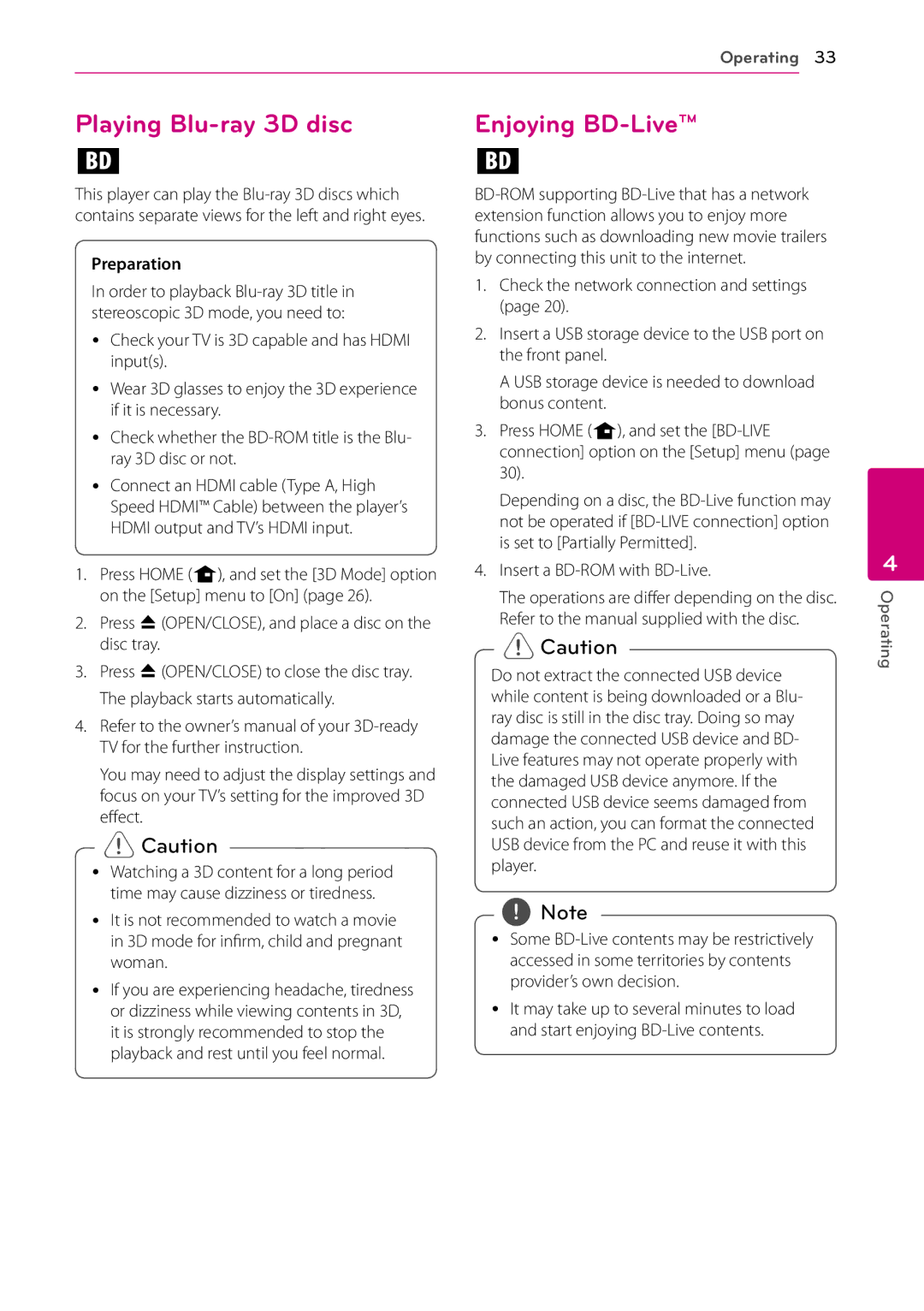Operating 33
Playing Blu-ray 3D disc
e
This player can play the
Preparation
In order to playback
yYCheck your TV is 3D capable and has HDMI input(s).
yy Wear 3D glasses to enjoy the 3D experience if it is necessary.
yYCheck whether the
yYConnect an HDMI cable (Type A, High Speed HDMI™ Cable) between the player’s HDMI output and TV’s HDMI input.
1.Press HOME (n), and set the [3D Mode] option on the [Setup] menu to [On] (page 26).
2.Press B(OPEN/CLOSE), and place a disc on the disc tray.
3.Press B(OPEN/CLOSE) to close the disc tray. The playback starts automatically.
4.Refer to the owner’s manual of your
You may need to adjust the display settings and focus on your TV’s setting for the improved 3D effect.
>>Caution
yy Watching a 3D content for a long period
time may cause dizziness or tiredness.
yy It is not recommended to watch a movie in 3D mode for infirm, child and pregnant woman.
yy If you are experiencing headache, tiredness or dizziness while viewing contents in 3D, it is strongly recommended to stop the playback and rest until you feel normal.
Enjoying BD-Live™
e
1.Check the network connection and settings (page 20).
2.Insert a USB storage device to the USB port on the front panel.
A USB storage device is needed to download bonus content.
3.Press HOME (n), and set the
Depending on a disc, the
4.Insert a BD-ROM with BD-Live.
The operations are differ depending on the disc. Refer to the manual supplied with the disc.
>>Caution
Do not extract the connected USB device while content is being downloaded or a Blu- ray disc is still in the disc tray. Doing so may damage the connected USB device and BD- Live features may not operate properly with the damaged USB device anymore. If the connected USB device seems damaged from such an action, you can format the connected USB device from the PC and reuse it with this player.
,,Note
yy Some
yy It may take up to several minutes to load and start enjoying
4
Operating