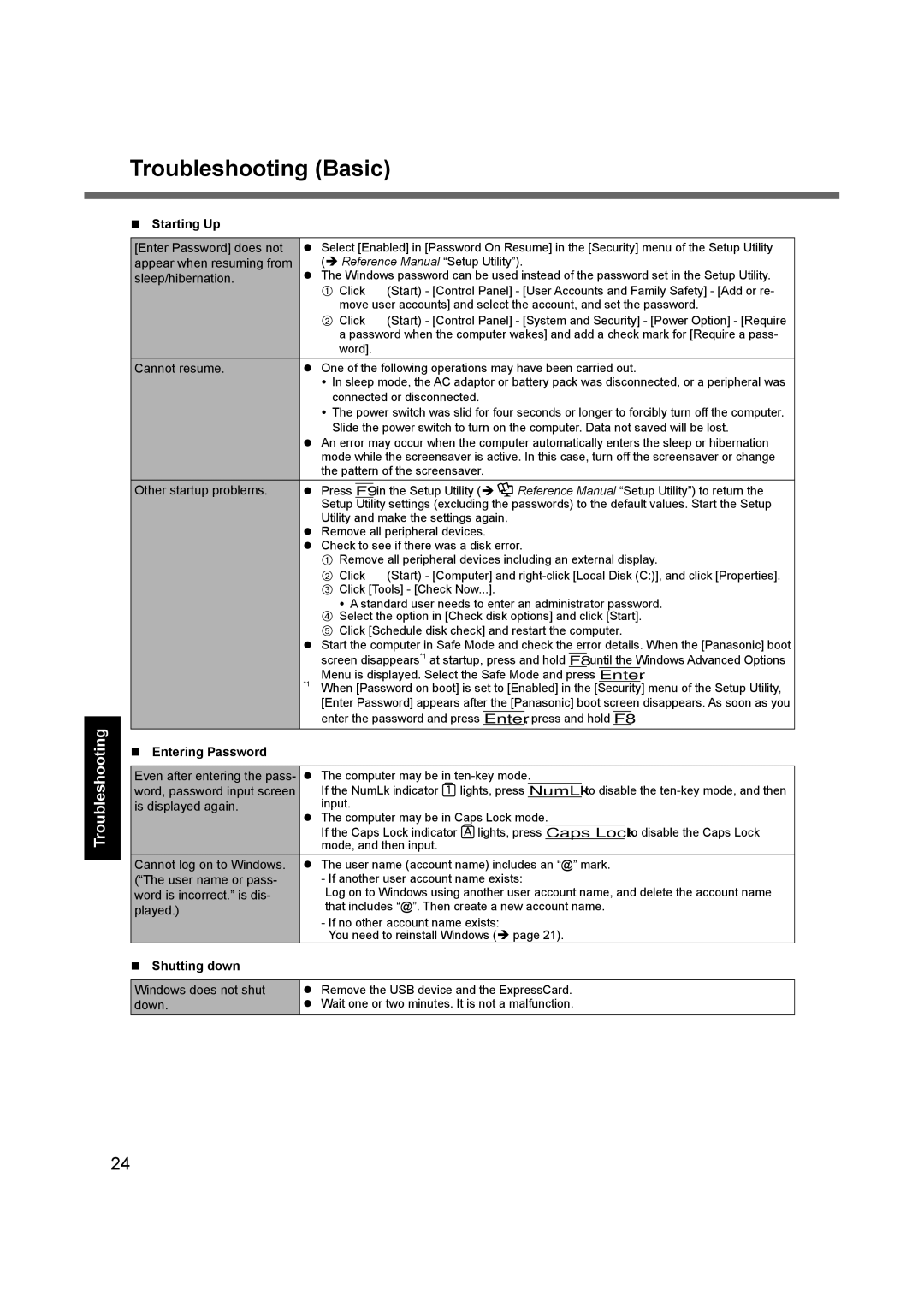Troubleshooting
Troubleshooting (Basic)
Starting Up
[Enter Password] does not | Select [Enabled] in [Password On Resume] in the [Security] menu of the Setup Utility | |
appear when resuming from | ( Reference Manual “Setup Utility”). | |
sleep/hibernation. | The Windows password can be used instead of the password set in the Setup Utility. | |
| A Click | (Start) - [Control Panel] - [User Accounts and Family Safety] - [Add or re- |
| move user accounts] and select the account, and set the password. | |
| B Click | (Start) - [Control Panel] - [System and Security] - [Power Option] - [Require |
| a password when the computer wakes] and add a check mark for [Require a pass- | |
| word]. |
|
Cannot resume. | One of the following operations may have been carried out. | |
| In sleep mode, the AC adaptor or battery pack was disconnected, or a peripheral was | |
| connected or disconnected. | |
| The power switch was slid for four seconds or longer to forcibly turn off the computer. | |
| Slide the power switch to turn on the computer. Data not saved will be lost. | |
| An error may occur when the computer automatically enters the sleep or hibernation | |
| mode while the screensaver is active. In this case, turn off the screensaver or change | |
| the pattern of the screensaver. | |
Other startup problems. Press F9 in the Setup Utility ( ![]() Reference Manual “Setup Utility”) to return the Setup Utility settings (excluding the passwords) to the default values. Start the Setup Utility and make the settings again.
Reference Manual “Setup Utility”) to return the Setup Utility settings (excluding the passwords) to the default values. Start the Setup Utility and make the settings again.
Remove all peripheral devices.
Check to see if there was a disk error.
A Remove all peripheral devices including an external display.
B Click ![]() (Start) - [Computer] and
(Start) - [Computer] and
A standard user needs to enter an administrator password. D Select the option in [Check disk options] and click [Start].
E Click [Schedule disk check] and restart the computer.
Start the computer in Safe Mode and check the error details. When the [Panasonic] boot
screen disappears*1 at startup, press and hold F8 until the Windows Advanced Options Menu is displayed. Select the Safe Mode and press Enter.
*1 When [Password on boot] is set to [Enabled] in the [Security] menu of the Setup Utility, [Enter Password] appears after the [Panasonic] boot screen disappears. As soon as you enter the password and press Enter, press and hold F8.
| Entering Password |
|
|
|
|
|
|
|
|
|
|
|
| ||
Even after entering the pass- | The computer may be in | ||||||
word, password input screen | If the NumLk indicator | lights, press | NumLk | to disable the | |||
is displayed again. | input. |
|
|
|
|
| |
|
| The computer may be in Caps Lock mode. | |||||
|
| If the Caps Lock indicator | lights, press | Caps Lock | to disable the Caps Lock | ||
|
| mode, and then input. |
|
|
|
|
|
Cannot log on to Windows. | The user name (account name) includes an “@” mark. | ||||||
(“The user name or pass- | - If another user account name exists: | ||||||
word is incorrect.” is dis- | Log on to Windows using another user account name, and delete the account name | ||||||
played.) | that includes “@”. Then create a new account name. | ||||||
|
| - If no other account name exists: | |||||
|
| You need to reinstall Windows ( page 21). | |||||
| Shutting down |
|
|
|
|
|
|
|
| ||||||
Windows does not shut | Remove the USB device and the ExpressCard. | ||||||
down. | Wait one or two minutes. It is not a malfunction. | ||||||
24