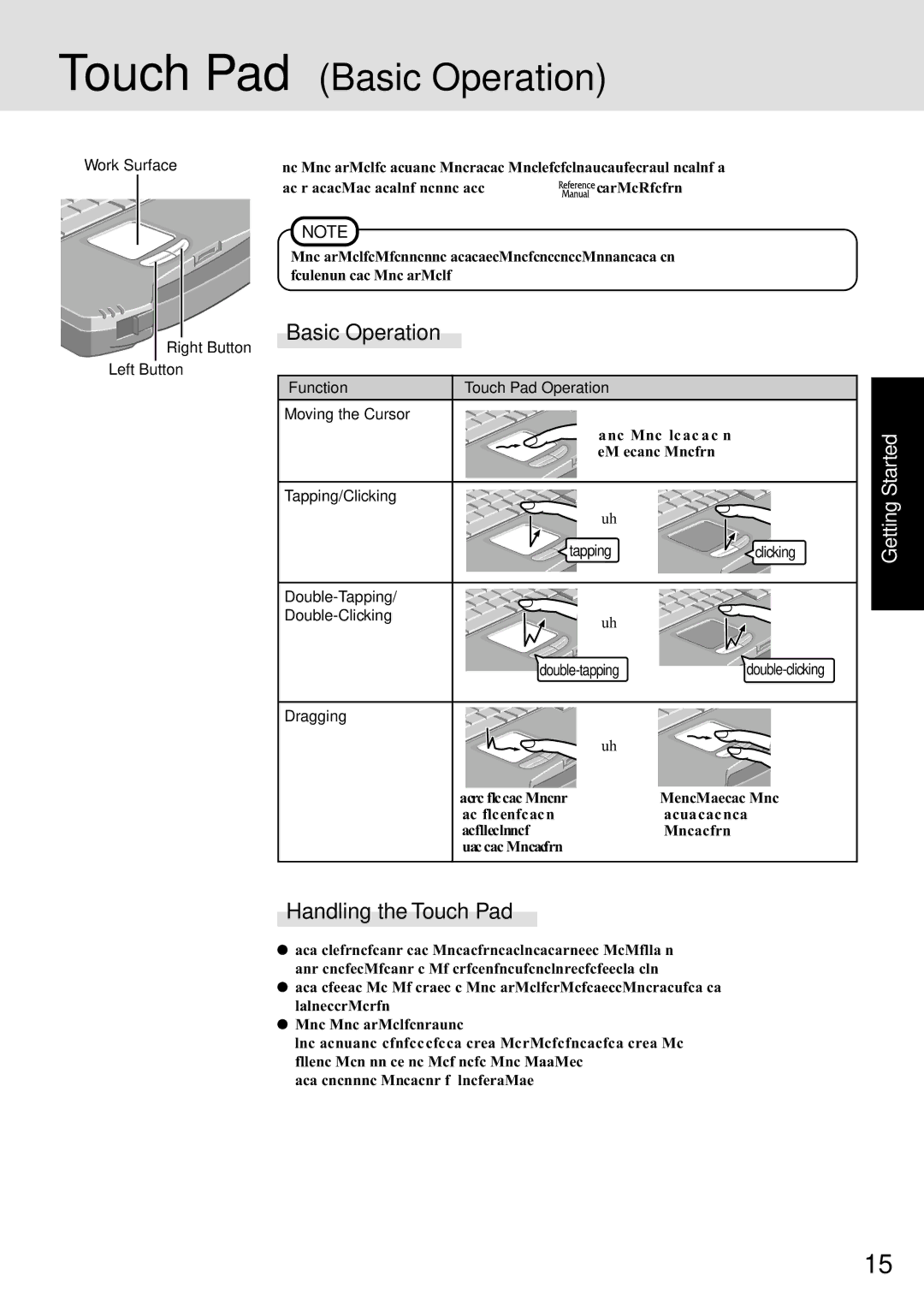CF-72 Series P specifications
The Panasonic CF-72 Series P is a robust and versatile laptop, designed to meet the demands of mobile professionals and field workers. Known for its durability, this model is part of Panasonic's esteemed Toughbook lineup, which is celebrated for providing reliable computing solutions in challenging environments. The CF-72 Series P embodies a blend of power, portability, and practicality, making it an ideal choice for industries such as law enforcement, military, healthcare, and field service.One of the standout features of the CF-72 is its rugged design. The laptop is built to withstand drops, spills, and extreme temperatures, ensuring that it can function effectively in harsh conditions. It meets military specifications for toughness and durability, which means it can withstand shocks and vibrations, making it suitable for use in vehicles or outdoor settings.
In terms of performance, the CF-72 comes equipped with powerful processors and ample RAM, providing the capability to run demanding applications seamlessly. The device typically features Intel Core processors, ensuring quick boot times and efficient multitasking. Users can expect smooth performance while handling various workloads, from data entry to complex data analysis.
The CF-72 also boasts a large, high-resolution display, which is essential for professionals who need to view detailed applications and documents on-the-go. The screen often features anti-glare technology, making it easier to read in bright outdoor conditions. Additionally, the laptop includes a full-sized keyboard, designed for comfortable typing over extended periods.
Connectivity is another key aspect of the CF-72. It offers multiple ports, including USB, Ethernet, and serial ports, which are crucial for connecting to various peripherals and networks. Some models may also support wireless technologies such as Wi-Fi and Bluetooth, allowing users to stay connected wherever they are.
Battery life is a significant consideration for mobile professionals, and the Panasonic CF-72 addresses this need with an extended battery option. This feature ensures that users can work longer hours without needing to recharge, making it ideal for those who work in remote locations or on the road.
Overall, the Panasonic CF-72 Series P stands out in the crowded marketplace of mobile computing. With its dedication to durability, powerful performance, and user-friendly features, it continues to serve as a reliable solution for professionals who require a tough and dependable laptop. As technology and user demands evolve, the CF-72 remains a compelling option for those seeking a rugged portable computer.