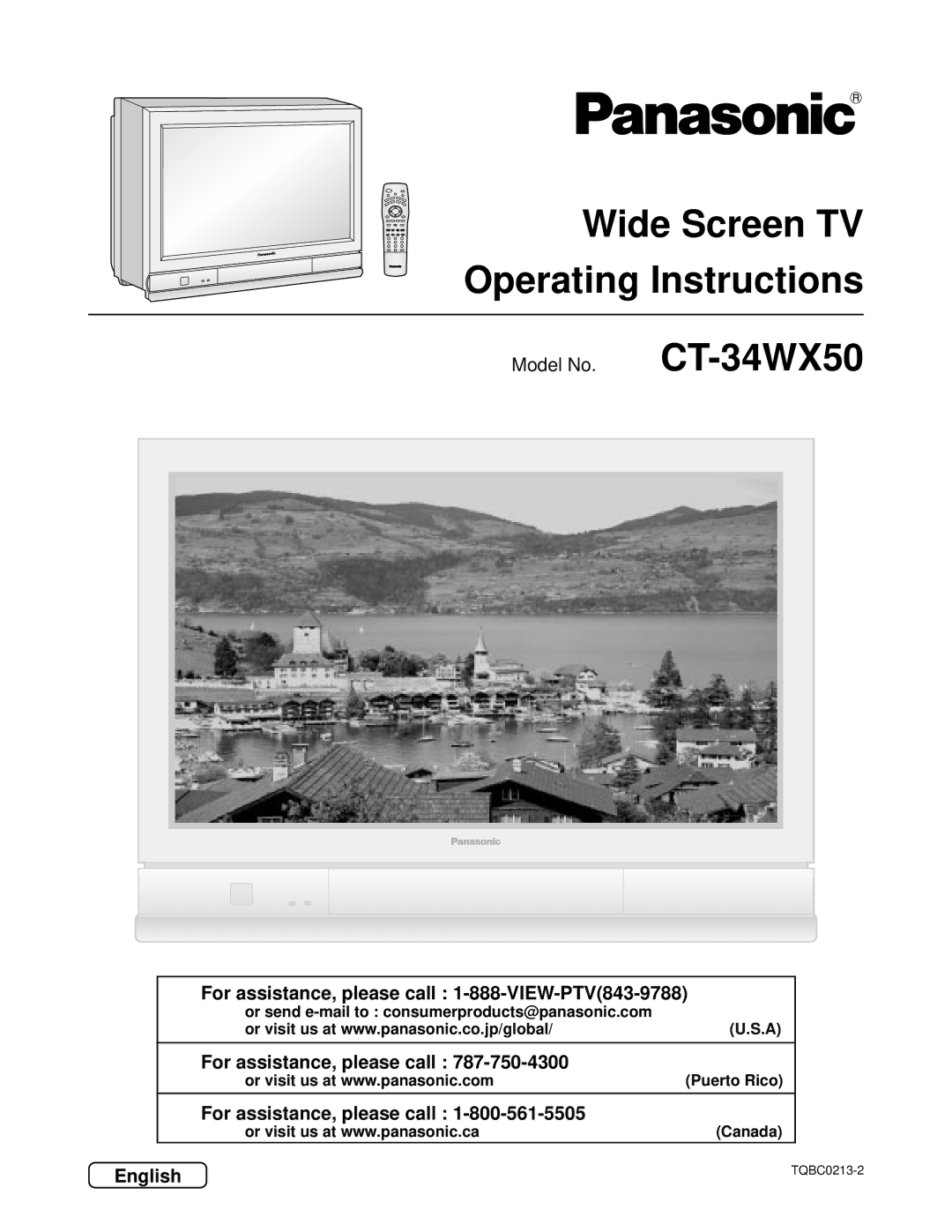For assistance, please call 1-888-VIEW-PTV843-9788
Wide Screen TV Operating Instructions
For assistance, please call
English
本誌の制作番号の経緯
Risk of Electric Shock Do not Open
Important Safety Instructions
Avertissement
Pré cautions de sé curité importantes
FCC Caution
Dear Panasonic Customer
Table of Contents
AC Power Supply Cord Safety Precaution
Installation
Receiver Location
Optional External Equipment
Installation
Remote Control Battery Installation
Precaution on battery use
Observe the following precautions
VHF Antenna UHF Antenna Mixer
Connecting the Antenna Cable to the RF In Terminal
RF In Terminal
75 Ohm
Incoming Cable From Home Antenna 75 Ohm
Antenna / Cable Connection
Incoming 75 Ohm Cable From Cable Company
Antenna Connection Cable Box, and VCR
Antenna Connection Cable Box, no VCR
Connects VCRs and other peripheral equipment
How to connect the 1, 2, 3, 4 input terminals
Video Audio
VHS VCR
Video Cable
How to connect the AV Prog. Out Terminals
Component Video Input
Front jack
Connecting Headphones / Earphones
Right P. Picture
Location of Controls
Illuminated Remote Control
Location of Controls
AV Adjustment
Controls and Terminals on the TV
Volume up+ / down- buttons see page 20
Input4 terminals
Cable terminal
Connecting the Plug to the Wall Outlet
Power on / OFF
How to Turn the Power On
Remote Control Sensor
Menu
Flow Chart of Main menu
Flow Chart of Main menu
Press to display the Program Channel
Tuning channels Automatic channel programming
Selecting the Program Channels menu
Tuning channels Manual channel programming
Adding or deleting channels
Normal Just Full Zoom
Aspect Controls
Full Normal
Aspect Controls
VHF, UHF and Catv
Confirming
Cable TV
Video Input
When a channel button is pressed during channel search
When a Search / Stop button is pressed during single screen
Searching for the desired channel channel search
Channel search
Playing a VCR or other peripheral equipment
Turning the power on and switching input modes
Confirming connections
VCR
Turning on the TV and switching to game modes
Playing games in game mode
Factory default setting
Or volume level is changed
Sound. Sound is also reactivated when power is turned off
Recall / Mute
Recall On-screen display
Split screen
Selecting the screen mode for split screen
Splitting the screen
Freezing pictures
Split screen
Screen mode names
Changing the channel of the right screen
Swapping left and right screens
Adjusting screen
Adjusting screen position and size
Press to select POSITION/SIZE
Press Action
Switching screen width
Adjusting screen position and size
Changing vertical size
Displaying images cut off from the screen
Bass
Audio Adjustments
Treble
Balance
Turning the center speaker on and OFF to enhance the mood
Audio Adjustments
Turning the speaker sound on and OFF
Speakers OFF
Auto
Picture Adjustments
Standard
Cinema
Picture Adjustments
VM Gain
Content Adjustable range
Black Extension
White Char Corr
Playing special video software
Switching to Scan Mode
Selecting Video menu
Closed Captions
CC on Mute C1 CC Mode OFF
CC On Mute
Press to display the Closed Caption screen
Press to select CC Mode
CC Mode
Closed Captions
Press to select Lock Press to display the Lock screen
Lock Feature
Input code
Press to display the Motion Picture Rating screen
Rating turns red when on
Lock Feature
Press to select rating to lock
Press to select YES or no
Setting the TV Parental Programs screen
Changing setting Press to select Changing Setting
Setting
Press to display the TV Parental Guide screen
Locking and unlocking
TV-Y TV-Y7 TV-Y7-FV
Press to display the Video Input Label screen
Customizing the Video Input labels
Video VCR Game Blank HD VCR DTV DVD
Customizing the Video Input labels
Selecting STEREO/SAP/MONO
Red display With signal White display No signal
STEREO/SAP/MONO
Press the Menu button to display the Menu screen
Using the off-timer
Selecting the Power Save menu
Viewing with reduced brightness Power Save
Press to display the Power Save screen
Press to select Standard or Saving
Video game player to Video Input
Optimizing display for DVC recording mode DVC Playback Mode
Switching to 3D Y/C Filter
Adjusting unnatural video images 3D Y/C Filter
Selecting the Video menu
Press to select 3DCH
Use the up Down buttons to change Pages
Automatically changing screen size for Video Input modes
Used for viewing 43 images in Panasonic auto mode. See
Cancelling automatic enlarging of screen
Use the up and down buttons to change
Press to select 480p Color Matrix
Screen Approximate Direction Adjusting amount
Geomagnetic correction Adjusting skewing of images
Geomagnetic Correct
Switching languages for display
DBS
CBL
Rcvr
AUX
Infrared Remote Codes for Specific Components
Operating peripheral equipment using the remote control
Cable
DBS
VCR Infrared Codes Index
Maker Set Up No
DVD, CD, LD
Cable
Player
Maker
Receiver Amplifiers
Cassette Players
KEY Mode Function
Remote Control Quick Reference Functional Key Control
DTV
KEY
Mode Function
Symptoms Checks
Troubleshooting
During normal broadcast VHF/UHF
Auto
Image is skewed This could be a geomagnetic
Troubleshooting
North, slants down to the left
Correction
Specifications
Model Number CT-34WX50 Serial Number
Customer’ Record
Ambler Drive
Electric Corporation of America Puerto Rico Inc. PSC