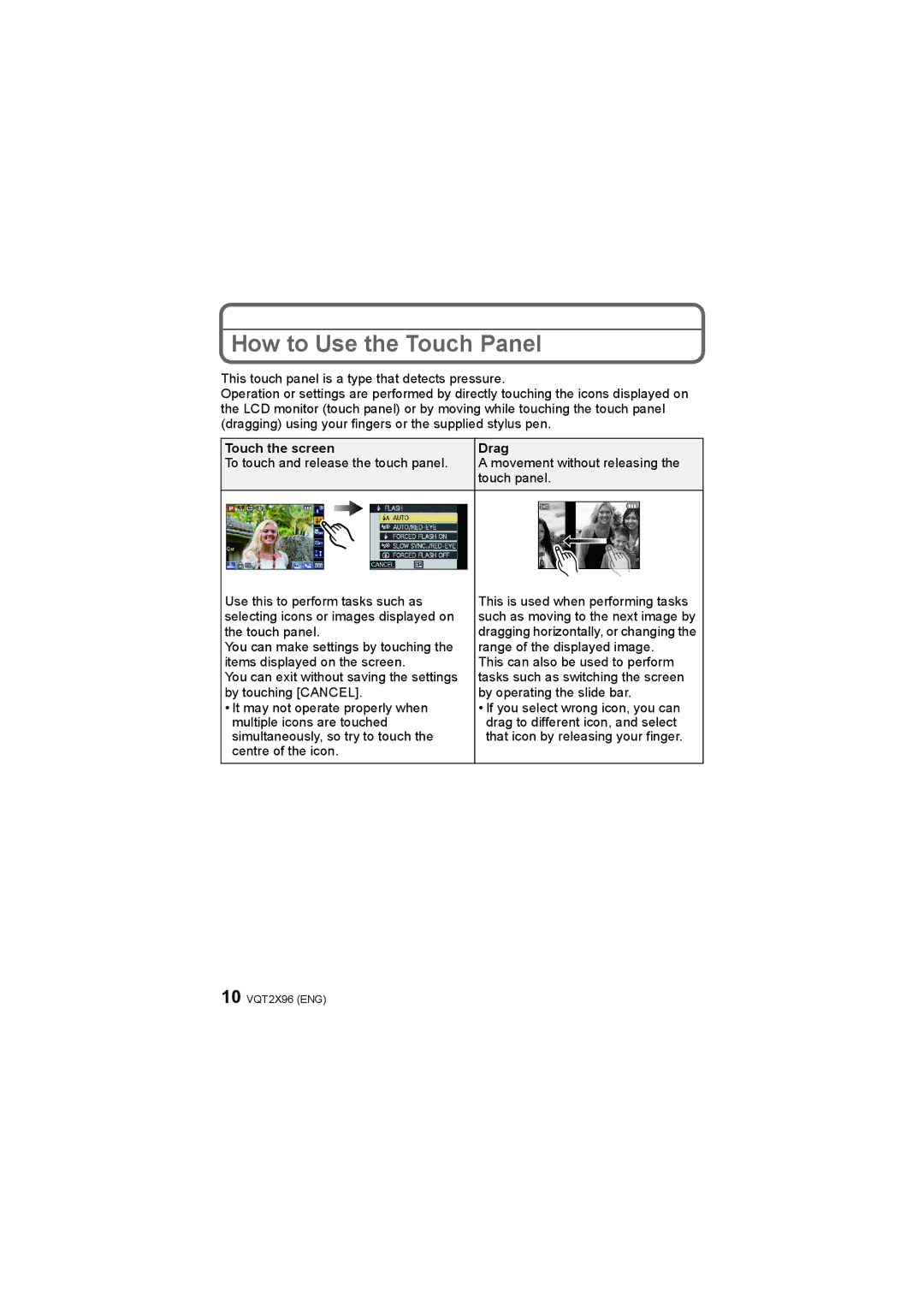How to Use the Touch Panel
This touch panel is a type that detects pressure.
Operation or settings are performed by directly touching the icons displayed on the LCD monitor (touch panel) or by moving while touching the touch panel (dragging) using your fingers or the supplied stylus pen.
Touch the screen | Drag | ||
To touch and release the touch panel. | A movement without releasing the | ||
| touch panel. | ||
|
|
|
|
|
|
|
|
Use this to perform tasks such as | This is used when performing tasks |
selecting icons or images displayed on | such as moving to the next image by |
the touch panel. | dragging horizontally, or changing the |
You can make settings by touching the | range of the displayed image. |
items displayed on the screen. | This can also be used to perform |
You can exit without saving the settings | tasks such as switching the screen |
by touching [CANCEL]. | by operating the slide bar. |
• It may not operate properly when | • If you select wrong icon, you can |
multiple icons are touched | drag to different icon, and select |
simultaneously, so try to touch the | that icon by releasing your finger. |
centre of the icon. |
|
10 VQT2X96 (ENG)