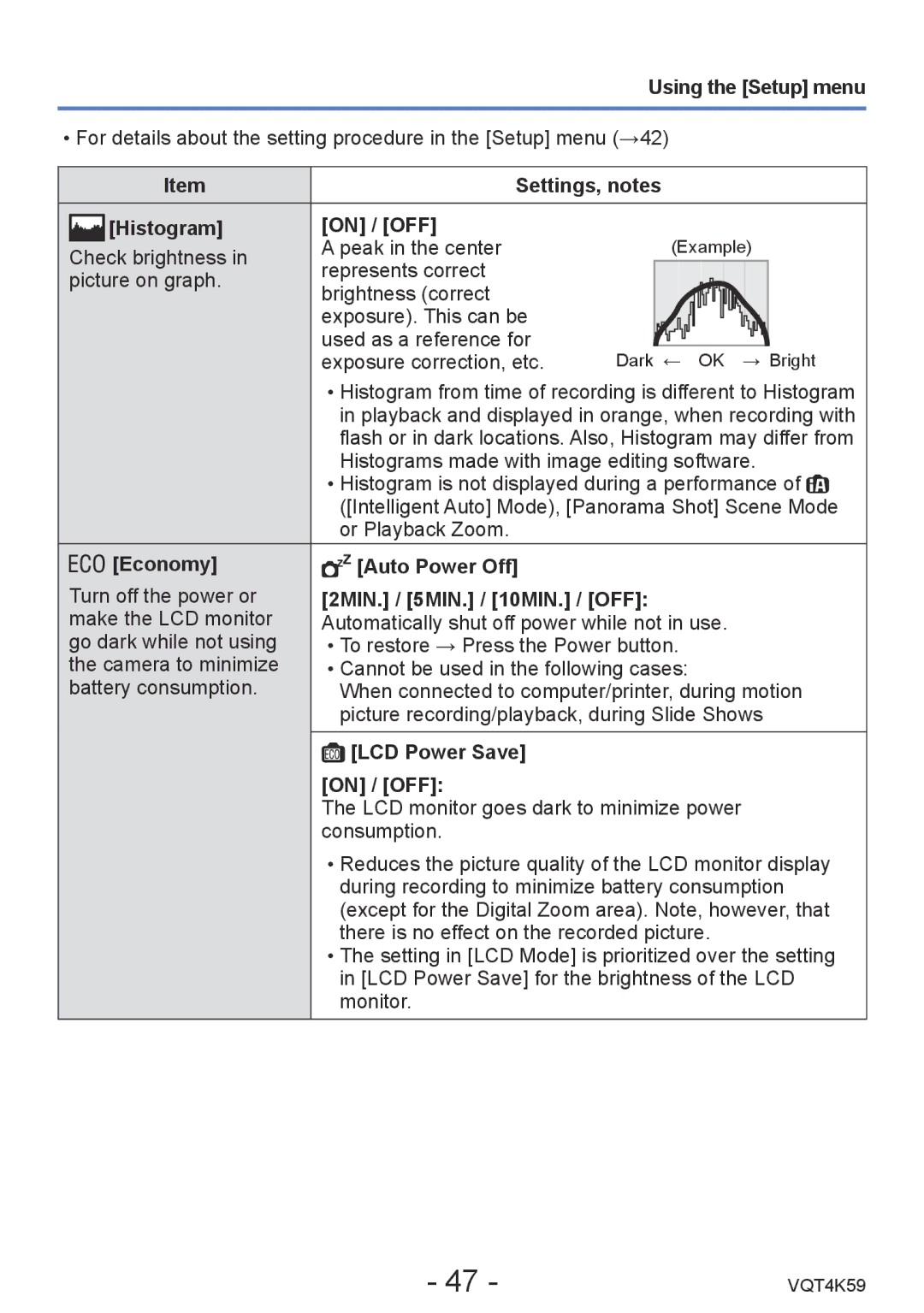DMC-LZ20 specifications
The Panasonic DMC-LZ20 is a versatile digital camera that caters to both amateur photographers and those looking to enhance their photography skills without delving into the complexity of professional gear. Launched as part of Panasonic's Lumix series, the LZ20 has gained attention for its combination of user-friendly features and advanced technologies that make it an appealing choice for a wide audience.At the heart of the DMC-LZ20 lies a 16-megapixel CCD sensor that ensures vibrant and detailed images. The camera's maximum image resolution allows for impressively large prints, making it suitable for a variety of photographic needs. Complementing the sensor is a powerful 21x optical zoom lens, which provides a versatile focal range of 25mm to 525mm in 35mm equivalent terms. This flexibility is perfect for capturing everything from expansive landscapes to distant wildlife, making it an excellent choice for travel photography.
The DMC-LZ20 is equipped with a 3-inch LCD display that provides clear and bright images for composing shots as well as reviewing photos. The screen is vital for framing your subject and also includes features like grid lines to aid in composition. Users will appreciate the Intelligent Auto mode, which simplifies shooting by automatically selecting the optimal settings for the scene at hand. This is particularly beneficial for novice photographers who may not yet be comfortable adjusting manual settings.
In terms of shooting capabilities, the camera offers a variety of shooting modes, including scene modes tailored for different situations such as portraits, sports, and night scenes. The camera's ability to shoot in burst mode allows for capturing fast-moving subjects, making sure you don't miss those perfect moments. Additionally, the DMC-LZ20 supports HD video recording, enabling users to capture 720p video, further enhancing its versatility.
On the technology front, the LZ20 also includes features such as image stabilization, which minimizes blurriness caused by shaky hands, especially in low-light situations or at longer focal lengths. This ensures that your images remain crisp and clear even under less-than-ideal conditions.
Overall, the Panasonic DMC-LZ20 stands out as a compact camera that merges ease of use with advanced photographic features. Its combination of a high-resolution sensor, extensive zoom capabilities, and user-friendly shooting modes makes it a solid choice for anyone looking to step up their photography game while maintaining portability and convenience.