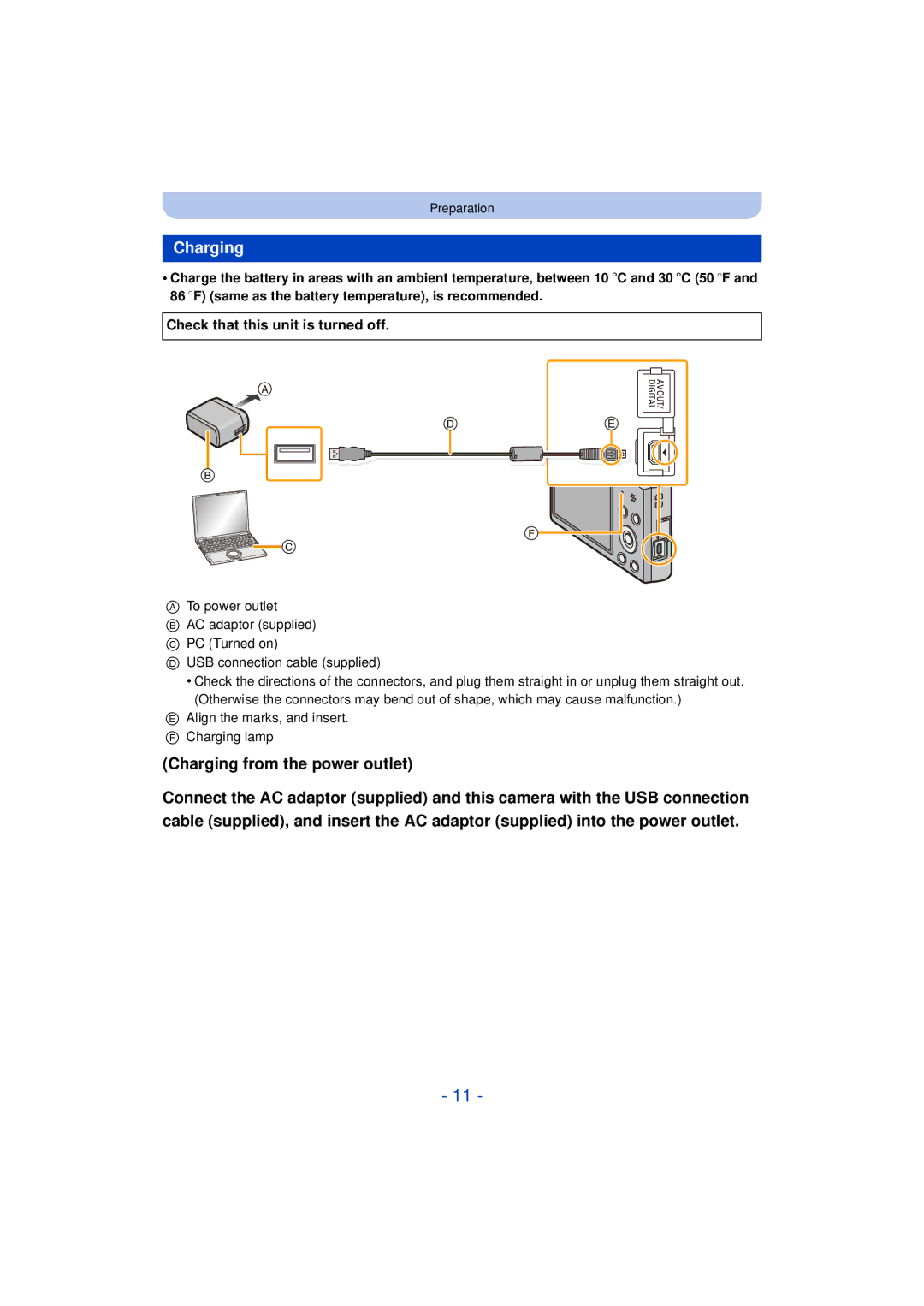Customers only F1212HH0
Digital Camera
Contents
Digital Zoom
Switching to the appropriate flash setting
Taking Pictures Using the Built-in Flash
Using the Rec Menu
109
104
Selecting multiple pictures and printing them
106
Do not subject to strong vibration, shock, or pressure
About Condensation When the lens is fogged up
Care of the camera
Standard Accessories
Or Press
Names and Functions of Main Parts
Zoom lever P46 Microphone
Card/Battery door P10 Release lever P10
Strap eyelet P22
Lens barrel AV OUT/DIGITAL socket P11, 98, 102
Charging the Battery
Insert the battery into the camera to charge it
Inserting the Battery
Check that this unit is turned off
Charging
Off Charging time
Battery indication
About the charging lamp
Preparation
Approx min
When recording with picture quality set to HD
Recording still pictures
Recording conditions by Cipa standard
Playback time
Playback
Do not touch the connection terminals of the card
Inserting and Removing the Card optional
Card
Following operations can be performed using this unit
About the Built-in Memory/the Card
Built-in Memory
Preparation
Picture size
Available recording time when recording motion pictures
Quality setting
Number of recordable pictures
Press MENU/SET to set
Setting Date/Time Clock Set
Clock is not set when the camera is shipped
Press camera ON/OFF button
Clock can be reset as shown in steps 5
Changing the Clock Setting
Direction Detection Function Rotate Disp
Tips for taking good pictures
Fit the strap and hold the camera carefully
Preventing jitter camera shake
Selecting the Recording Mode
Minimal distance how close you can be to
Taking pictures using the automatic function
Press Mode
Recording Mode
Backlight Compensation
When taking pictures
Scene Detection
Portrait Scenery Macro Night Portrait¢ Night Scenery Sunset
Changing the settings
Normal Picture Mode
Taking pictures with your favorite settings
Sound
Focusing
Range of focus during the Intelligent Auto Mode
AF area B
Picture
Applicable modes
Recording Motion Pictures
Start recording by pressing the motion picture button
About zooming while recording motion pictures
Press Press 2/1 to select pictures
Playing Back
Operations performed during Motion Picture Playback
Playing Back Motion Pictures
Basic
Rotate the zoom lever towards Z T
Using the Playback Zoom
Displaying Multiple Screens Multi Playback
Rotate the zoom lever towards L W
Select the picture to be deleted, and then Press
Once deleted, pictures cannot be recovered
Deleting Pictures
To delete a single picture
Playback Mode only Etc. of recorded pictures
Setting the Menu
Setting menu items
Press 3/4 to select the menu item and then press MENU/SET
Press 3/4 to select the setting and then press MENU/SET
Home Your home area
About the Setup Menu
Setting Date/Time
Destination Travel destination area
Contrast · Saturation
Beep Level Low High OFF
Shutter Vol
Brightness
Pictures are displayed until one of the buttons is pressed
2MIN 5MIN 10MIN
SEC SEC
Video output is set to PAL system
Video Out¢ Ntsc
Video output is set to Ntsc system
PAL
Stabilizer Demo
Set the language displayed on the screen
Displays the amount of jitter the camera has detected
~ Language
LCD monitor
Playback Mode
About the LCD Monitor
Press 4 to change
Recording guideline
Optical Zoom
Using the Zoom
Rotate the zoom lever towards Wide
Rotate the zoom lever towards Tele
Digital Zoom
Extended Optical Zoom EZ
Intelligent Zoom
Do not cover it with your fingers or other objects
Taking Pictures Using the Built-in Flash
Switching to the appropriate flash setting
Press 1 ‰
Flash is not permitted
Use this when your subject is back-lit or under fluorescent
Press 3/4 to select the item and then press MENU/SET
Light
Available Flash Settings in Recording Mode
Available flash range
Shutter speed for each flash setting
Picture is taken 2 seconds after shutter is pressed
Taking Pictures with the Self-timer
Then press it fully to take the picture
Picture is taken 10 seconds after shutter is pressed
Towards positive Towards negative
Compensating the Exposure
Underexposed Properly exposed
Compensate the exposure
Press 3/4 to select image effects and then press MENU/SET
Taking Pictures with different image effects
Low Key
Expressive
Retro
High Key
High Dynamic
Sepia
Dynamic Monochrome
Impressive Art
Items that can be set
Cross Process
Toy Effect
Miniature Effect
Check the color you have set, and then press MENU/SET
One Point Color
Set the color to leave
After confirming the recording direction, press MENU/SET
Taking panorama pictures Panorama Shot Mode
Technique for Panorama Shot Mode
Stop
About playback
Taking pictures that match the scene being recorded
This allows you to take pictures of a wide landscape
Portrait
Soft Skin
Scenery
Night Scenery
Technique for Night Portrait Mode
Sports
Night Portrait
High Sens
Baby1/Baby2
Pet
Sunset
Photo Frame
Starry Sky
Glass Through
Picture Size
Using the Rec Menu
For details on Rec menu settings, refer to P37
800 1600 100
Settings Description of settings
Sensitivity
100 200 400
White Balance
Auto White Balance
Setting the White Balance manually
AF Mode
About š Face Detection
Exposure
Resolution
Settings ON/OFF
Resolution is activated
Number of recordable
Settings Description of settings Burst speed
Flash setting is fixed to ‰
Burst
Flash setting is fixed to Πexcept for
Burst Mode is not canceled when the camera is switched off
AF Assist Lamp
Color Mode
Stabilizer
Red-Eye Removal
Stamp the year, month, and day
Date Stamp
Clock Set
You can take a picture with date and time of recording
Continuous AF
Using the Motion Picture Menu
For details on Motion Picture menu settings, refer to P37
Rec Quality
You can play back the recorded pictures in various methods
Various methods of playback
MENU/SET Stop
Slide Show
Press 3/4 to select Start and then press MENU/SET
Operations performed during slide show
To filter images for slide show playback
Changing the slide show settings
Switching from one picture to the next
Recording information e.g. Scene Modes
Filtering Play
Selection
Changing the filtering date
Press 3/4/2/1 to select a picture and then press MENU/SET
Calendar
Press 3/4/2/1 to select the date you want to search
Press MENU/SET to display a list of pictures
Brightness and color of the pictures taken can be balanced
Having Fun with Recorded Pictures Retouch
Auto Retouch
Press 2/1 to select a picture, and then press
Press 3/4 to select the effect
Beauty Retouch
Press 3/4 to select the item, and then press
After finishing the picture editing, press MENU/SET
Creative Retouch
Retouch
Using the Playback Menu
Single setting
Multi setting
Playback/Editing
Zoom lever T Enlargement Zoom lever W Reduction 2/1 Move
Cropping
Press 3/4/2/1 to select the pictures
Favorite
Select the picture, and then press MENU/SET
Print Set
To print the date
Protect
Copy
Connect the camera and a TV
Playing Back Pictures on a TV Screen
Connecting to other equipment
PC that can be used
Saving still pictures and motion pictures on your
100
About the supplied software
Check the environment of your PC
Installing supplied software
MB or more for installing software
101
Transferring pictures to a PC
Preparations Install PHOTOfunSTUDIO to the PC
102
For Windows
Copying to a PC without using PHOTOfunSTUDIO
Connection in the PTP Mode
103
Press 3/4 to select PictBridgePTP, and then press MENU/SET
Printing the Pictures
104
Selecting multiple pictures and printing them
105
Selecting a single picture and printing it
Num.of prints
Print Settings
106
Print with Date
Paper Size
107
Layout Layouts for printing that can be set with this unit
When printing different pictures on 1 sheet of paper
108
109
Screen Display
110
111
About the Lens
112
About the LCD monitor
113
Do not remove or damage the external label on the battery
Bring charged spare batteries when going out
Dispose of unusable battery
Disclaimer
When uploading images on WEB services
114
About the personal information
About tripods or unipods
When not using the camera for a long period of time
115
About the picture data
116
Message Display
Insert SD card again/Try another card
This battery cannot be used
Read Error/Write Error Please check the card
117
Card/battery door does not close
Troubleshooting
Battery and power source
First, try out the following procedures P118-127
Recording
119
Motion picture recording stops in the middle
Recording by Panorama Shot Mode is ended before finishing
120
Recorded picture looks rough. Noise appears on the picture
LCD monitor
121
Flash is not activated
122
Flash
Playback
Sound of the recorded motion pictures sometimes breaks up
123
Red part of the recorded image has changed color to black
Thumbnail is displayed appears on the screen
TV, PC and printer
124
Panorama picture is not printing correctly
125
Card is not recognized by the PC. Sdxc memory card is used
Ends of the pictures are cut at printing
Others
126
Card cannot be formatted
127
File numbers are not recorded consecutively
File numbers are recorded with previously used numbers