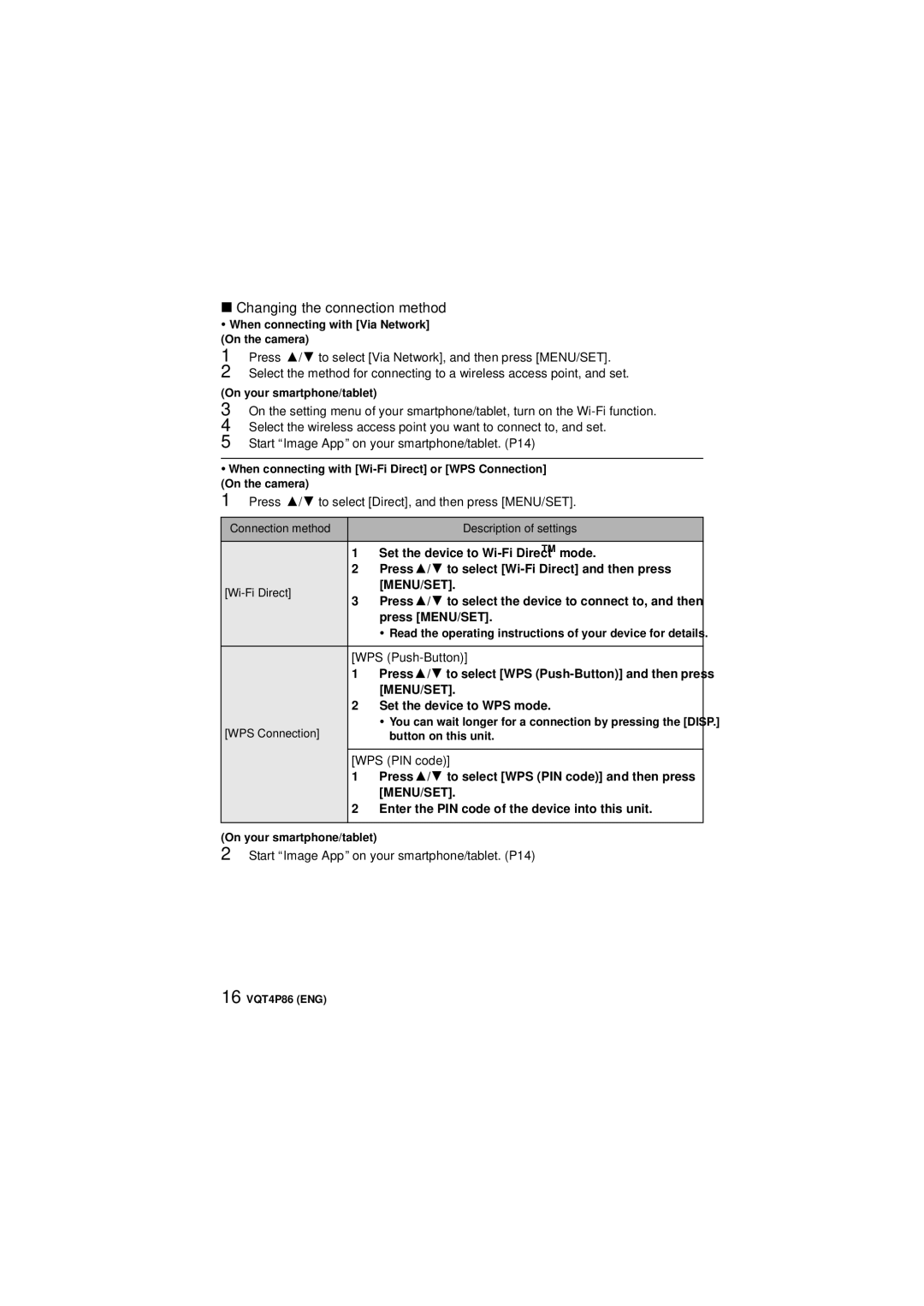∫Changing the connection method
• When connecting with [Via Network]
(On the camera)
1
2
Press 3/4 to select [Via Network], and then press [MENU/SET].
Select the method for connecting to a wireless access point, and set.
(On your smartphone/tablet)
3
4
5
On the setting menu of your smartphone/tablet, turn on the
Start “Image App” on your smartphone/tablet. (P14)
•When connecting with
1Press 3/4 to select [Direct], and then press [MENU/SET].
Connection method |
| Description of settings | |
| 1 | Set the device to | |
| 2 | Press 3/4 to select | |
|
| [MENU/SET]. | |
3 | Press 3/4 to select the device to connect to, and then | ||
| |||
|
| press [MENU/SET]. | |
|
| • Read the operating instructions of your device for details. | |
| [WPS | ||
| 1 | Press 3/4 to select [WPS | |
|
| [MENU/SET]. | |
| 2 | Set the device to WPS mode. | |
[WPS Connection] |
| • You can wait longer for a connection by pressing the [DISP.] | |
| button on this unit. | ||
|
| ||
| [WPS (PIN code)] | ||
| 1 | Press 3/4 to select [WPS (PIN code)] and then press | |
|
| [MENU/SET]. | |
| 2 | Enter the PIN code of the device into this unit. | |
|
|
| |
(On your smartphone/tablet)
2Start “Image App” on your smartphone/tablet. (P14)
16 VQT4P86 (ENG)