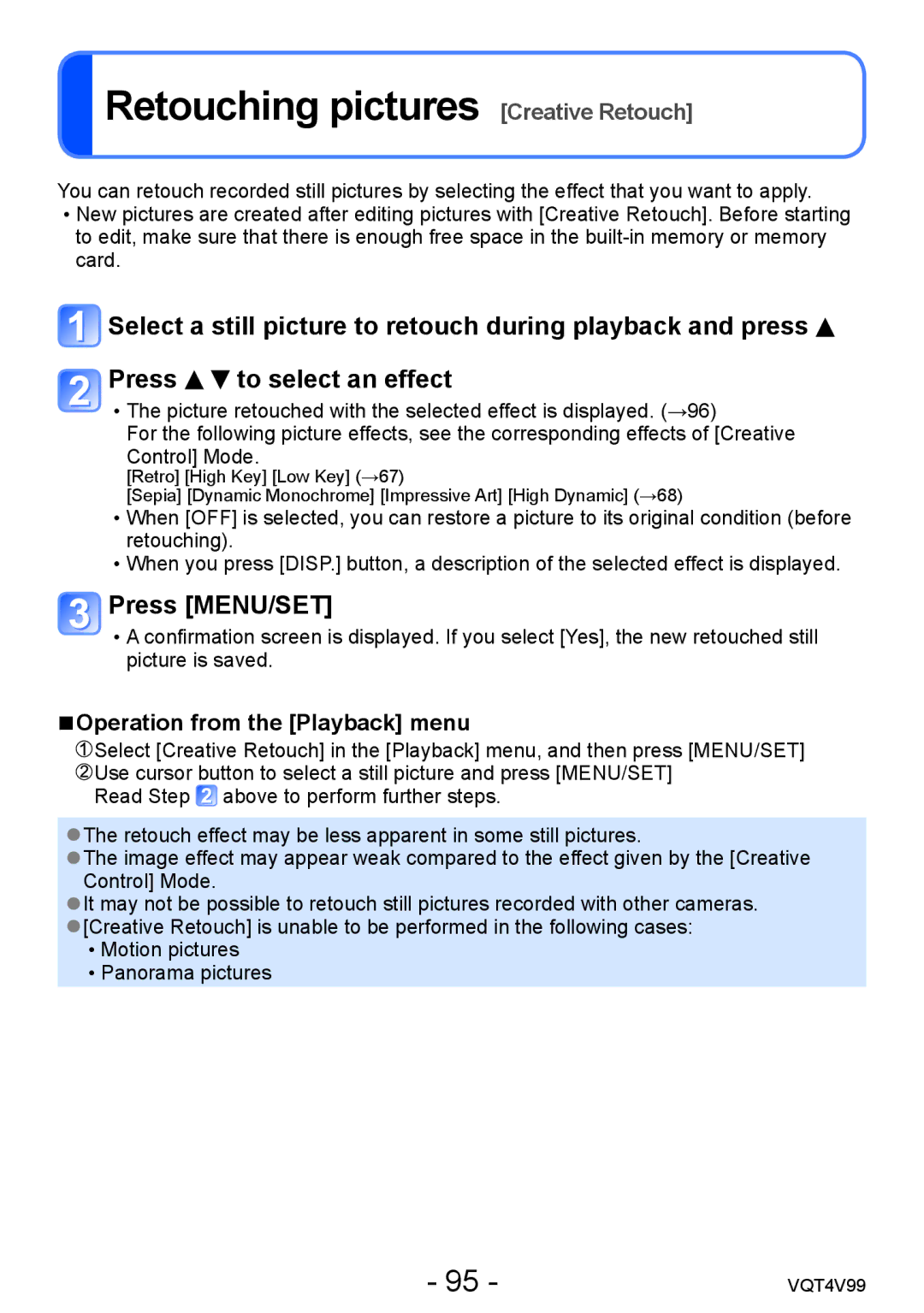VQT4V99, DMCLZ30K specifications
The Panasonic DMC-LZ30, known as the DMCLZ30K, is a versatile compact digital camera that combines user-friendly features with advanced imaging technology, making it an ideal choice for both beginners and photography enthusiasts. With its stylish design and lightweight build, the LZ30 is perfect for everyday use, travel, and various photographic situations.One of the standout features of the DMC-LZ30 is its impressive 35x optical zoom lens, which ranges from a wide-angle 24mm to a telephoto 840mm equivalent. This extensive zoom range allows users to capture stunning images from diverse perspectives, whether it be sweeping landscapes, intricate close-ups of distant subjects, or vibrant portraits. The lens is complemented by the camera's Intelligent Zoom feature, which provides up to 70x zoom without significant loss of quality.
The DMC-LZ30 is equipped with a 16.1-megapixel CCD sensor that delivers excellent image quality with sharp details and vibrant colors. This high resolution allows for large prints and cropping flexibility, further enhancing the camera's usability. The camera's image processing engine, known as the Venus Engine, contributes to improved noise reduction and vibrant color reproduction even in challenging lighting conditions.
Another notable feature of the LZ30 is its large 3-inch LCD display, which provides clear and bright visuals for composing and reviewing shots. With a resolution of approximately 460,000 dots, users can expect a sharp view of their images and menu options. The camera also offers a variety of shooting modes and scene presets, allowing users to easily adjust settings according to their shooting environment.
The LZ30 incorporates several advanced technologies, including Panasonic's Creative Control mode that offers various artistic filters to enhance photos creatively. Additionally, the camera features a Motion Picture mode that allows users to capture high-definition videos at 720p resolution, making it a versatile tool for both photography and videography.
Overall, the Panasonic DMC-LZ30, along with its compact design and extensive features, caters to a wide range of photography needs while ensuring ease of use. Its combination of powerful zoom capabilities, high-resolution imaging, and creative functionalities makes it a compelling option for those looking to explore the world of digital photography. With the DMC-LZ30 in hand, users are well-equipped to capture memorable moments with stunning clarity and artistry.