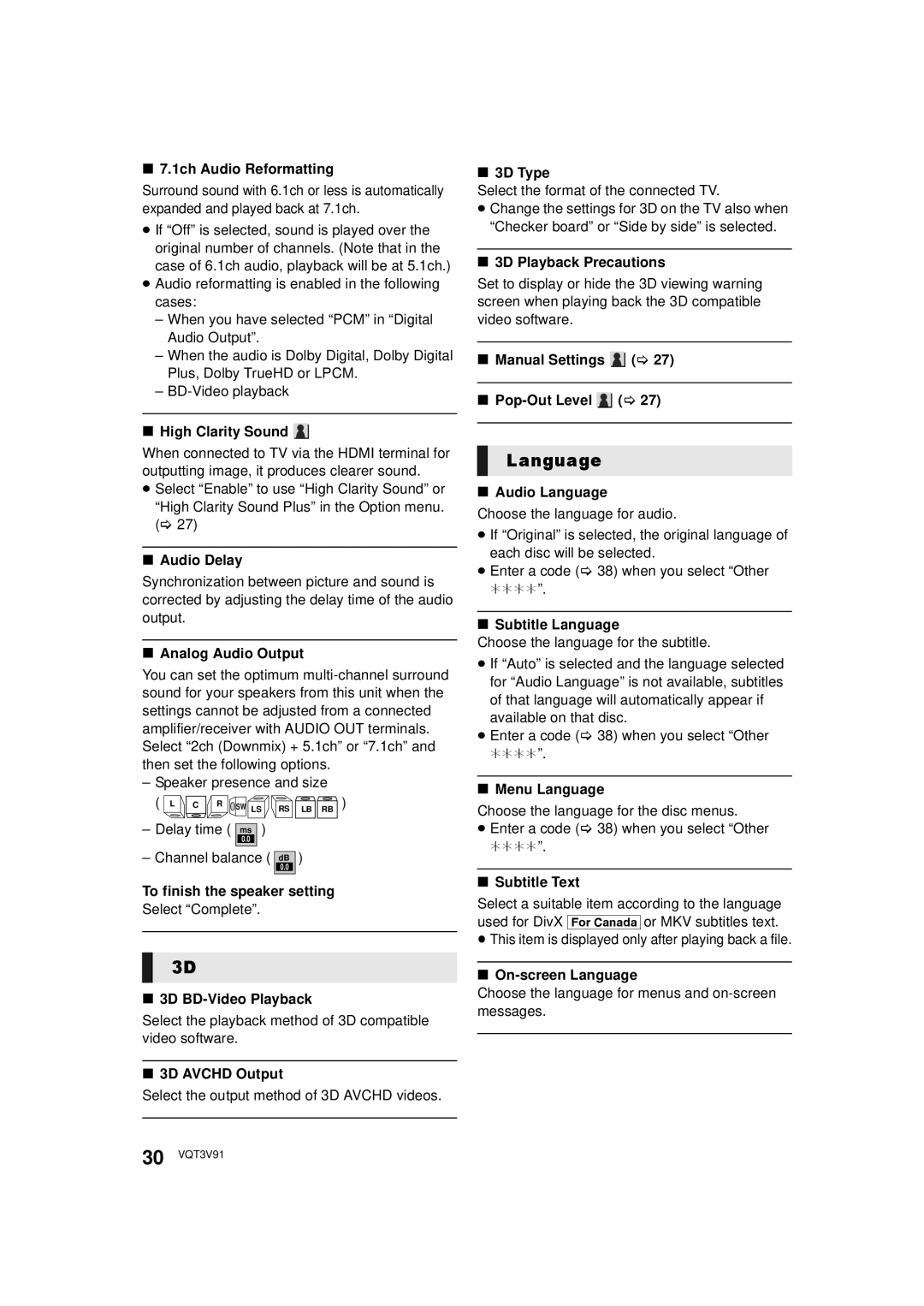∫7.1ch Audio Reformatting
Surround sound with 6.1ch or less is automatically expanded and played back at 7.1ch.
≥If “Off” is selected, sound is played over the original number of channels. (Note that in the case of 6.1ch audio, playback will be at 5.1ch.)
≥Audio reformatting is enabled in the following cases:
–When you have selected “PCM” in “Digital Audio Output”.
–When the audio is Dolby Digital, Dolby Digital Plus, Dolby TrueHD or LPCM.
–
∫High Clarity Sound 
When connected to TV via the HDMI terminal for outputting image, it produces clearer sound.
≥Select “Enable” to use “High Clarity Sound” or “High Clarity Sound Plus” in the Option menu. (> 27)
∫Audio Delay
Synchronization between picture and sound is corrected by adjusting the delay time of the audio output.
∫Analog Audio Output
You can set the optimum
– Speaker presence and size
( | L | C | R | SW LS | RS LB RB ) |
|
|
– Delay time ( ms )
0.0
– Channel balance ( dB )
0.0
To finish the speaker setting
Select “Complete”.
3D
∫3D
Select the playback method of 3D compatible video software.
∫3D AVCHD Output
Select the output method of 3D AVCHD videos.
∫3D Type
Select the format of the connected TV.
≥Change the settings for 3D on the TV also when “Checker board” or “Side by side” is selected.
∫3D Playback Precautions
Set to display or hide the 3D viewing warning screen when playing back the 3D compatible video software.
∫Manual Settings ![]() (> 27)
(> 27)
∫Pop-Out Level  (> 27)
(> 27)
Language
∫Audio Language
Choose the language for audio.
≥If “Original” is selected, the original language of each disc will be selected.
≥Enter a code (> 38) when you select “Other
¢¢¢¢”.
∫Subtitle Language
Choose the language for the subtitle.
≥If “Auto” is selected and the language selected for “Audio Language” is not available, subtitles of that language will automatically appear if available on that disc.
≥Enter a code (> 38) when you select “Other
¢¢¢¢”.
∫Menu Language
Choose the language for the disc menus.
≥Enter a code (> 38) when you select “Other
¢¢¢¢”.
∫Subtitle Text
Select a suitable item according to the language used for DivX [For_Canada] or MKV subtitles text.
≥This item is displayed only after playing back a file.
∫
Choose the language for menus and
30 VQT3V91