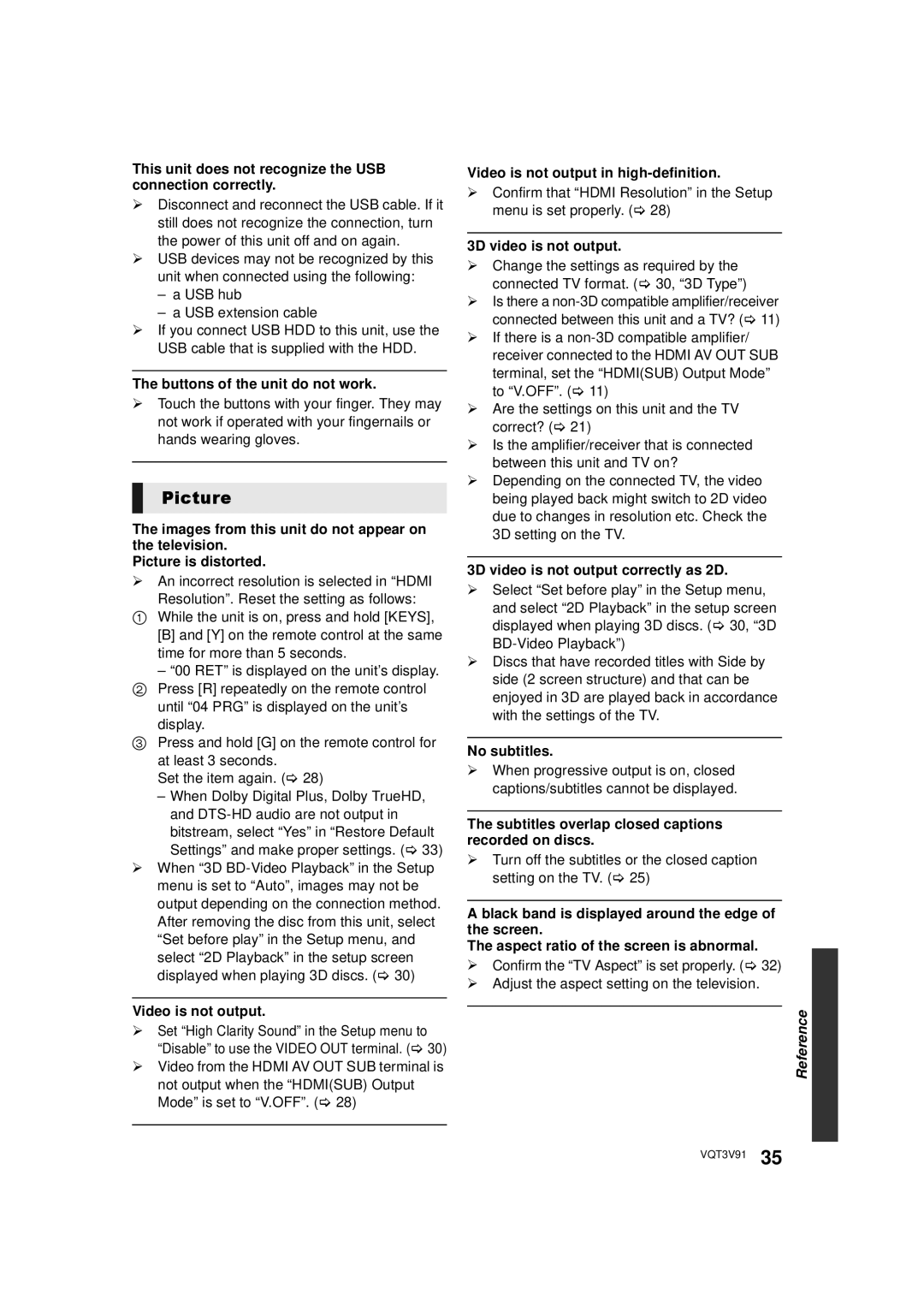This unit does not recognize the USB connection correctly.
¾Disconnect and reconnect the USB cable. If it still does not recognize the connection, turn the power of this unit off and on again.
¾USB devices may not be recognized by this unit when connected using the following:
–a USB hub
–a USB extension cable
¾If you connect USB HDD to this unit, use the USB cable that is supplied with the HDD.
The buttons of the unit do not work.
¾Touch the buttons with your finger. They may not work if operated with your fingernails or hands wearing gloves.
Picture
The images from this unit do not appear on the television.
Picture is distorted.
¾An incorrect resolution is selected in “HDMI
Resolution”. Reset the setting as follows:
1While the unit is on, press and hold [KEYS], [B] and [Y] on the remote control at the same time for more than 5 seconds.
– “00 RET” is displayed on the unit’s display.
2Press [R] repeatedly on the remote control until “04 PRG” is displayed on the unit’s display.
3Press and hold [G] on the remote control for at least 3 seconds.
Set the item again. (> 28)
–When Dolby Digital Plus, Dolby TrueHD, and
¾When “3D
Video is not output.
¾Set “High Clarity Sound” in the Setup menu to “Disable” to use the VIDEO OUT terminal. (> 30)
¾Video from the HDMI AV OUT SUB terminal is not output when the “HDMI(SUB) Output Mode” is set to “V.OFF”. (> 28)
Video is not output in
¾Confirm that “HDMI Resolution” in the Setup menu is set properly. (> 28)
3D video is not output.
¾Change the settings as required by the connected TV format. (> 30, “3D Type”)
¾Is there a
¾If there is a
¾Are the settings on this unit and the TV correct? (> 21)
¾Is the amplifier/receiver that is connected between this unit and TV on?
¾Depending on the connected TV, the video being played back might switch to 2D video due to changes in resolution etc. Check the 3D setting on the TV.
3D video is not output correctly as 2D.
¾Select “Set before play” in the Setup menu, and select “2D Playback” in the setup screen displayed when playing 3D discs. (> 30, “3D
¾Discs that have recorded titles with Side by side (2 screen structure) and that can be enjoyed in 3D are played back in accordance with the settings of the TV.
No subtitles.
¾When progressive output is on, closed captions/subtitles cannot be displayed.
The subtitles overlap closed captions recorded on discs.
¾Turn off the subtitles or the closed caption setting on the TV. (> 25)
A black band is displayed around the edge of the screen.
The aspect ratio of the screen is abnormal.
¾Confirm the “TV Aspect” is set properly. (> 32)
¾Adjust the aspect setting on the television.
Reference
VQT3V91 35