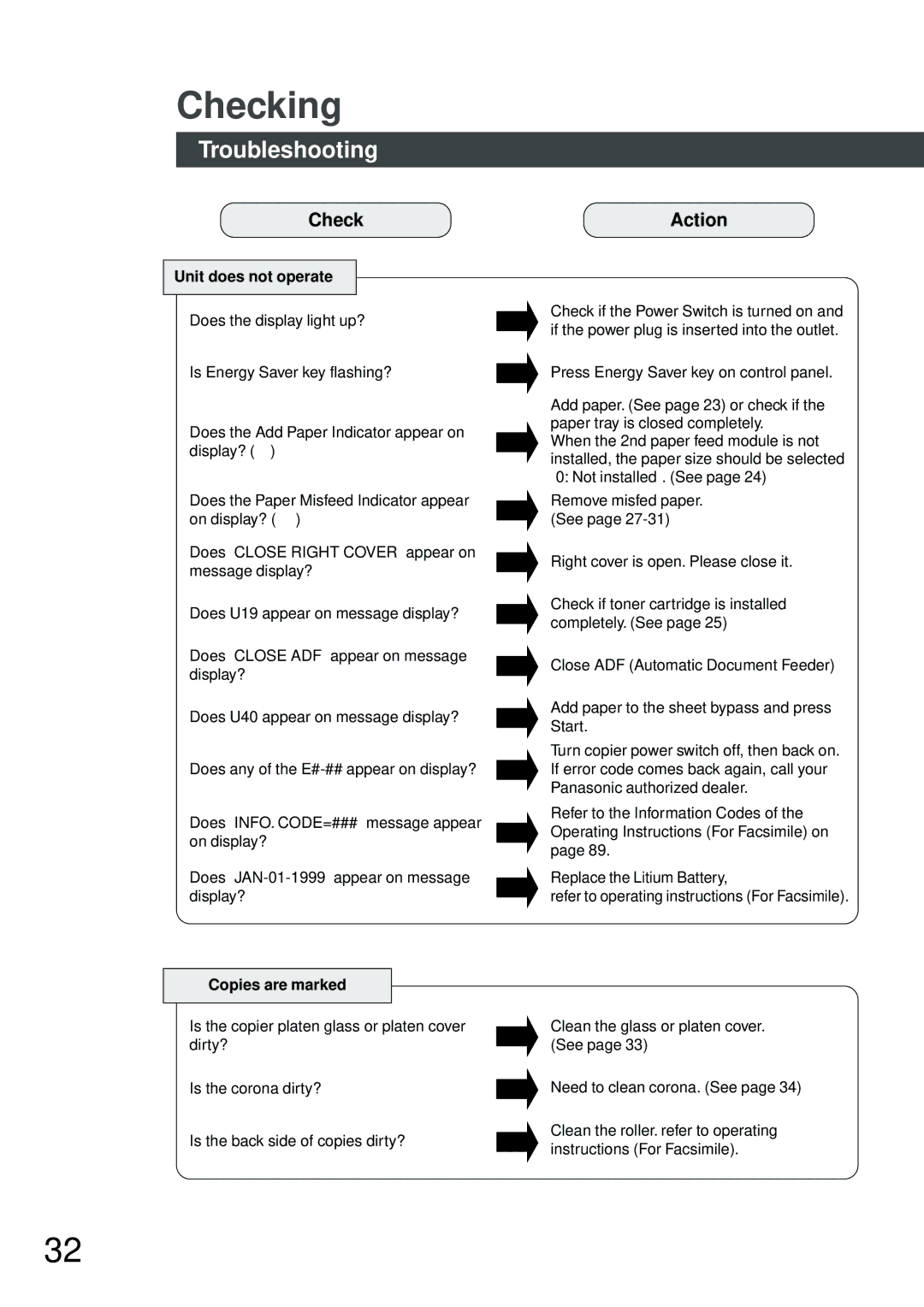DP-150FX specifications
The Panasonic DP-150FX is a versatile and efficient multifunctional printer that meets the demands of modern office environments. Designed for small to medium-sized businesses, this device combines sophisticated technology with user-friendly features to enhance productivity.One of the standout features of the DP-150FX is its speed; it can print up to 150 pages per minute, making it one of the faster models in its class. This speed is crucial for businesses that require high-volume printing without sacrificing quality. The printer uses advanced laser technology, which not only delivers crisp text but also vibrant graphics and detailed images, ensuring that all printed materials are professional and polished.
The DP-150FX supports various media formats, including standard paper sizes as well as envelopes and labels. This flexibility enables users to handle a wide range of printing tasks, whether it's creating brochures, reports, or simple documents. With a maximum paper capacity of 5,000 sheets, the printer allows for less frequent paper refills, streamlining workflow in busy office settings.
Another notable feature is the printer's enhanced security protocols. In today's business environment, protecting sensitive information is paramount. The DP-150FX includes features such as secure print, which ensures that documents are only printed when a user is present, and data encryption, which safeguards data both in transit and at rest.
In terms of connectivity, the DP-150FX offers multiple options, including USB, Ethernet, and Wi-Fi compatibility. This multi-connectivity allows seamless integration into various office setups, enabling users to print wirelessly from computers, tablets, or smartphones. Furthermore, the printer is compatible with mobile printing solutions, making it convenient for users to print directly from their mobile devices.
The user interface of the DP-150FX is designed for ease of use, featuring a large touch screen that simplifies navigation through settings and functions. Maintenance and operation are straightforward, with intuitive prompts guiding users through the process.
In summary, the Panasonic DP-150FX stands out for its high-speed printing, versatility in media handling, advanced security options, and easy connectivity. These characteristics make it an ideal choice for businesses looking to enhance productivity while ensuring high-quality output. Its robust design and features align perfectly with the needs of any dynamic office environment, making it a reliable asset for day-to-day operations.