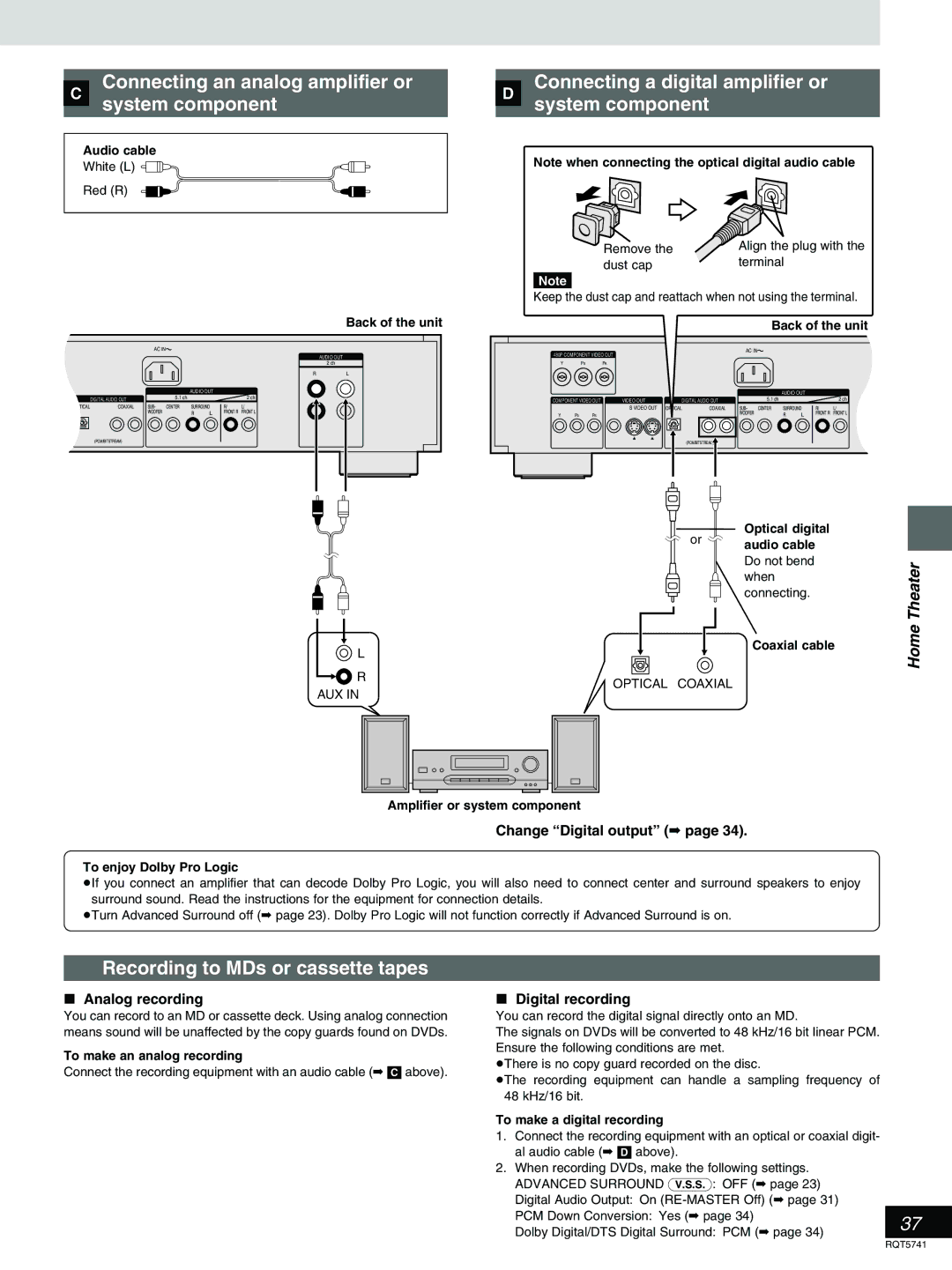DVD AUDIO/VIDEO Player
Servicenter list and warranty can be found on pages 42
Getting started
Accessories
DVD-H2000
User memo
Table of contents
Button-type battery
Button-type battery Lithium battery
Button-type battery Lithium battery
Batteries
Installation
Safety
Maintenance
Service
Started
Disc information
MP3 playback
Standby/on switch ê/I, Power
Remote control
Direct Cinema Progressive indicator
Control reference guide
Professional Commander
Remote control
Replacing the button-type battery
Batteries
480P Component Video OUT terminal
Connection to a television
Component Video OUT terminal
Video OUT terminal
Selecting TV screen type
Press 1 play
Basic play
Basic operations
Press the numbered buttons to select an item
When a menu screen appears on Television
Resume function
» Starting play from a selected Program, title, or track
»B Frame-by-frame viewing
»A Skipping
»C Fast forward and rewind-SEARCH
»D Slow-motion play
Selecting groups to play
»A Selecting still pictures-Page Skip
To enjoy even higher quality Sound-AUDIO only
Press Marker
Marking places to play again-MARKER
Press Marker at the point you want to mark
Advanced operations
Changing the play sequence
Press Play Mode until the random play screen appears
»A All group play
»B Random play
Move the joystick 3, 4 to select a group and press Enter
Program play
Move the joystick 3, 4 to select a track and press Enter
Changing the play sequence
Manufacturer
Television operation
Selecting programs to play
Playing the programs on
Press Direct Navigator
Press 1 play or Enter
Press Play List
Using the play list menu to play Specific scenes
Scene List and press Enter
Move the joystick 3, 4, 2, 1 to se
Repeat play
Press Repeat Mode
»A Repeat play
»B A-B repeat play
Improving CD sound
Increasing your enjoyment of movies and music
Changing the sound quality
Press Audio
Changing soundtracks Subtitle languages and angles
Press Subtitle
Press Angle
»A Common procedures 1 Press Display
Using On-Screen Menu Icons
Move the joystick 3, 4 to select the menu
To change the position of the icons
Icon Content
Using On-Screen Menu Icons
Icons for disc information
Shuttle screen
Play menu Audio menu
Icons for unit information
Display menu
U3 Adjusting the resolution of progressive video
U1 Common picture adjustments
Video menu U2 Reducing picture noise
White
U5 Adjusting the amount of red, green, and blue
Common procedures
Changing settings
When you are finished
Operations
Menus Items Options
Summary of settings
Language code list
Entering a password
When setting ratings When the level is
Delay time
Speaker setting
Speaker presence and size =
Channel balance ?
PCM Down Conversion
Digital output
Dolby Digital
DTS Digital Surround
What you want to do How to do it
Home Theater-Enjoying more powerful sound
Settings
Home Theater
Change Speaker setting
Connecting an amplifier with
Channel audio input terminals
Change Digital output
» Connecting a digital amplifier or System component
» Connecting an analog amplifier or System component
Recording to MDs or cassette tapes
Theater
Reference pages are shown as black circled numbers Power
Troubleshooting guide
Operation
Displays
Picture
Disc handling
Maintenance
Reference
Glossary
Factory Servicenters Locations
Servicenter List only for U.S.A
Panasonic/Technics DVD Player Limited Warranty
Limited Warranty only for U.S.A
Conexión a un televisor
Cambio del idioma de la pantalla
Terminal 480P Component Video OUT
Reproducción básica
Selección del tipo de pantalla del Televisor
Electric Corporation of America Puerto Rico, Inc. PSC
Specifications
Lecteur DVD Audio/Vidéo
’intérieur de la télécommande
Accessoires
Mise en route
¸ Fiche adaptateur BNC-RCA
Table des matières
Pile de type bouton Pile au lithium
Pile
Mise au rebut du bloc-batterie et de la pile
Pile bouton
Emplacement
Service après-vente
Mesures de sécurité
Entretien
Propos des disques
Lecture MP3
Télécommande
Guide de référence des commandes
Unité principale
Télécommande Commandeur
Télécommande
Installation de la pile bouton
Piles
Prise de 480P Component Video OUT
Raccordement à un téléviseur
Prise de Component Video OUT
Prise de S Video OUT
Mode de paramétrage
Appuyer sur ê, Power pour établir
Le contact
Appuyer sur Action pour appeler
Appuyer sur 1 lecture
Lecture de base
Lecture de base
Fonction de poursuite
Base
Si un menu s’affiche à l’écran du téléviseur
»B Avance recule image par image
»A Saut
» Avance rapide recul rapide Recherche
»D Lecture ralentie
Sélection de groupes pour la » lecture
» Choix d’images fixes-Saut de
Pour l’écoute d’un son de »C qualité encore plus élevée- PC
Appuyer sur Marker au point à marquer
Appuyer sur Marker
Fonctions évoluées
»A Lecture de tous les groupes
Modification de la séquence de lecture
»B Lecture aléatoire
Appuyer sur lecture
Lecture programmée
Code Fabricant
Appuyer sur Direct Navigator
Utilisation de listes pour la Lecture de programmes
Appuyer sur 1 lecture ou Enter
Pour saisir un numéro à deux chiffres
Et appuyer sur Enter Incliner la manette 3, 4 pour sélec
Appuyer sur Play List
Tionner Liste des séquences et ap
Puyer sur Enter
Lecture en reprise
Appuyer sur Repeat Mode
»A Lecture en reprise
Lecture en reprise d’une sélection de plages
Amélioration du son CD
Reproduction d’un son » ambiophonique virtuel avancé avec
Modification de la qualité Sonore-Filtre numérique
Appuyer sur Audio
Changement de langue des
Appuyer sur Subtitle
Appuyer sur Angle
»A Marches à suivre communes 1 Appuyer sur Display
Menus à icônes-utilisation
Incliner la manette 3, 4 pour sélec- tionner le menu
Volué ées
Écran de repérage proportionnel
Icônes de renseignements sur les disques
Icône Description
Menu de lecture Menu audio
Icônes de renseignements sur le lecteur
Icône
Menu d’affichage
U1 Réglages de l’image communs Icône Description
U2 Réduction du bruit
Menu vidéo
U6 Optimisation de la vidéo Icône Description
Marches à suivre communes
Modification des réglages
Appuyer sur Action pour afficher les menus
Fonctions
Menus Rubriques Options
Tableau récapitulatif des réglages
Voluées
Programmation du mot de passe
Fonctions é
Présence et taille des enceintes =
Paramètres des enceintes Acoustiques
Temps de retard
Équilibre des canaux ?
Conversion-abaissement PCM
Sortie numérique
Composant Réglage
Réglage Sortie audio
Rendu recherché Marche à suivre Réglages
Cinéma maison-Pour un rendu sonore en puissance
Cinéma maison
³Modifier Paramètres des enceintes acoustiques
Et à un décodeur séparés
» Connexion d’un amplificateur ou Autre appareil numérique
» Connexion d’un amplificateur ou Autre appareil analogique
Enregistrement sur mini-disques ou cassettes
Ma maison
Références
Guide de dépannage
Opération
Audio
Affichages
Image
Manipulation des disques
Service après-vente
Entretien
Glossaire
Panasonic Canada Inc
Spécifications