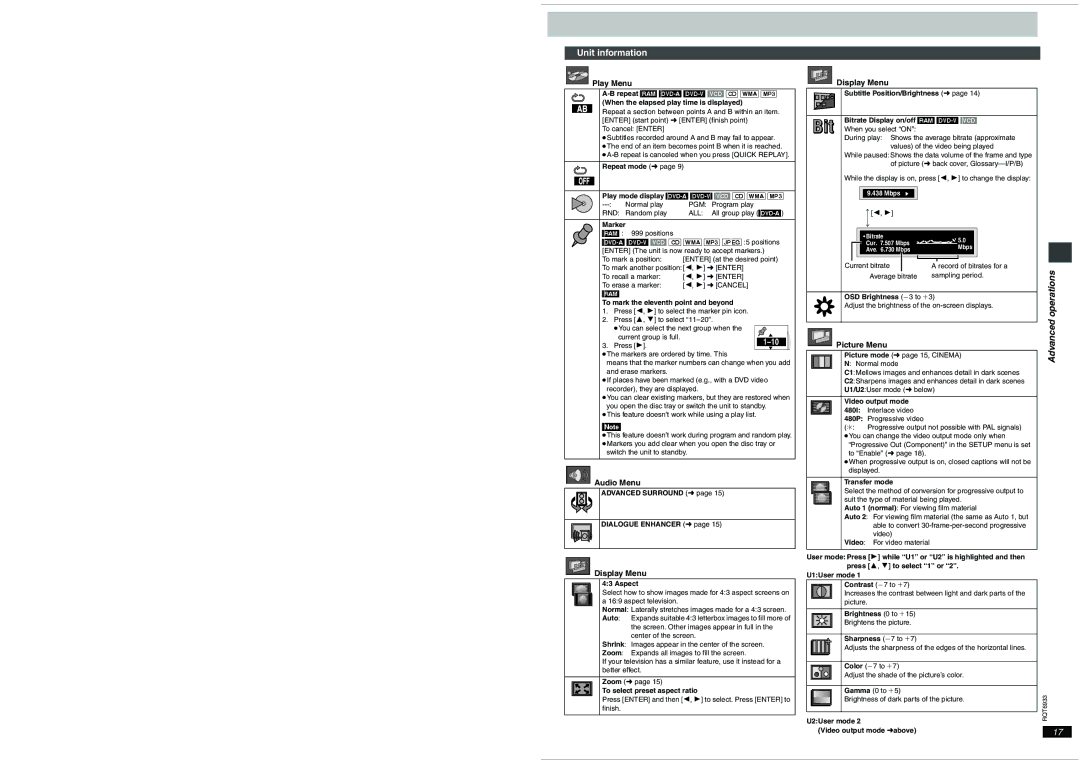Unit information
Play Menu |
(When the elapsed play time is displayed)
Repeat a section between points A and B within an item. [ENTER] (start point) ➜ [ENTER] (finish point)
To cancel: [ENTER]
≥Subtitles recorded around A and B may fail to appear. ≥The end of an item becomes point B when it is reached.
Repeat mode (➜ page 9)
Play mode display
Normal play | PGM: | Program play | |
RND: | Random play | ALL: | All group play |
|
|
| |
Marker |
|
| |
[RAM] : | 999 positions |
|
|
To mark a position: | [ENTER] (at the desired point) |
To mark another position:[2, 1] ➜ [ENTER] | |
To recall a marker: | [2, 1] ➜ [ENTER] |
To erase a marker: | [2, 1] ➜ [CANCEL] |
[RAM] |
|
To mark the eleventh point and beyond
1.Press [2, 1] to select the marker pin icon.
2.Press [3, 4] to select
≥You can select the next group when the |
|
|
current group is full. |
|
|
| ||
3. Press [1]. |
| |
|
|
≥The markers are ordered by time. This
means that the marker numbers can change when you add and erase markers.
≥If places have been marked (e.g., with a DVD video recorder), they are displayed.
≥You can clear existing markers, but they are restored when you open the disc tray or switch the unit to standby.
≥This feature doesn’t work while using a play list.
[Note]
≥This feature doesn’t work during program and random play. ≥Markers you add clear when you open the disc tray or
switch the unit to standby.

 Audio Menu
Audio Menu
ADVANCED SURROUND (➜ page 15)
DIALOGUE ENHANCER (➜ page 15)
Display Menu
4:3 Aspect
Select how to show images made for 4:3 aspect screens on a 16:9 aspect television.
Normal: Laterally stretches images made for a 4:3 screen.
Auto: Expands suitable 4:3 letterbox images to fill more of the screen. Other images appear in full in the center of the screen.
Shrink: Images appear in the center of the screen.
Zoom: Expands all images to fill the screen.
If your television has a similar feature, use it instead for a better effect.
Zoom (➜ page 15)
To select preset aspect ratio
Press [ENTER] and then [2, 1] to select. Press [ENTER] to finish.
Display Menu
Subtitle Position/Brightness (➜ page 14)
Bitrate Display on/off [RAM]
When you select “ON”:
During play: Shows the average bitrate (approximate values) of the video being played
While paused: Shows the data volume of the frame and type of picture (➜ back cover,
While the display is on, press [2, 1] to change the display:
9.438 Mbps |
e[2, 1]
u
Bitrate | 5.0 | |
Cur. 7.507 Mbps | ||
Mbps | ||
Ave. 6.730 Mbps | ||
|
|
Current bitrate | A record of bitrates for a |
Average bitrate | sampling period. |
OSD Brightness (j3 to i3)
Adjust the brightness of the

 Picture Menu
Picture Menu
Picture mode (➜ page 15, CINEMA) N: Normal mode
C1:Mellows images and enhances detail in dark scenes
C2:Sharpens images and enhances detail in dark scenes U1/U2:User mode (➜ below)
Video output mode 480I: Interlace video 480P: Progressive video
(¢: Progressive output not possible with PAL signals) ≥You can change the video output mode only when
“Progressive Out (Component)” in the SETUP menu is set to “Enable” (➜ page 18).
≥When progressive output is on, closed captions will not be displayed.
Transfer mode
Select the method of conversion for progressive output to suit the type of material being played.
Auto 1 (normal): For viewing film material
Auto 2: For viewing film material (the same as Auto 1, but able to convert
Video: For video material
User mode: Press [1] while “U1” or “U2” is highlighted and then press [3, 4] to select “1” or “2”.
U1:User mode 1
Contrast (j7 to i7)
Increases the contrast between light and dark parts of the picture.
Brightness (0 to i15)
Brightens the picture.
Sharpness (j7 to i7)
Adjusts the sharpness of the edges of the horizontal lines.
Color (j7 to i7)
Adjust the shade of the picture’s color.
Gamma (0 to i5)
Brightness of dark parts of the picture.
U2:User mode 2
(Video output mode ➜above)
Advanced operations
RQT6933
17