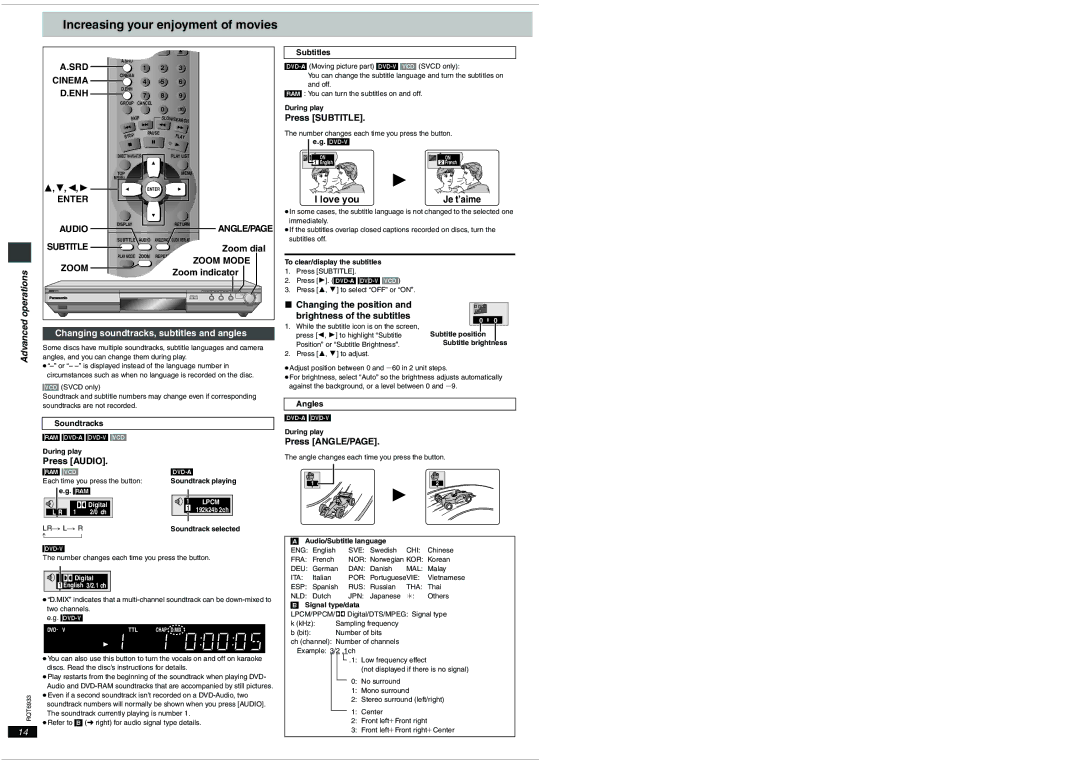Increasing your enjoyment of movies
A.SRD | A.SRD |
|
|
|
|
| 1 | 2 | 3 |
| |
CINEMA | CINEMA | 4 | 5 | 6 |
|
|
| ||||
D.ENH | D.ENH | 7 | 8 | 9 |
|
|
| ||||
| GROUP | CANCEL | 0 |
|
|
|
|
| S10 |
| |
| SKIP | SLOW/SEARCH |
| ||
|
|
|
| ||
| STOP | PAUSE | PLAY |
| |
|
|
|
| ||
| DIRECT NAVIGATOR |
| PLAY LIST |
| |
| TOP |
|
| MENU |
|
| MENU |
|
|
|
|
3,4,2,1 |
| ENTER |
|
| |
ENTER |
|
|
|
|
|
AUDIO | DISPLAY |
|
| RETURN | ANGLE/PAGE |
|
|
|
| ||
SUBTITLE | SUBTITLE AUDIO | ANGLE/PAGE QUICK REPLAY | Zoom dial | ||
PLAY MODE ZOOM | REPEAT | POSITION | |||
| MEMORY |
| |||
Subtitles
You can change the subtitle language and turn the subtitles on and off.
[RAM] : You can turn the subtitles on and off.
During play
Press [SUBTITLE].
The number changes each time you press the button. e.g.
ON | ON |
1 English | 2 French |
I love you | Je t’aime |
≥In some cases, the subtitle language is not changed to the selected one immediately.
≥If the subtitles overlap closed captions recorded on discs, turn the subtitles off.
| ZOOM | ZOOM MODE | |
operations | Zoom indicator | ||
| |||
|
| ||
Advanced | Changing soundtracks, subtitles and angles | ||
Some discs have multiple soundtracks, subtitle languages and camera | |||
angles, and you can change them during play. | |||
|
| ||
To clear/display the subtitles
1.Press [SUBTITLE].
2.Press [1].
3.Press [3, 4] to select “OFF” or “ON”.
∫Changing the position and
brightness of the subtitles
1.While the subtitle icon is on the screen, press [2, 1] to highlight “Subtitle Position” or “Subtitle Brightness”.
2.Press [3, 4] to adjust.
0 | 0 |
Subtitle position Subtitle brightness
circumstances such as when no language is recorded on the disc. |
[VCD] (SVCD only)
Soundtrack and subtitle numbers may change even if corresponding soundtracks are not recorded.
Soundtracks
[RAM]
During play
Press [AUDIO].
[RAM] [VCD] | |
Each time you press the button: | Soundtrack playing |
e.g. [RAM]
| Digital | 1 | LPCM | ||
| 1 | 192k24b 2ch | |||
1 | 2/0 | ch | |||
|
| ||||
LR ) L ) R | Soundtrack selected | |
n |
| |
The number changes each time you press the button.
Digital |
1 English 3/2.1 ch |
≥“D.MIX” indicates that a
e.g.
| DVD AV R CD | WM AV MP3 GRP TTL TRCK CHAP D.MIX RMTR A.ONLY P.PCM PROG. D.N.R. |
| |
| MPEG4 JPEG | ZOOM PG SD |
| |
| M | PGM RND | A B |
|
| A B C D SLEEP |
| ||
| ≥You can also use this button to turn the vocals on and off on karaoke | |||
| discs. Read the disc’s instructions for details. | |||
| ≥Play restarts from the beginning of the soundtrack when playing DVD- | |||
| Audio and | |||
RQT6933 | ≥Even if a second soundtrack isn’t recorded on a | |||
soundtrack numbers will normally be shown when you press [AUDIO]. | ||||
The soundtrack currently playing is number 1. ≥Refer to [B] (➜ right) for audio signal type details.
14
≥Adjust position between 0 and s60 in 2 unit steps.
≥For brightness, select “Auto” so the brightness adjusts automatically against the background, or a level between 0 and s9.
Angles
During play
Press [ANGLE/PAGE].
The angle changes each time you press the button.
1 | 2 |
[A]Audio/Subtitle language
ENG: | English | SVE: | Swedish | CHI: | Chinese |
FRA: | French | NOR: | Norwegian KOR: | Korean | |
DEU: | German | DAN: | Danish | MAL: | Malay |
ITA: | Italian | POR: | PortugueseVIE: | Vietnamese | |
ESP: | Spanish | RUS: | Russian | THA: | Thai |
NLD: | Dutch | JPN: | Japanese | ¢: | Others |
[B]Signal type/data
LPCM/PPCM/Î Digital/DTS/MPEG: Signal type
k (kHz): | Sampling frequency |
b (bit): | Number of bits |
ch (channel): Number of channels Example: 3/2 .1ch
![]() .1: Low frequency effect
.1: Low frequency effect
(not displayed if there is no signal)
0:No surround
1:Mono surround
2:Stereo surround (left/right)
1:Center
2:Front leftiFront right
3:Front leftiFront rightiCenter