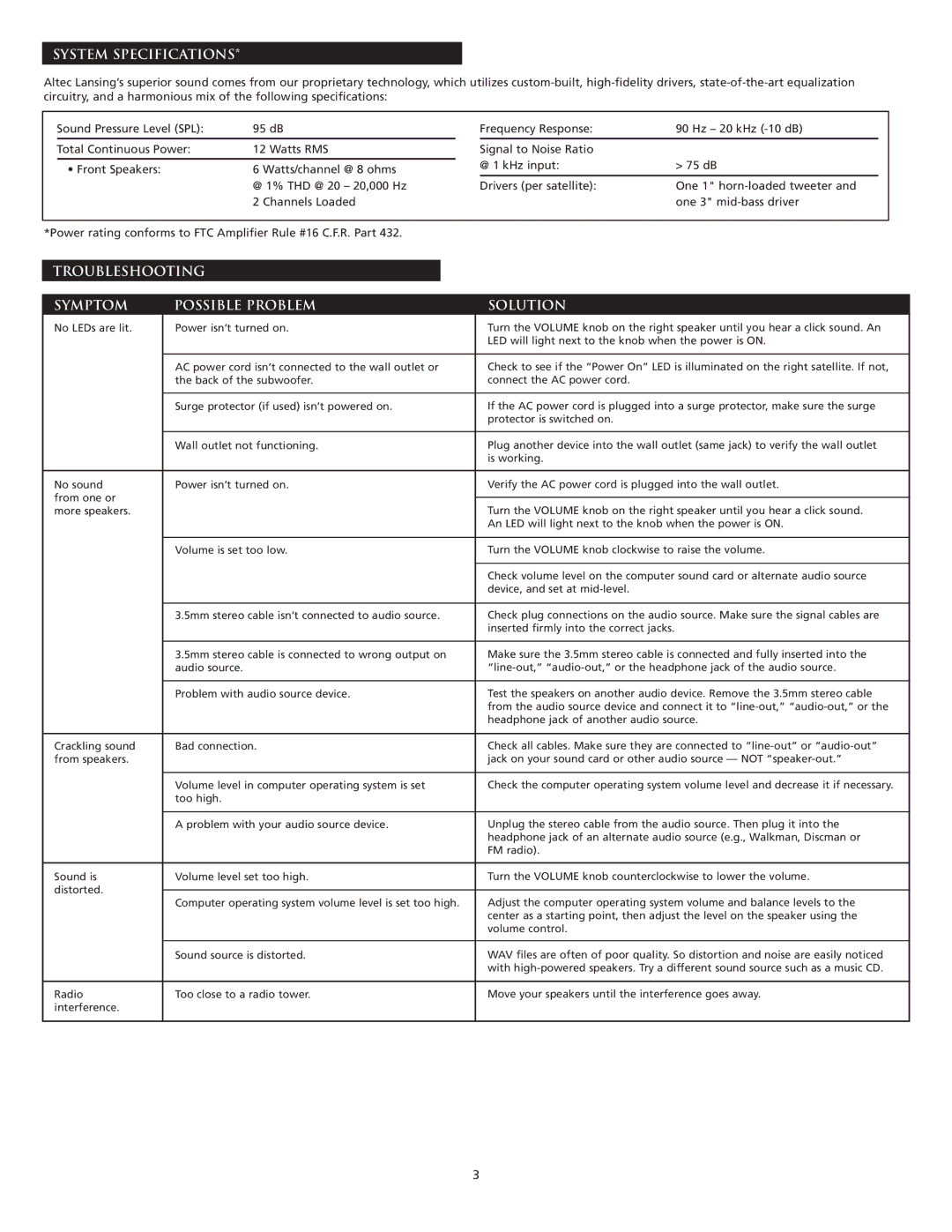MX5020 specifications
The Altec Lansing MX5020 is a powerful and versatile speaker system that is designed to elevate the audio experience for users, whether they're enjoying music, watching movies, or playing video games. Known for its impressive sound quality and practical design, the MX5020 presents a number of features and technologies that make it stand out in the competitive audio market.At the heart of the MX5020 is its two-way satellite speaker design. Each satellite speaker is equipped with a dedicated woofer and tweeter, providing a rich, full-range audio experience. The bass response is particularly notable, with the system featuring a robust subwoofer that delivers deep, resonant low frequencies. This makes it an ideal choice for bass enthusiasts and those who appreciate immersive soundscapes.
Connectivity is another highlight of the MX5020. The system comes equipped with a variety of input options, including standard audio jacks and auxiliary connections. This ensures compatibility with a wide range of devices, from computers and laptops to smartphones and gaming consoles. Users can easily switch between devices without the hassle of re-cabling, making the MX5020 a practical choice for multi-device households.
One of the key technologies employed in the MX5020 is Altec Lansing's proprietary audio optimization features. This includes equalization settings that can be adjusted to suit the listening environment and personal preferences. Whether users are looking for a balanced sound profile or a boosted bass response, the MX5020 allows for customization that enhances the overall listening experience.
Additionally, the MX5020 boasts a sleek and modern design that fits seamlessly into any room décor. The compact form factor of the satellite speakers ensures they can be placed on shelves or mounted on walls without taking up excessive space. The stylish aesthetic is complemented by an intuitive control panel for easy sound adjustments.
Overall, the Altec Lansing MX5020 combines performance, versatility, and modern design, making it an excellent choice for anyone looking to enhance their audio setup. Whether for casual listening or more intense multimedia experiences, this speaker system delivers quality sound and user-friendly features that cater to a wide array of audio needs. With its robust construction and reliable performance, the MX5020 stands as a testament to Altec Lansing's commitment to high-quality audio solutions.