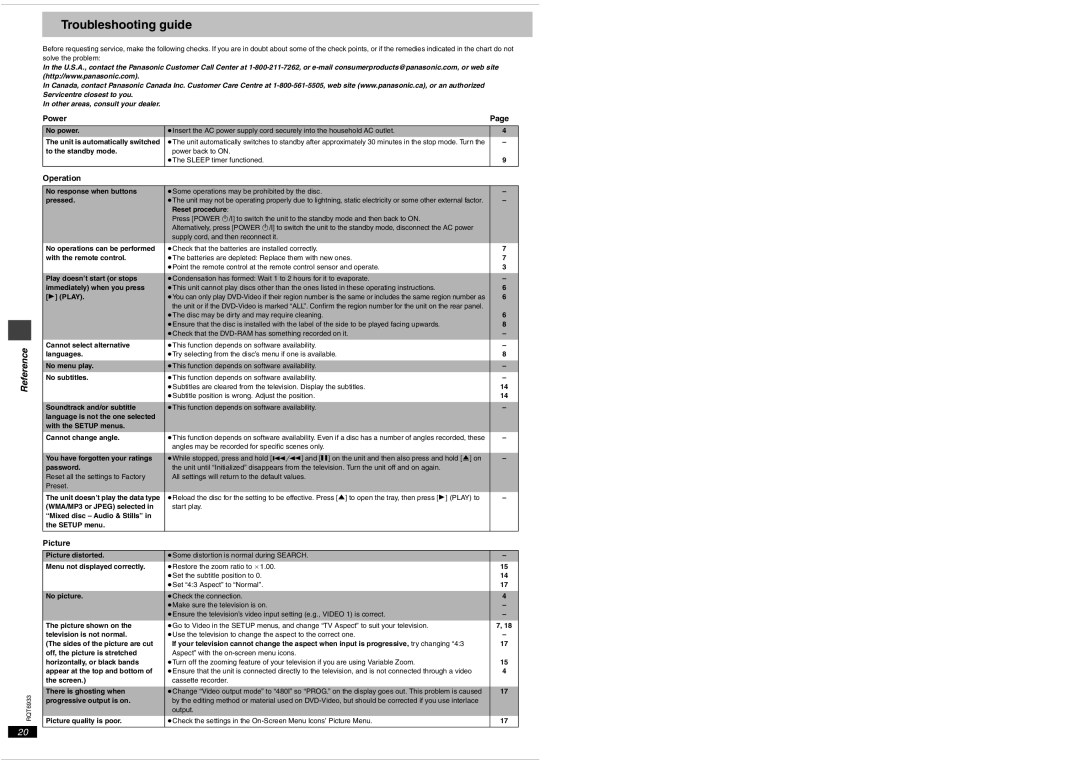Reference
Troubleshooting guide
Before requesting service, make the following checks. If you are in doubt about some of the check points, or if the remedies indicated in the chart do not solve the problem:
In the U.S.A., contact the Panasonic Customer Call Center at
In Canada, contact Panasonic Canada Inc. Customer Care Centre at
In other areas, consult your dealer.
Power |
| Page |
No power. | ≥Insert the AC power supply cord securely into the household AC outlet. | 4 |
The unit is automatically switched | ≥The unit automatically switches to standby after approximately 30 minutes in the stop mode. Turn the | – |
to the standby mode. | power back to ON. |
|
| ≥The SLEEP timer functioned. | 9 |
Operation |
|
|
|
|
|
No response when buttons | ≥Some operations may be prohibited by the disc. | – |
pressed. | ≥The unit may not be operating properly due to lightning, static electricity or some other external factor. | – |
| Reset procedure: |
|
| Press [POWER Í/I] to switch the unit to the standby mode and then back to ON. |
|
| Alternatively, press [POWER Í/I] to switch the unit to the standby mode, disconnect the AC power |
|
| supply cord, and then reconnect it. |
|
No operations can be performed | ≥Check that the batteries are installed correctly. | 7 |
with the remote control. | ≥The batteries are depleted: Replace them with new ones. | 7 |
| ≥Point the remote control at the remote control sensor and operate. | 3 |
|
|
|
Play doesn’t start (or stops | ≥Condensation has formed: Wait 1 to 2 hours for it to evaporate. | – |
immediately) when you press | ≥This unit cannot play discs other than the ones listed in these operating instructions. | 6 |
[1] (PLAY). | ≥You can only play | 6 |
| the unit or if the |
|
| ≥The disc may be dirty and may require cleaning. | 6 |
| ≥Ensure that the disc is installed with the label of the side to be played facing upwards. | 8 |
| ≥Check that the | – |
Cannot select alternative | ≥This function depends on software availability. | – |
languages. | ≥Try selecting from the disc’s menu if one is available. | 8 |
No menu play. | ≥This function depends on software availability. | – |
No subtitles. | ≥This function depends on software availability. | – |
| ≥Subtitles are cleared from the television. Display the subtitles. | 14 |
| ≥Subtitle position is wrong. Adjust the position. | 14 |
|
|
|
Soundtrack and/or subtitle | ≥This function depends on software availability. | – |
language is not the one selected |
|
|
with the SETUP menus. |
|
|
Cannot change angle. | ≥This function depends on software availability. Even if a disc has a number of angles recorded, these | – |
| angles may be recorded for specific scenes only. |
|
|
|
|
You have forgotten your ratings | ≥While stopped, press and hold [D] and [;] on the unit and then also press and hold [<] on | – |
password. | the unit until “Initialized” disappears from the television. Turn the unit off and on again. |
|
Reset all the settings to Factory | All settings will return to the default values. |
|
Preset. |
|
|
The unit doesn’t play the data type | ≥Reload the disc for the setting to be effective. Press [<] to open the tray, then press [1] (PLAY) to | – |
(WMA/MP3 or JPEG) selected in | start play. |
|
“Mixed disc – Audio & Stills” in |
|
|
the SETUP menu. |
|
|
|
|
|
Picture
| Picture distorted. | ≥Some distortion is normal during SEARCH. | – |
| Menu not displayed correctly. | ≥Restore the zoom ratio to a1.00. | 15 |
|
| ≥Set the subtitle position to 0. | 14 |
|
| ≥Set “4:3 Aspect” to “Normal”. | 17 |
|
|
|
|
| No picture. | ≥Check the connection. | 4 |
|
| ≥Make sure the television is on. | – |
|
| ≥Ensure the television’s video input setting (e.g., VIDEO 1) is correct. | – |
| The picture shown on the | ≥Go to Video in the SETUP menus, and change “TV Aspect” to suit your television. | 7, 18 |
| television is not normal. | ≥Use the television to change the aspect to the correct one. | – |
| (The sides of the picture are cut | If your television cannot change the aspect when input is progressive, try changing “4:3 | 17 |
| off, the picture is stretched | Aspect” with the |
|
| horizontally, or black bands | ≥Turn off the zooming feature of your television if you are using Variable Zoom. | 15 |
| appear at the top and bottom of | ≥Ensure that the unit is connected directly to the television, and is not connected through a video | 4 |
| the screen.) | cassette recorder. |
|
|
|
|
|
RQT6933 | There is ghosting when | ≥Change “Video output mode” to “480I” so “PROG.” on the display goes out. This problem is caused | 17 |
progressive output is on. | by the editing method or material used on |
| |
|
| output. |
|
| Picture quality is poor. | ≥Check the settings in the | 17 |
20