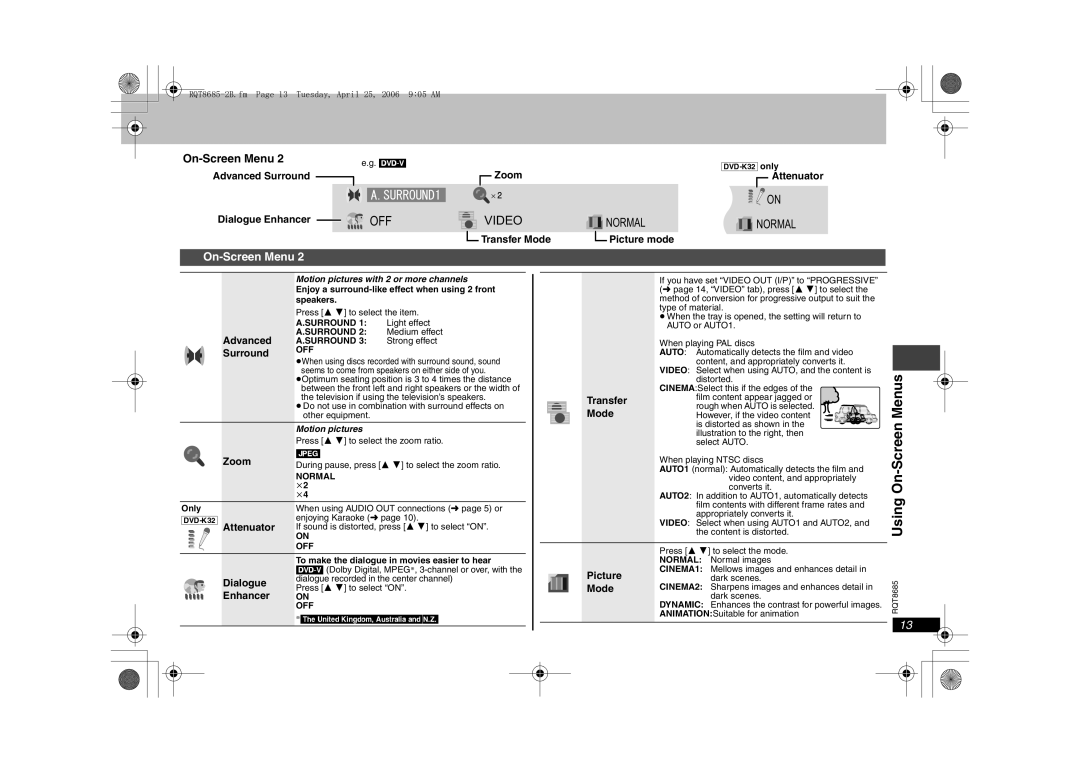DVD-K32, DVD-S32 specifications
The Panasonic DVD-K32 and DVD-S32 are compact and versatile DVD players that reflect Panasonic's commitment to quality and advanced technology. Designed for both home entertainment and on-the-go use, these models offer a range of features that enhance the viewing experience.One of the standout features of both the DVD-K32 and DVD-S32 is their compatibility with a wide range of DVD formats, including DVD-Video, DVD-R, and DVD-RW. This ensures that users can enjoy a vast library of discs, whether they are commercial DVDs or home-recorded content. The players also provide exceptional audio and video quality, supporting high-resolution video output that enhances the clarity and sharpness of images.
The DVD-K32 is particularly notable for its portability. This model is designed with a built-in LCD screen, making it ideal for travel or outdoor viewing. Its lightweight design and integrated battery allow users to enjoy movies without the constraint of needing an external power source. With a screen size that balances portability and viewing comfort, it ensures enjoyable viewing experiences even in less-than-ideal conditions.
On the other hand, the DVD-S32 emphasizes connectivity and versatility for home use. It includes multiple output options, such as composite and HDMI outputs, allowing for seamless integration with various television setups. The HDMI output ensures that users can experience high-definition content when paired with compatible TVs, providing sharper images and clearer audio.
Both models feature Panasonic’s innovative video processing technologies that enhance picture quality. The advanced 3D noise reduction helps to minimize unwanted artifacts in video playback, resulting in a clearer and smoother image. Additionally, the progressive scan technology delivers enhanced resolution, making standard DVDs look remarkably close to high definition.
The user-friendly interface of both players simplifies navigation through menus, setup processes, and playback options. With features like resume play, repeat play, and customizable settings, viewers can enjoy a seamless and personalized experience.
As for design, the sleek and modern aesthetic fits well with any entertainment setup, while the durable construction ensures longevity. The Panasonic DVD-K32 and DVD-S32 provide excellent options whether at home or on the go, marrying functionality with superior performance for an unmatched multimedia experience.