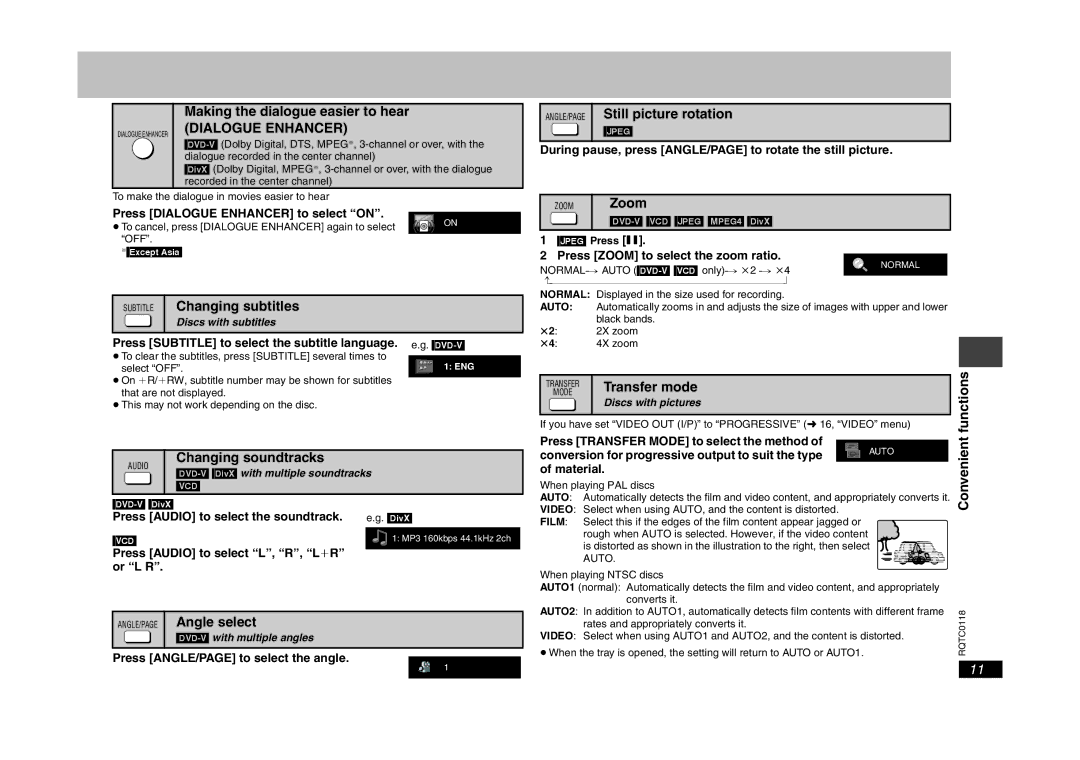DIALOGUE ENHANCER
Making the dialogue easier to hear
(DIALOGUE ENHANCER)
dialogue recorded in the center channel)
[DivX] (Dolby Digital, MPEG§,
ANGLE/PAGE Still picture rotation
[JPEG]
During pause, press [ANGLE/PAGE] to rotate the still picture.
To make the dialogue in movies easier to hear
Press [DIALOGUE ENHANCER] to select “ON”. | ON | |
≥To cancel, press [DIALOGUE ENHANCER] again to select | ||
| ||
“OFF”. |
|
§[Except\Asia]
SUBTITLE Changing subtitles
Discs with subtitles
ZOOM | Zoom |
|
1[JPEG] Press [;].
2Press [ZOOM] to select the zoom ratio.
NORMAL | ||
| ||
b |
| |
NORMAL: | Displayed in the size used for recording. |
|
AUTO: | Automatically zooms in and adjusts the size of images with upper and lower | |
k2: | black bands. |
|
2X zoom |
| |
Press [SUBTITLE] to select the subtitle language.
≥To clear the subtitles, press [SUBTITLE] several times to select “OFF”.
≥On iR/iRW, subtitle number may be shown for subtitles that are not displayed.
≥This may not work depending on the disc.
e.g.
1: ENG
k4: | 4X zoom |
TRANSFER | Transfer mode | functions | |
MODE | |||
| Discs with pictures | ||
If you have set “VIDEO OUT (I/P)” to “PROGRESSIVE” (➜ 16, “VIDEO” menu) | |||
Press [TRANSFER MODE] to select the method of | |||
| |||
| AUTO |
| |
AUDIO | Changing soundtracks | |
| ||
| [VCD] |
| |
Press [AUDIO] to select the soundtrack. | e.g. [DivX] |
[VCD] | 1: MP3 160kbps 44.1kHz 2ch |
Press [AUDIO] to select “L”, “R”, “LiR” |
|
or “L R”. |
|
ANGLE/PAGE Angle select
Press [ANGLE/PAGE] to select the angle.
VIDEO: Select when using AUTO1 and AUTO2, and the content is distorted.
conversion for progressive output to suit the type | Convenient | |
of material. | ||
When playing PAL discs | ||
AUTO: Automatically detects the film and video content, and appropriately converts it. | ||
VIDEO: Select when using AUTO, and the content is distorted. | ||
| ||
FILM: Select this if the edges of the film content appear jagged or |
| |
rough when AUTO is selected. However, if the video content |
| |
is distorted as shown in the illustration to the right, then select |
| |
AUTO. |
| |
When playing NTSC discs |
| |
AUTO1 (normal): Automatically detects the film and video content, and appropriately |
| |
converts it. |
| |
AUTO2: In addition to AUTO1, automatically detects film contents with different frame | RQTC0118 | |
rates and appropriately converts it. | ||
≥When the tray is opened, the setting will return to AUTO or AUTO1. |
1 | 11 |