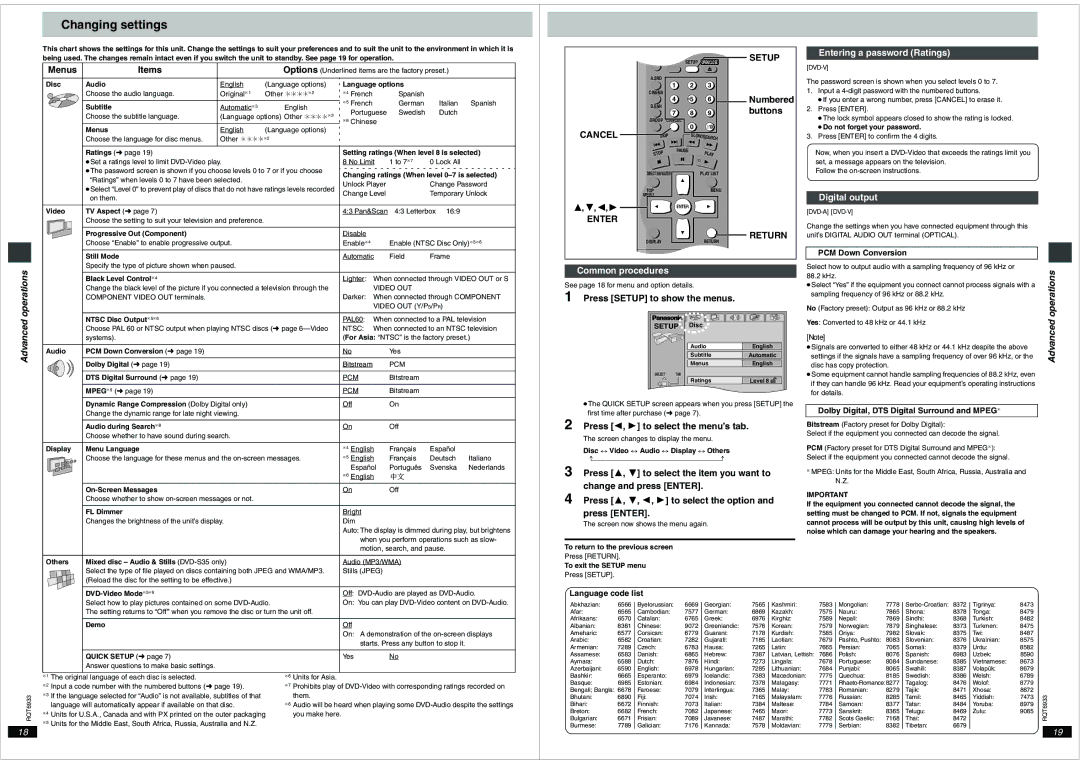Changing settings
This chart shows the settings for this unit. Change the settings to suit your preferences and to suit the unit to the environment in which it is being used. The changes remain intact even if you switch the unit to standby. See page 19 for operation.
Menus | Items |
| Options (Underlined items are the factory preset.) | ||||
|
|
|
|
|
| ||
Disc | Audio | English | (Language options) | Language options |
| ||
| Choose the audio language. | Original§1 | Other ¢¢¢¢§2 | §4 | French | Spanish |
|
| Subtitle | Automatic§3 | English | §5 | French | German | Italian Spanish |
|
| Portuguese | Swedish | Dutch | |||
| Choose the subtitle language. | (Language options) Other ¢¢¢¢§2 |
| ||||
| §6 | Chinese |
|
| |||
| Menus | English | (Language options) |
|
|
|
|
| Choose the language for disc menus. | Other ¢¢¢¢§2 |
|
|
|
| |
| Ratings (➜ page 19) |
|
| Setting ratings (When level 8 is selected) | |||
| ≥Set a ratings level to limit |
| 8 No Limit | 1 to 7§7 | 0 Lock All | ||
Í SETUP
SETUP
![]() SLEEP SETUP OPEN/CLOSE
SLEEP SETUP OPEN/CLOSE
| A.SRD |
|
|
|
| 1 | 2 | 3 |
|
| CINEMA |
|
| Numbered |
| 4 | 5 | 6 | |
| D.ENH |
|
| buttons |
| 7 | 8 | 9 | |
| GROUP CANCEL | 0 |
|
|
CANCEL |
| S10 |
| |
SKIP | SLOW/SEARCH |
| ||
| PAUSE |
| PLAY |
|
| STOP |
|
| |
Entering a password (Ratings)
The password screen is shown when you select levels 0 to 7.
1.Input a
≥If you enter a wrong number, press [CANCEL] to erase it.
2.Press [ENTER].
≥The lock symbol appears closed to show the rating is locked.
≥Do not forget your password.
3.Press [ENTER] to confirm the 4 digits.
Now, when you insert a
| ≥The password screen is shown if you choose levels 0 to 7 or if you choose | Changing ratings (When level | ||
| “Ratings” when levels 0 to 7 have been selected. | |||
| Unlock Player |
| Change Password | |
| ≥Select “Level 0” to prevent play of discs that do not have ratings levels recorded |
| ||
| Change Level |
| Temporary Unlock | |
| on them. |
| ||
|
|
|
| |
|
|
|
| |
Video | TV Aspect (➜ page 7) | 4:3 Pan&Scan | 4:3 Letterbox 16:9 | |
| Choose the setting to suit your television and preference. |
|
|
|
|
|
|
|
|
| Progressive Out (Component) | Disable |
|
|
| Choose “Enable” to enable progressive output. | Enable§4 | Enable (NTSC Disc Only)§5§6 | |
| Still Mode | Automatic | Field | Frame |
3,4,2,1
ENTER
DIRECT NAVIGATOR
TOP
MENU
ENTER
DISPLAY
PLAY LIST
MENU
RETURN
RETURN
Follow the
Digital output
Change the settings when you have connected equipment through this unit’s DIGITAL AUDIO OUT terminal (OPTICAL).
PCM Down Conversion
Advanced operations
| Specify the type of picture shown when paused. |
|
|
|
|
|
| Black Level Control§4 | Lighter: When connected through VIDEO OUT or S | ||||
| Change the black level of the picture if you connected a television through the |
| VIDEO OUT |
|
| |
| COMPONENT VIDEO OUT terminals. | Darker: | When connected through COMPONENT | |||
|
|
| VIDEO OUT (Y/PB/PR) |
| ||
|
|
|
| |||
| NTSC Disc Output§5§6 | PAL60: | When connected to a PAL television | |||
| Choose PAL 60 or NTSC output when playing NTSC discs (➜ page | NTSC: | When connected to an NTSC television | |||
| systems). | (For Asia: “NTSC” is the factory preset.) | ||||
|
|
|
|
|
|
|
Audio | PCM Down Conversion (➜ page 19) | No |
| Yes |
|
|
|
|
|
|
|
|
|
| Dolby Digital (➜ page 19) | Bitstream |
| PCM |
|
|
|
|
|
|
|
|
|
| DTS Digital Surround (➜ page 19) | PCM |
| Bitstream |
|
|
|
|
|
|
|
|
|
| MPEG§5 (➜ page 19) | PCM |
| Bitstream |
|
|
| Dynamic Range Compression (Dolby Digital only) | Off |
| On |
|
|
| Change the dynamic range for late night viewing. |
|
|
|
|
|
|
|
|
|
|
|
|
| Audio during Search§8 | On |
| Off |
|
|
| Choose whether to have sound during search. |
|
|
|
|
|
|
|
|
|
|
| |
Display | Menu Language | §4 English | Français | Español |
| |
| Choose the language for these menus and the | §5 English | Français | Deutsch | Italiano | |
|
| Español | Português | Svenska | Nederlands | |
|
| §6 English |
|
|
| |
| On |
| Off |
|
| |
| Choose whether to show |
|
|
|
|
|
|
|
|
|
|
|
|
| FL Dimmer | Bright |
|
|
|
|
| Changes the brightness of the unit’s display. | Dim |
|
|
|
|
|
| Auto: The display is dimmed during play, but brightens | ||||
|
| when you perform operations such as slow- | ||||
|
| motion, search, and pause. |
| |||
|
|
|
|
| ||
Others | Mixed disc – Audio & Stills | Audio (MP3/WMA) |
|
| ||
| Select the type of file played on discs containing both JPEG and WMA/MP3. | Stills (JPEG) |
|
|
| |
| (Reload the disc for the setting to be effective.) |
|
|
|
|
|
Common procedures
See page 18 for menu and option details.
1 Press [SETUP] to show the menus.
SETUP | Disc |
| |
|
| Audio | English |
|
| Subtitle | Automatic |
|
| Menus | English |
SELECT | TAB |
|
|
|
| Ratings | Level 8 |
≥The QUICK SETUP screen appears when you press [SETUP] the first time after purchase (➜ page 7).
2 Press [2, 1] to select the menu’s tab.
The screen changes to display the menu.
Disc ,. Video ,. Audio ,. Display ,. Others
^ |
3 Press [3, 4] to select the item you want to change and press [ENTER].
4 Press [3, 4, 2, 1] to select the option and press [ENTER].
The screen now shows the menu again.
To return to the previous screen
Press [RETURN].
To exit the SETUP menu
Press [SETUP].
Select how to output audio with a sampling frequency of 96 kHz or 88.2 kHz.
≥Select “Yes” if the equipment you connect cannot process signals with a sampling frequency of 96 kHz or 88.2 kHz.
No (Factory preset): Output as 96 kHz or 88.2 kHz
Yes: Converted to 48 kHz or 44.1 kHz
[Note]
≥Signals are converted to either 48 kHz or 44.1 kHz despite the above settings if the signals have a sampling frequency of over 96 kHz, or the disc has copy protection.
≥Some equipment cannot handle sampling frequencies of 88.2 kHz, even if they can handle 96 kHz. Read your equipment’s operating instructions for details.
Dolby Digital, DTS Digital Surround and MPEG§
Bitstream (Factory preset for Dolby Digital):
Select if the equipment you connected can decode the signal.
PCM (Factory preset for DTS Digital Surround and MPEG§): Select if the equipment you connected cannot decode the signal.
§MPEG: Units for the Middle East, South Africa, Russia, Australia and N.Z.
IMPORTANT
If the equipment you connected cannot decode the signal, the setting must be changed to PCM. If not, signals the equipment cannot process will be output by this unit, causing high levels of noise which can damage your hearing and the speakers.
Advanced operations
RQT6933
18
|
|
|
| Off: | |
|
| Select how to play pictures contained on some |
| On: You can play | |
|
| The setting returns to “Off” when you remove the disc or turn the unit off. |
| ||
|
|
|
|
|
|
|
| Demo |
| Off |
|
|
|
|
| On: A demonstration of the | |
|
|
|
|
| starts. Press any button to stop it. |
|
|
|
|
|
|
|
| QUICK SETUP (➜ page 7) |
| Yes | No |
|
| Answer questions to make basic settings. |
|
|
|
|
|
|
| ||
§1 The original language of each disc is selected. | §6 | Units for Asia. |
| ||
§2 | Input a code number with the numbered buttons (➜ page 19). | §7 | Prohibits play of | ||
§3 | If the language selected for “Audio” is not available, subtitles of that |
| them. |
| |
| language will automatically appear if available on that disc. | §8 | Audio will be heard when playing some | ||
§4 | Units for U.S.A., Canada and with PX printed on the outer packaging |
| you make here. |
| |
§5 | Units for the Middle East, South Africa, Russia, Australia and N.Z. |
|
|
| |
Language code list
Abkhazian: | 6566 | Byelorussian: | 6669 | Georgian: | 7565 | Kashmiri: | 7583 | Mongolian: | 7778 | 8372 | Tigrinya: | 8473 |
| |
Afar: | 6565 | Cambodian: | 7577 | German: | 6869 | Kazakh: | 7575 | Nauru: | 7865 | Shona: | 8378 | Tonga: | 8479 |
|
Afrikaans: | 6570 | Catalan: | 6765 | Greek: | 6976 | Kirghiz: | 7589 | Nepali: | 7869 | Sindhi: | 8368 | Turkish: | 8482 |
|
Albanian: | 8381 | Chinese: | 9072 | Greenlandic: | 7576 | Korean: | 7579 | Norwegian: | 7879 | Singhalese: | 8373 | Turkmen: | 8475 |
|
Ameharic: | 6577 | Corsican: | 6779 | Guarani: | 7178 | Kurdish: | 7585 | Oriya: | 7982 | Slovak: | 8375 | Twi: | 8487 |
|
Arabic: | 6582 | Croatian: | 7282 | Gujarati: | 7185 | Laotian: | 7679 | Pashto, Pushto: | 8083 | Slovenian: | 8376 | Ukrainian: | 8575 |
|
Armenian: | 7289 | Czech: | 6783 | Hausa: | 7265 | Latin: | 7665 | Persian: | 7065 | Somali: | 8379 | Urdu: | 8582 |
|
Assamese: | 6583 | Danish: | 6865 | Hebrew: | 7387 | Latvian, Lettish: | 7686 | Polish: | 8076 | Spanish: | 6983 | Uzbek: | 8590 |
|
Aymara: | 6588 | Dutch: | 7876 | Hindi: | 7273 | Lingala: | 7678 | Portuguese: | 8084 | Sundanese: | 8385 | Vietnamese: | 8673 |
|
Azerbaijani: | 6590 | English: | 6978 | Hungarian: | 7285 | Lithuanian: | 7684 | Punjabi: | 8065 | Swahili: | 8387 | Volapük: | 8679 |
|
Bashkir: | 6665 | Esperanto: | 6979 | Icelandic: | 7383 | Macedonian: | 7775 | Quechua: | 8185 | Swedish: | 8386 | Welsh: | 6789 |
|
Basque: | 6985 | Estonian: | 6984 | Indonesian: | 7378 | Malagasy: | 7771 | Tagalog: | 8476 | Wolof: | 8779 |
| ||
Bengali; Bangla: 6678 | Faroese: | 7079 | Interlingua: | 7365 | Malay: | 7783 | Romanian: | 8279 | Tajik: | 8471 | Xhosa: | 8872 |
| |
Bhutani: | 6890 | Fiji: | 7074 | Irish: | 7165 | Malayalam: | 7776 | Russian: | 8285 | Tamil: | 8465 | Yiddish: | 7473 | RQT6933 |
Bulgarian: | 6671 | Frisian: | 7089 | Javanese: | 7487 | Marathi: | 7782 | Scots Gaelic: | 7168 | Thai: | 8472 | Yoruba: | 8979 | |
Bihari: | 6672 | Finnish: | 7073 | Italian: | 7384 | Maltese: | 7784 | Samoan: | 8377 | Tatar: | 8484 |
| ||
Breton: | 6682 | French: | 7082 | Japanese: | 7465 | Maori: | 7773 | Sanskrit: | 8365 | Telugu: | 8469 | Zulu: | 9085 |
|
Burmese: | 7789 | Galician: | 7176 | Kannada: | 7578 | Moldavian: | 7779 | Serbian: | 8382 | Tibetan: | 6679 |
|
|
|
19