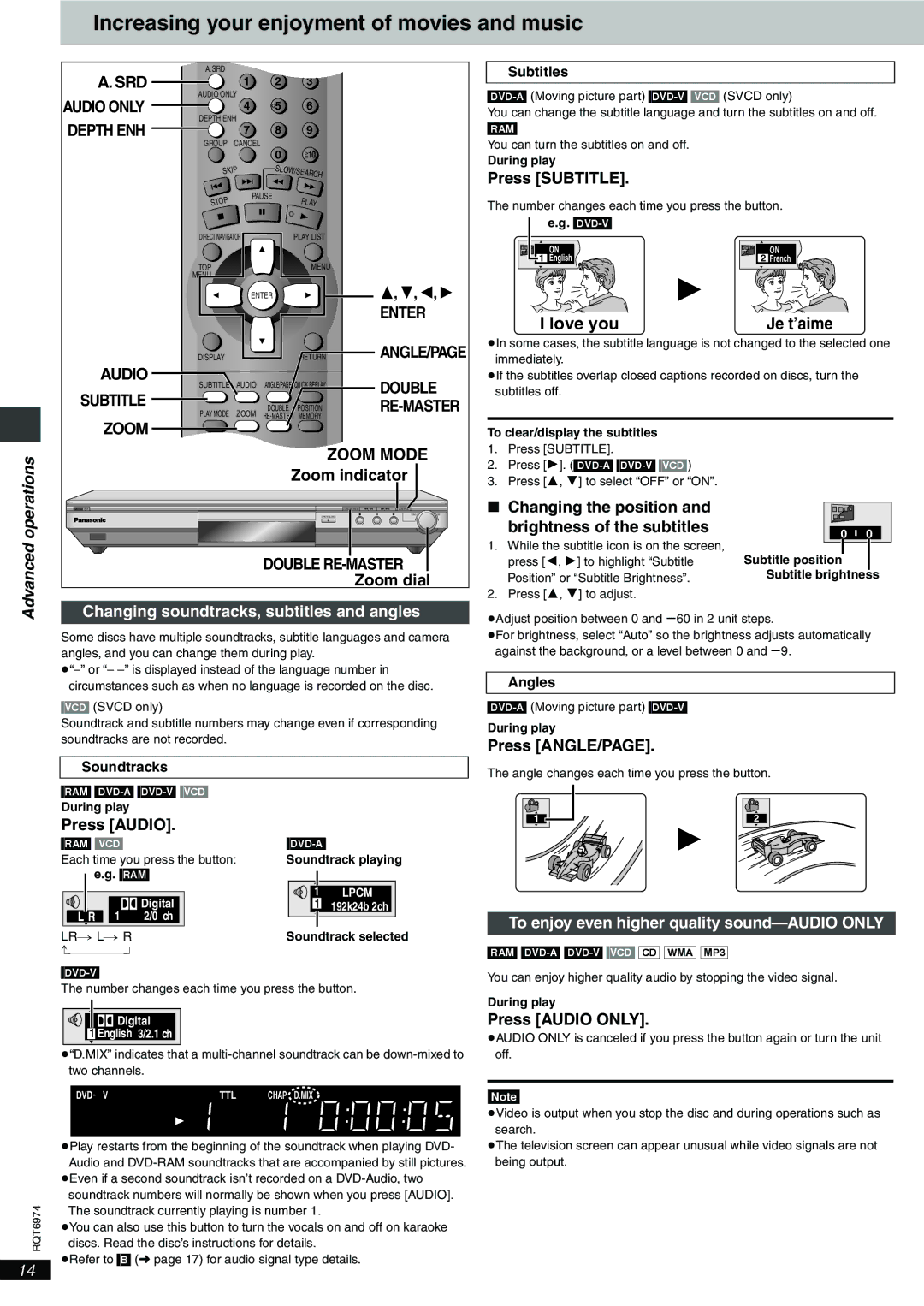Increasing your enjoyment of movies and music
| A.SRD |
|
|
|
|
| |
| A. SRD |
| 1 | 2 | 3 |
|
|
| AUDIO ONLY |
|
|
|
| ||
| AUDIO ONLY |
| 4 | 5 | 6 |
|
|
| DEPTH ENH |
|
|
|
|
| |
| DEPTH ENH |
| 7 | 8 | 9 |
|
|
| GROUP CANCEL | 0 |
|
|
| ||
|
|
|
| S10 |
|
| |
|
| SKIP | SLOW/SEARCH |
|
| ||
|
|
|
|
|
| ||
|
| P | PAUSE | PLAY |
|
| |
|
|
|
|
|
| ||
| TO |
|
|
|
| ||
| S |
|
|
|
|
| |
| DIRECT NAVIGATOR |
| PLAY LIST |
|
| ||
| TOP |
|
|
| MENU |
|
|
| MENU |
|
|
|
|
|
|
|
|
| ENTER |
| 3, 4, 2, 1 | ||
|
|
|
|
|
| ENTER |
|
| DISPLAY |
|
| RETURN | ANGLE/PAGE | ||
| AUDIO |
| AUDIO |
|
| DOUBLE |
|
| SUBTITLE | ANGLE/PAGE QUICK REPLAY |
| ||||
| SUBTITLE |
|
|
|
|
| |
|
|
| DOUBLE | POSITION | |||
| PLAY MODE | ZOOM | |||||
|
|
| |||||
| ZOOM |
|
|
|
|
|
|
operations |
|
|
|
| ZOOM MODE |
| |
|
|
|
| Zoom indicator |
| ||
7Í/ I |
|
|
|
| DOUBLE |
| |
|
|
|
| OPEN/CLOSE | DOWN | UP | |
|
|
|
|
|
| ||
|
|
|
|
|
|
| |
Advanced |
|
|
| DOUBLE |
| ||
|
|
|
|
| Zoom dial |
| |
Changing soundtracks, subtitles and angles |
| ||||||
Some discs have multiple soundtracks, subtitle languages and camera angles, and you can change them during play.
[VCD] (SVCD only)
Soundtrack and subtitle numbers may change even if corresponding soundtracks are not recorded.
Soundtracks
[RAM]
During play
Press [AUDIO].
[RAM] [VCD] | |
Each time you press the button: | Soundtrack playing |
e.g. [RAM] |
|
| Digital | 1 | LPCM |
1 | 1 | 192k24b 2ch | |
2/0 ch |
|
|
LR ) L ) R | Soundtrack selected | |
n |
| |
The number changes each time you press the button.
Digital |
1 English 3/2.1 ch |
≥“D.MIX” indicates that a
DVD AV R CD | WM AV MP3 GRP TTL TRCK CHAP D.MIX RMTR A.ONLY P.PCM PROG. D.N.R. | ||
MPEG4 JPEG | ZOOM PG SD | ||
| M | PGM RND | A B |
| A B C D | SLEEP | |
|
|
|
|
≥Play restarts from the beginning of the soundtrack when playing DVD- Audio and
≥Even if a second soundtrack isn’t recorded on a
Subtitles
You can change the subtitle language and turn the subtitles on and off.
[RAM]
You can turn the subtitles on and off.
During play
Press [SUBTITLE].
The number changes each time you press the button.
e.g.
ON | ON |
1 English | 2 French |
I love you | Je t’aime |
≥In some cases, the subtitle language is not changed to the selected one immediately.
≥If the subtitles overlap closed captions recorded on discs, turn the subtitles off.
To clear/display the subtitles
1.Press [SUBTITLE].
2.Press [1].
3.Press [3, 4] to select “OFF” or “ON”.
∫ Changing the position and |
|
| ||
| brightness of the subtitles | 0 | 0 | |
1. | While the subtitle icon is on the screen, | |||
Subtitle position |
| |||
| press [2, 1] to highlight “Subtitle |
| ||
| Position” or “Subtitle Brightness”. | Subtitle brightness | ||
2. | Press [3, 4] to adjust. |
|
| |
≥Adjust position between 0 and s60 in 2 unit steps.
≥For brightness, select “Auto” so the brightness adjusts automatically against the background, or a level between 0 and s9.
Angles
During play
Press [ANGLE/PAGE].
The angle changes each time you press the button.
1 | 2 |
To enjoy even higher quality sound—AUDIO ONLY
[RAM]
You can enjoy higher quality audio by stopping the video signal.
During play
Press [AUDIO ONLY].
≥AUDIO ONLY is canceled if you press the button again or turn the unit off.
[Note]
≥Video is output when you stop the disc and during operations such as search.
≥The television screen can appear unusual while video signals are not being output.
RQT6974
≥You can also use this button to turn the vocals on and off on karaoke discs. Read the disc’s instructions for details.
≥Refer to [B] (➜ page 17) for audio signal type details.
14