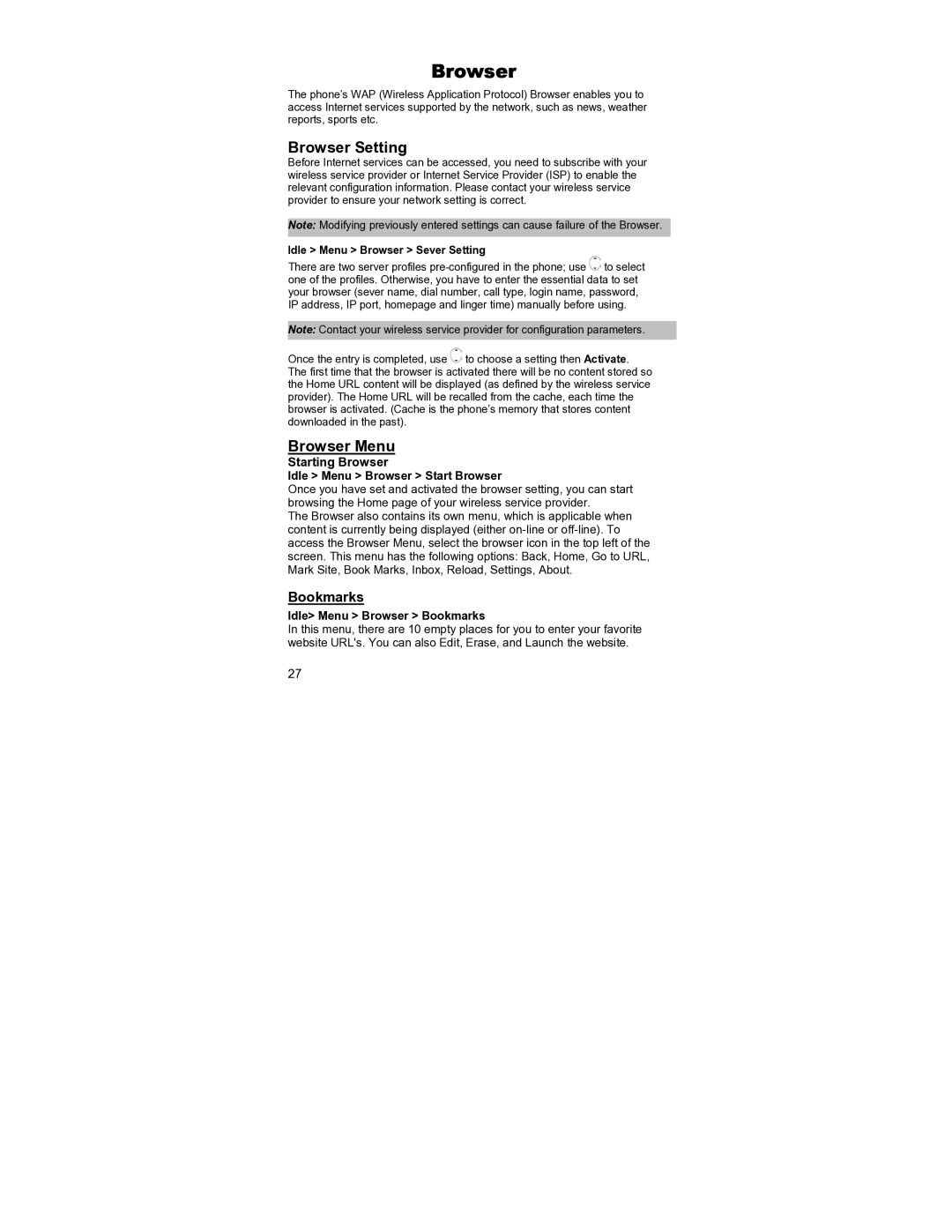Browser
The phone’s WAP (Wireless Application Protocol) Browser enables you to access Internet services supported by the network, such as news, weather reports, sports etc.
Browser Setting
Before Internet services can be accessed, you need to subscribe with your wireless service provider or Internet Service Provider (ISP) to enable the relevant configuration information. Please contact your wireless service provider to ensure your network setting is correct.
Note: Modifying previously entered settings can cause failure of the Browser.
Idle > Menu > Browser > Sever Setting
There are two server profiles ![]() to select one of the profiles. Otherwise, you have to enter the essential data to set your browser (sever name, dial number, call type, login name, password, IP address, IP port, homepage and linger time) manually before using.
to select one of the profiles. Otherwise, you have to enter the essential data to set your browser (sever name, dial number, call type, login name, password, IP address, IP port, homepage and linger time) manually before using.
Note: Contact your wireless service provider for configuration parameters.
Once the entry is completed, use ![]() to choose a setting then Activate. The first time that the browser is activated there will be no content stored so the Home URL content will be displayed (as defined by the wireless service provider). The Home URL will be recalled from the cache, each time the browser is activated. (Cache is the phone’s memory that stores content downloaded in the past).
to choose a setting then Activate. The first time that the browser is activated there will be no content stored so the Home URL content will be displayed (as defined by the wireless service provider). The Home URL will be recalled from the cache, each time the browser is activated. (Cache is the phone’s memory that stores content downloaded in the past).
Browser Menu
Starting Browser
Idle > Menu > Browser > Start Browser
Once you have set and activated the browser setting, you can start browsing the Home page of your wireless service provider.
The Browser also contains its own menu, which is applicable when content is currently being displayed (either
Bookmarks
Idle> Menu > Browser > Bookmarks
In this menu, there are 10 empty places for you to enter your favorite website URL's. You can also Edit, Erase, and Launch the website.
27