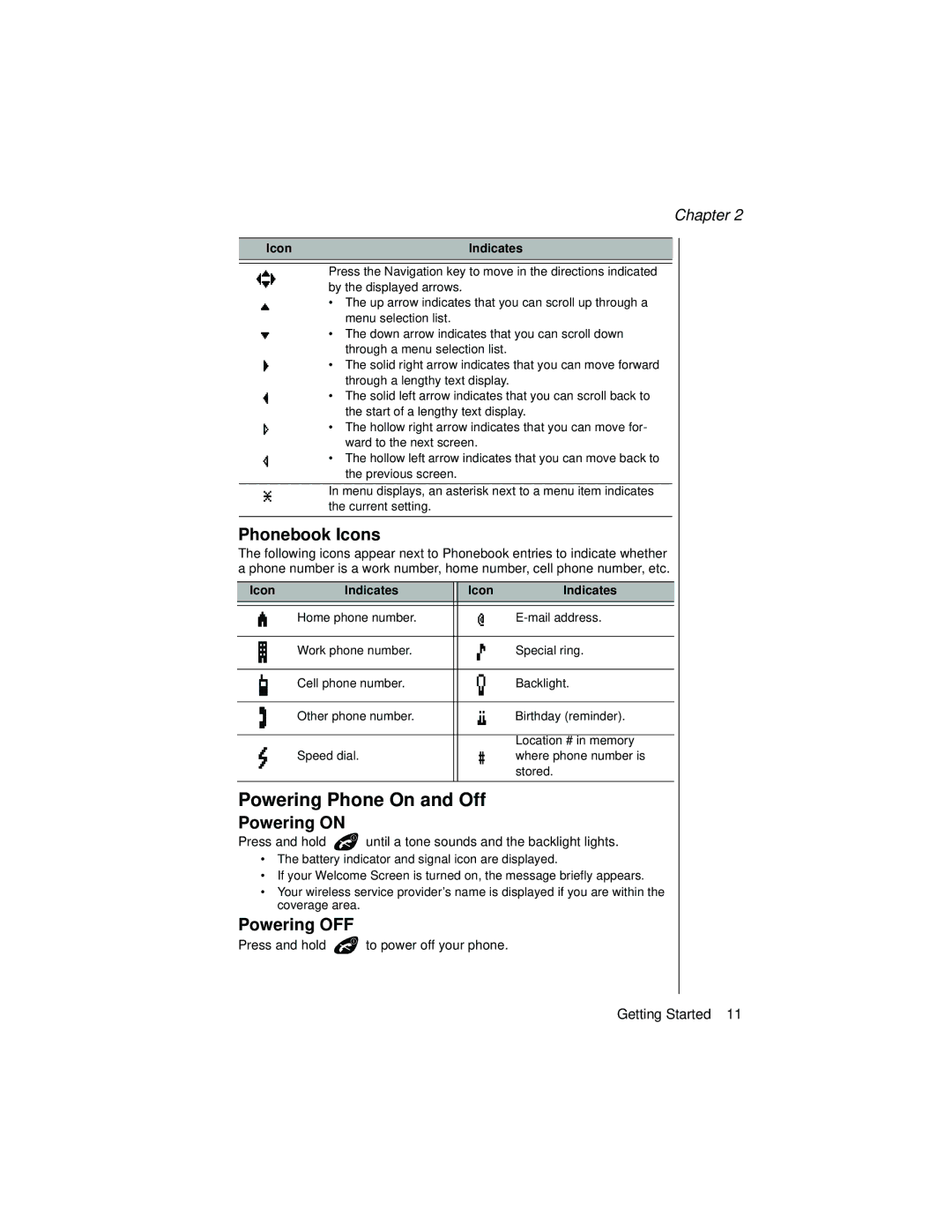Chapter 2
Icon | Indicates |
|
|
Press the Navigation key to move in the directions indicated by the displayed arrows.
• The up arrow indicates that you can scroll up through a menu selection list.
• The down arrow indicates that you can scroll down through a menu selection list.
• The solid right arrow indicates that you can move forward through a lengthy text display.
• The solid left arrow indicates that you can scroll back to the start of a lengthy text display.
• The hollow right arrow indicates that you can move for- ward to the next screen.
• The hollow left arrow indicates that you can move back to the previous screen.
In menu displays, an asterisk next to a menu item indicates the current setting.
Phonebook Icons
The following icons appear next to Phonebook entries to indicate whether a phone number is a work number, home number, cell phone number, etc.
Icon | Indicates | Icon | Indicates |
| Home phone number. |
| |
| Work phone number. |
| Special ring. |
| Cell phone number. |
| Backlight. |
| Other phone number. |
| Birthday (reminder). |
|
|
| Location # in memory |
| Speed dial. |
| where phone number is |
|
|
| stored. |
Powering Phone On and Off
Powering ON
Press and hold ![]() until a tone sounds and the backlight lights.
until a tone sounds and the backlight lights.
•The battery indicator and signal icon are displayed.
•If your Welcome Screen is turned on, the message briefly appears.
•Your wireless service provider’s name is displayed if you are within the coverage area.
Powering OFF
Press and hold ![]() to power off your phone.
to power off your phone.
Getting Started 11