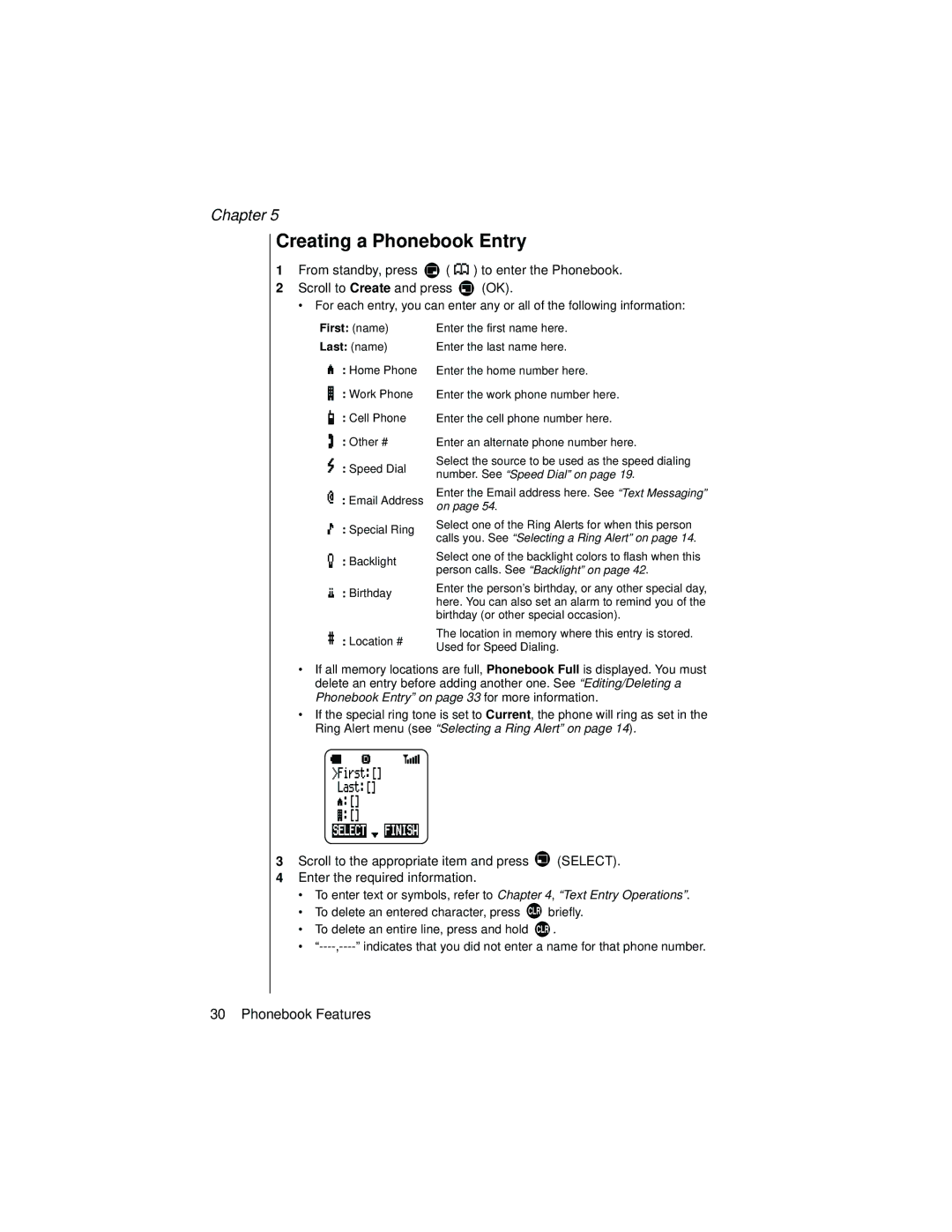Chapter 5
Creating a Phonebook Entry
1From standby, press ![]() (
( ![]()
![]()
![]()
![]() ) to enter the Phonebook.
) to enter the Phonebook.
2Scroll to Create and press ![]() (OK).
(OK).
• For each entry, you can enter any or all of the following information:
First: (name)
Last: (name)
: Home Phone
: Work Phone
: Cell Phone
: Other #
: Speed Dial
: Email Address
: Special Ring
: Backlight
: Birthday
: Location #
Enter the first name here.
Enter the last name here.
Enter the home number here.
Enter the work phone number here.
Enter the cell phone number here.
Enter an alternate phone number here.
Select the source to be used as the speed dialing number. See “Speed Dial” on page 19.
Enter the Email address here. See “Text Messaging” on page 54.
Select one of the Ring Alerts for when this person calls you. See “Selecting a Ring Alert” on page 14.
Select one of the backlight colors to flash when this person calls. See “Backlight” on page 42.
Enter the person’s birthday, or any other special day, here. You can also set an alarm to remind you of the birthday (or other special occasion).
The location in memory where this entry is stored. Used for Speed Dialing.
•If all memory locations are full, Phonebook Full is displayed. You must delete an entry before adding another one. See “Editing/Deleting a Phonebook Entry” on page 33 for more information.
•If the special ring tone is set to Current, the phone will ring as set in the Ring Alert menu (see “Selecting a Ring Alert” on page 14).
3Scroll to the appropriate item and press ![]() (SELECT).
(SELECT).
4Enter the required information.
•To enter text or symbols, refer to Chapter 4, “Text Entry Operations”.
•To delete an entered character, press ![]() briefly.
briefly.
•To delete an entire line, press and hold ![]() .
.
•
30 Phonebook Features