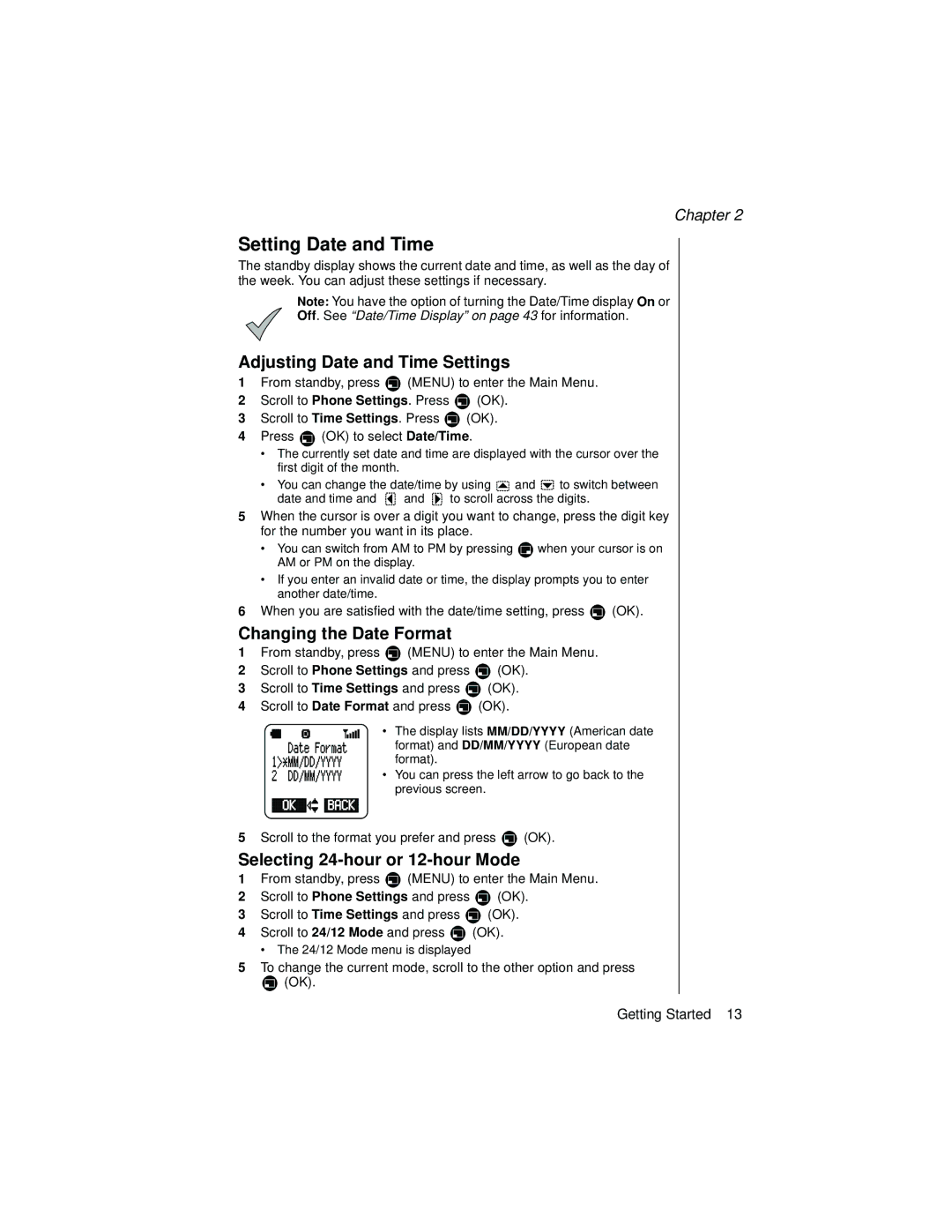Chapter 2
Setting Date and Time
The standby display shows the current date and time, as well as the day of the week. You can adjust these settings if necessary.
Note: You have the option of turning the Date/Time display On or
Off. See “Date/Time Display” on page 43 for information.
Adjusting Date and Time Settings
1From standby, press ![]() (MENU) to enter the Main Menu.
(MENU) to enter the Main Menu.
2Scroll to Phone Settings. Press ![]() (OK).
(OK).
3Scroll to Time Settings. Press ![]() (OK).
(OK).
4Press ![]() (OK) to select Date/Time.
(OK) to select Date/Time.
•The currently set date and time are displayed with the cursor over the first digit of the month.
•You can change the date/time by using ![]() and
and ![]() to switch between
to switch between
date and time and ![]() and
and ![]() to scroll across the digits.
to scroll across the digits.
5When the cursor is over a digit you want to change, press the digit key for the number you want in its place.
•You can switch from AM to PM by pressing ![]() when your cursor is on AM or PM on the display.
when your cursor is on AM or PM on the display.
•If you enter an invalid date or time, the display prompts you to enter another date/time.
6When you are satisfied with the date/time setting, press ![]() (OK).
(OK).
Changing the Date Format
1From standby, press ![]() (MENU) to enter the Main Menu.
(MENU) to enter the Main Menu.
2Scroll to Phone Settings and press ![]() (OK).
(OK).
3Scroll to Time Settings and press ![]() (OK).
(OK).
4Scroll to Date Format and press ![]() (OK).
(OK).
• The display lists MM/DD/YYYY (American date format) and DD/MM/YYYY (European date format).
• You can press the left arrow to go back to the previous screen.
5Scroll to the format you prefer and press ![]() (OK).
(OK).
Selecting 24-hour or 12-hour Mode
1From standby, press ![]() (MENU) to enter the Main Menu.
(MENU) to enter the Main Menu.
2Scroll to Phone Settings and press ![]() (OK).
(OK).
3Scroll to Time Settings and press ![]() (OK).
(OK).
4Scroll to 24/12 Mode and press ![]() (OK).
(OK).
•The 24/12 Mode menu is displayed
5To change the current mode, scroll to the other option and press
![]() (OK).
(OK).
Getting Started 13