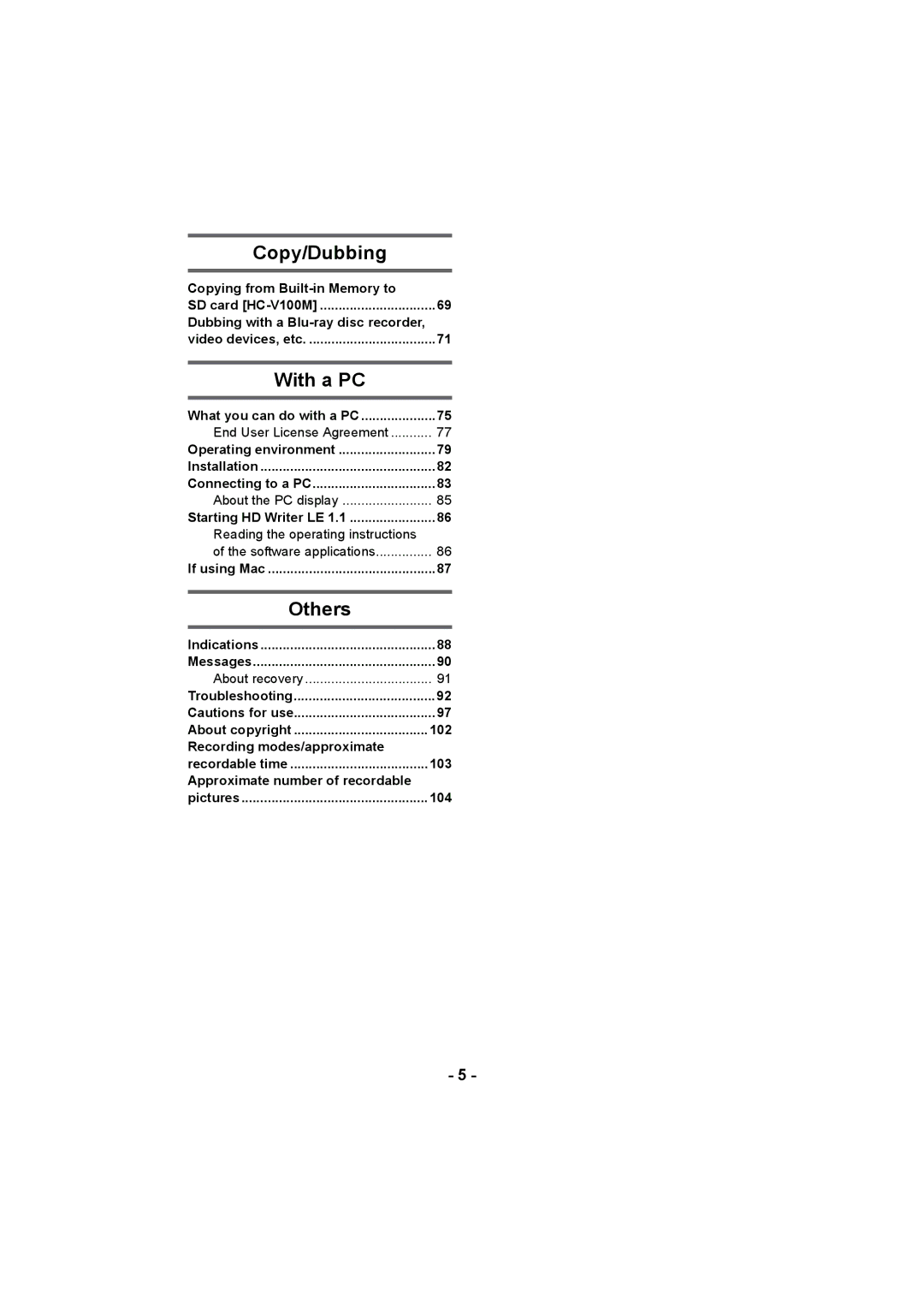HC-V100M
Indemnity about recorded content
Information for Your Safety
About the recording format for Recording motion pictures
Handling of built-in memory HC-V100M
SD Memory Card, Sdhc Memory Card and Sdxc Memory Card
Cards that you can use with This unit
For the purposes of these Operating instructions
Contents
Reading the operating instructions
Copying from Built-in Memory to
Recording modes/approximate
Approximate number of recordable
11 10 Lens cover 11 Lens Internal stereo microphones
Names and Functions of Main Parts
Battery holder l9
Press
Enter button Enter l 25, 28 LCD monitor l18
Your hand
Tripod receptacle
Supplied one Grip belt
Inserting/removing the battery
Power supply
≥ Press the power button to turn off the unit. l15
About batteries that you can use with this unit
Connect the AC cable to the AC adaptor, then the AC outlet
Charging the battery
To charge by connecting to other device
Connecting to the AC outlet
Charging/Recording time
Battery capacity indication
Charging and recording time
Cards that you can use with this unit
Recording to a card
512 MB/1 GB/2 GB
GB/6 GB/8 GB/12 GB/16 GB/24 GB/32 GB
Inserting/removing an SD card
Access lamp Access a
Securely close the SD card
Cover
Turning the unit on/off
Status indicator lights on Status indicator goes off
Turning the unit on and off with the LCD monitor
To turn on the unit To turn off the unit
Recording Mode l20 Playback Mode l25
Selecting a mode
Operate the mode switch to change the mode to or
¬ Change the mode to
Setting date and time
Setup # Clock SET
Select the menu. l28
Basic motion picture recording
Before recording
Basic camera positioning
Press the Menu button to complete the settings
Change the mode to Select the menu. l28
Selecting a media to record HC-V100M
Media Select
≥ Open the lens cover before turning on the unit. l6
Recording motion pictures
When motion picture is recorded in iFrame format
When motion picture is recorded in Avchd format
About the compatibility of the recorded motion pictures
Recording formats HA/HG/HX IFrame
R3000
Recording still pictures
Intelligent auto/Manual button
Intelligent Auto Mode
Auto Focus
Intelligent Auto Mode
Automatic White Balance
Motion picture/Still picture playback
Change the thumbnail display
Select the operation icon using
Speaker volume adjustment
Still picture compatibility
Motion picture compatibility
Avchd format
IFrame format
About the operation icons
Using the menu screen
About the information display
DISPLAYON/OFF
Using the Setup Menu
EXT. Display
Clock SET
Economy Batt
Date Format
Enter button
DATE/TIMEDATE/D/T/OFF
Economy AC
≥ Change the mode to
Quick Start
Set Quick Start to on Close the LCD monitor
Hdmi Resolution
Power LCD
Alert Sound
LCD SET
Format Media
Initial SET
Format Card
Media Status
Card Status
Language
Demo MODEON/OFF
S. Demo
Zoom lever
Using the Zoom
About Zoom bar
Side
Press the button to turn optical image stabilizer on/off
Optical image stabilizer function
Optical image stabilizer/Delete button
Press the Enter button to
Recording functions of operation icons
Operation icons
Fade
Help Mode
Backlight Compensation
Guidelines
Tele Macro
Soft Skin Mode
PRE-REC
≥ Aim the unit at the subject beforehand
Colour Night View
Intelligent Contrast Control
Recording functions of menus
Scene Mode
REC Mode
Zoom Mode
≥ Recordable time using the battery l12
Picture quality. Up to 42k
AGS
Face Framing
Prioritised face framing
Primary
Record Setup # Auto Slow Shtr # on
≥ Switch to Manual Mode. l
≥ Switch to Manual Mode. l Record Setup # Wind CUT # on
Auto Slow Shtr
MIC Level
Press 2/1 to adjust
Press the Menu button
Auto
Shtr Sound
Picture # Quality # desired setting
Quality
≥ Press the iA/MANUAL button to switch to Manual Mode
Press the iA/MANUAL button to switch to Manual Mode
Manual recording
White Balance
To set the White Balance manually
Manual adjustment mode
Select Shtr or Iris using the cursor button
Manual shutter speed/iris adjustment
Recording with Manual Focus
Press 2/1 to adjust the focus
Playback Operations
Motion picture playback using operation icon
Creating still picture from motion picture
Video Setup # Repeat Play # on
Repeat playback
169 1920k1080
Resuming the previous playback
Video Setup # Resume Play # on
Zooming in on a still picture during playback Playback zoom
Move the zoom lever to side
Select the playback date, then press the Enter button
Various playback functions
Playing back motion pictures/still pictures by date
Select the desired sound and press the Enter button
Select using the cursor button, then press the Enter button
Select the desired item and press the Enter button
Select Start and press the Enter button
To delete the scene or still picture being played back
Deleting scenes/still pictures
To complete editing
Dividing a scene Avchd
Edit Scene # Divide # Cancel ALL
Press the Menu button to complete dividing
Edit Scene # Divide # SET
Stop the playback
Dividing a scene to partially delete iFrame
Select YES and press the Enter button
Edit Scene # SPLIT&DELETE
Protecting scenes/still pictures
Video Setup or Photo Setup # Scene Protect
Picture quality
Watching Video/Pictures on your TV
Connect this unit to a TV
Cables Reference items
Change the mode to to play back
Select the video input on the TV
Setup # EXT. Display # desired setting
Setup # TV Aspect #
To display the on-screen information on the TV
Simple
Connecting with the AV multi cable
Connecting with a Hdmi mini cable
Setup # Hdmi Resolution # AUTO/1080i/576p
Setup # AV Multi # desired setting
Setup # Viera Link # on
Playback using Viera Link
What is the Viera Link Hdavi Control?
Automatic input switching
Operate with the remote control for the TV
Other linked operations
Turning the unit off
Copying from Built-in Memory to SD card
Change the mode to
Check the used space of the SD card
Copy
When you stop copying halfway
Check before dubbing
Dubbing with a Blu-ray disc recorder, video devices, etc
≥ Turn on the unit This function is available in all modes
To dub using equipment with an SD card slot
To dub using equipment with a USB terminal
About the screen indication of the unit
≥ Images are dubbed in standard quality
Dubbing in standard picture quality
HD Writer LE Smart wizard
What you can do with a PC
Important Notice
End User License Agreement
Microsoft SQL Server Compact
Operating environment for HD Writer LE
Operating environment
CPU
RAM
To use the HD Writer LE
Windows 7 32 bit/64 bit or SP1
Uninstalling HD Writer LE
Installation
Select Start # Control Panel # Uninstall a program
Insert the CD-ROM into the PC
Connect this unit to the AC adaptor
Connecting to a PC
Turn on the unit
Connect this unit to a PC
To disconnect USB cable safely
Charging the battery by connecting it to different devices
Copying your still pictures to Your PC
About the PC display
Example folder structure of an SD card
Example folder structure of built-in memory
Select Start # All Programs # Panasonic # HD Writer LE 1.1 #
Starting HD Writer LE
Double-click Camsd displayed on the desktop
If using Mac
Operating environment
Recording indications
Indications
1h20m
OPEN/F2.0
Confirmatory indications
Playback indications
Indication of connection to other devices
Messages
This Battery Cannot be Used
Periodically Make Back UP of Data in BUILT-IN Memory
Check Card
About recovery
Error Occurred
Troubleshooting
It is not a malfunction in following cases
Please Turn Unit
DARK, or Open Lens
Condition TOO
Sound in playback mode. Also, the volume cannot be
Problem Check points Scenes/still pictures
Cannot be played back
Scenes cannot be
Connecting to other Equipment with the USB Cable
Problem Check points Viera Link does not
Problem Check points When connected by
Work
If Avchd scenes do not change smoothly
About this unit
When carrying the unit, do not drop or bump it
Cleaning
When you are not going to use the unit for an extended time
About the battery
When disposing of or giving away this unit, note that
Be sure to detach the battery after use
About the AC adaptor
Prepare spare batteries when going out for recording
Do not throw old battery into fire
When disposing of or giving away the SD card, note that
About status indicator during charging
About the SD card
100
About condensation
LCD monitor
Causes of condensation
101
Carefully observe copyright Laws
About copyright
Licenses
102
103
Recording modes/approximate recordable time
SD card
Built-in
104
Approximate number of recordable pictures
Panasonic Corporation