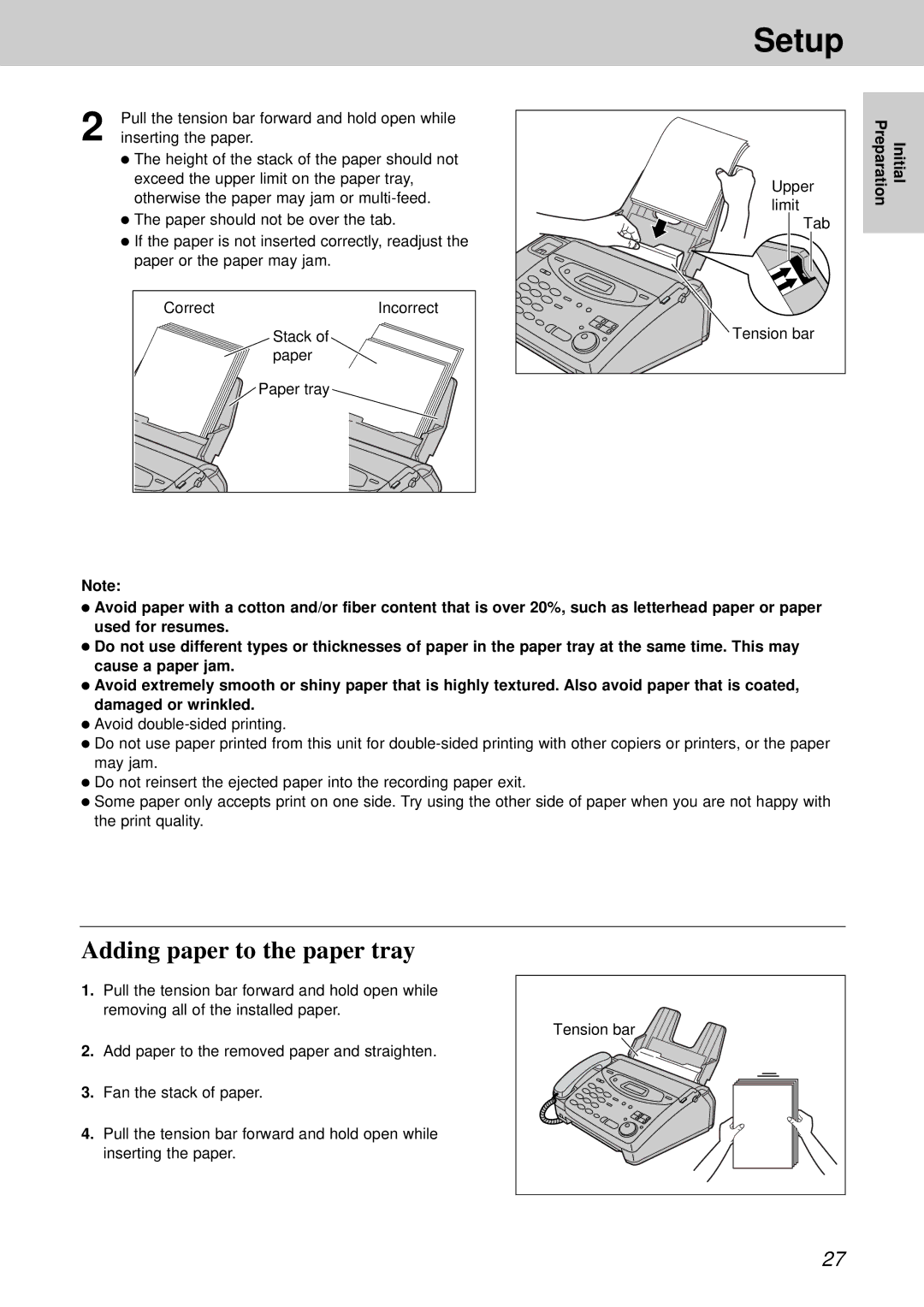2 | Pull the tension bar forward and hold open while |
inserting the paper. |
●The height of the stack of the paper should not exceed the upper limit on the paper tray, otherwise the paper may jam or
●The paper should not be over the tab.
●If the paper is not inserted correctly, readjust the paper or the paper may jam.
Correct | Incorrect |
| Stack of |
| paper |
| Paper tray |
Setup |
| |
Upper | Initial Preparation | |
limit | ||
| ||
Tab |
| |
Tension bar |
|
Note:
●Avoid paper with a cotton and/or fiber content that is over 20%, such as letterhead paper or paper used for resumes.
●Do not use different types or thicknesses of paper in the paper tray at the same time. This may cause a paper jam.
●Avoid extremely smooth or shiny paper that is highly textured. Also avoid paper that is coated, damaged or wrinkled.
●Avoid
●Do not use paper printed from this unit for
●Do not reinsert the ejected paper into the recording paper exit.
●Some paper only accepts print on one side. Try using the other side of paper when you are not happy with the print quality.
Adding paper to the paper tray
1.Pull the tension bar forward and hold open while removing all of the installed paper.
2.Add paper to the removed paper and straighten.
3.Fan the stack of paper.
4.Pull the tension bar forward and hold open while inserting the paper.
Tension bar![]()
![]()
![]()
27