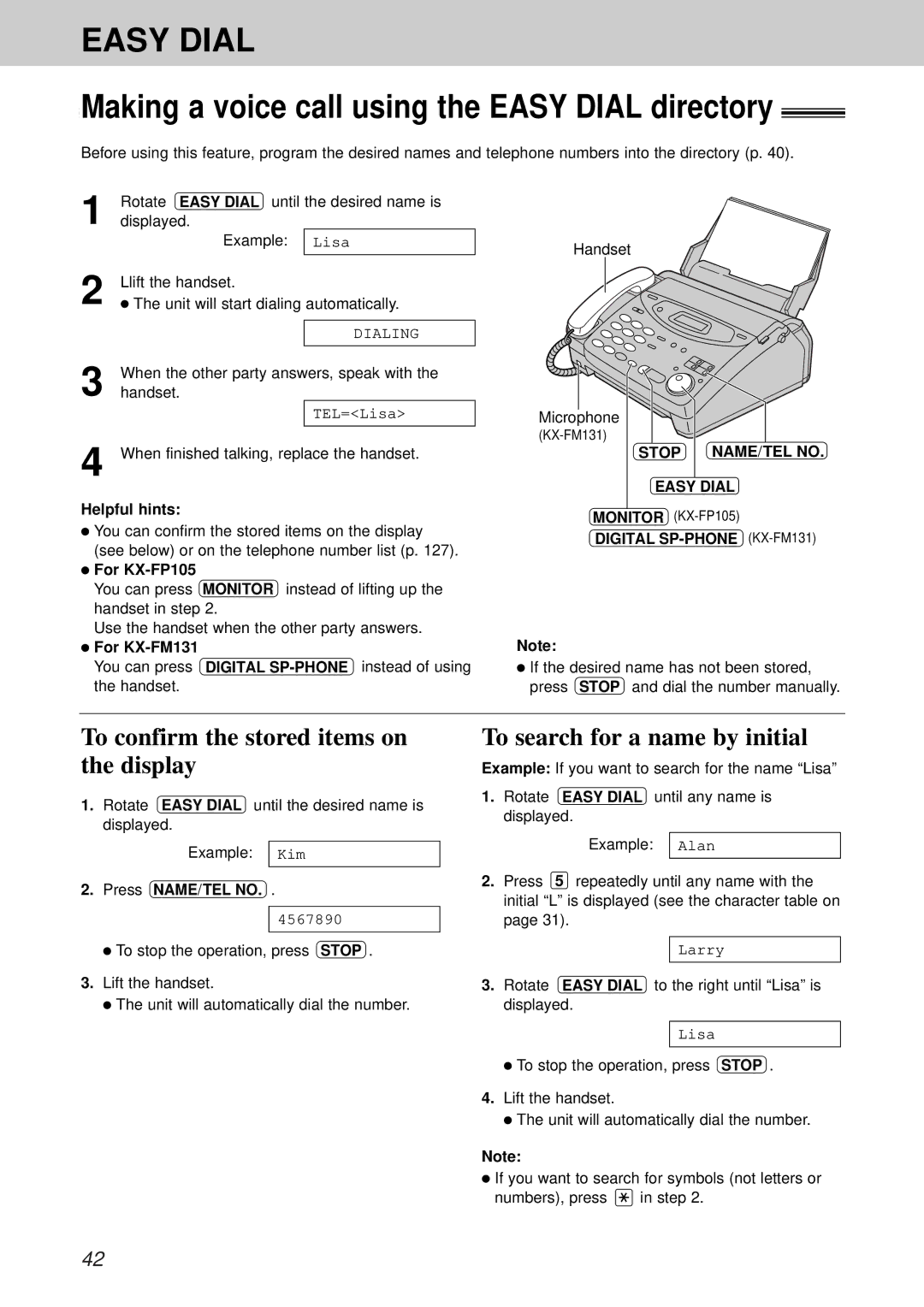EASY DIAL
Making a voice call using the EASY DIAL directory 
Before using this feature, program the desired names and telephone numbers into the directory (p. 40).
1 | Rotate EASY DIAL until the desired name is | |
displayed. | ||
| Example: | Lisa |
2 |
|
|
Llift the handset. | ||
| ● The unit will start dialing automatically. | |
|
|
|
|
| DIALING |
3 |
|
|
When the other party answers, speak with the | ||
handset. | ||
|
| TEL=<Lisa> |
4 |
|
|
When finished talking, replace the handset. | ||
Helpful hints:
●You can confirm the stored items on the display (see below) or on the telephone number list (p. 127).
●For
You can press MONITOR instead of lifting up the handset in step 2.
Use the handset when the other party answers.
●For
You can press DIGITAL
Handset
Microphone
STOP NAME/TEL NO.
EASY DIAL
MONITOR
DIGITAL
Note:
●If the desired name has not been stored, press STOP and dial the number manually.
To confirm the stored items on the display
1.Rotate EASY DIAL until the desired name is displayed.
Example: Kim
2. Press NAME/TEL NO. .
4567890
●To stop the operation, press STOP .
3.Lift the handset.
●The unit will automatically dial the number.
To search for a name by initial
Example: If you want to search for the name “Lisa”
1.Rotate EASY DIAL until any name is displayed.
Example: Alan
2.Press 5 repeatedly until any name with the initial “L” is displayed (see the character table on page 31).
Larry
3.Rotate EASY DIAL to the right until “Lisa” is displayed.
Lisa
●To stop the operation, press STOP .
4.Lift the handset.
●The unit will automatically dial the number.
Note:
●If you want to search for symbols (not letters or
numbers), press ![]() in step 2.
in step 2.
42