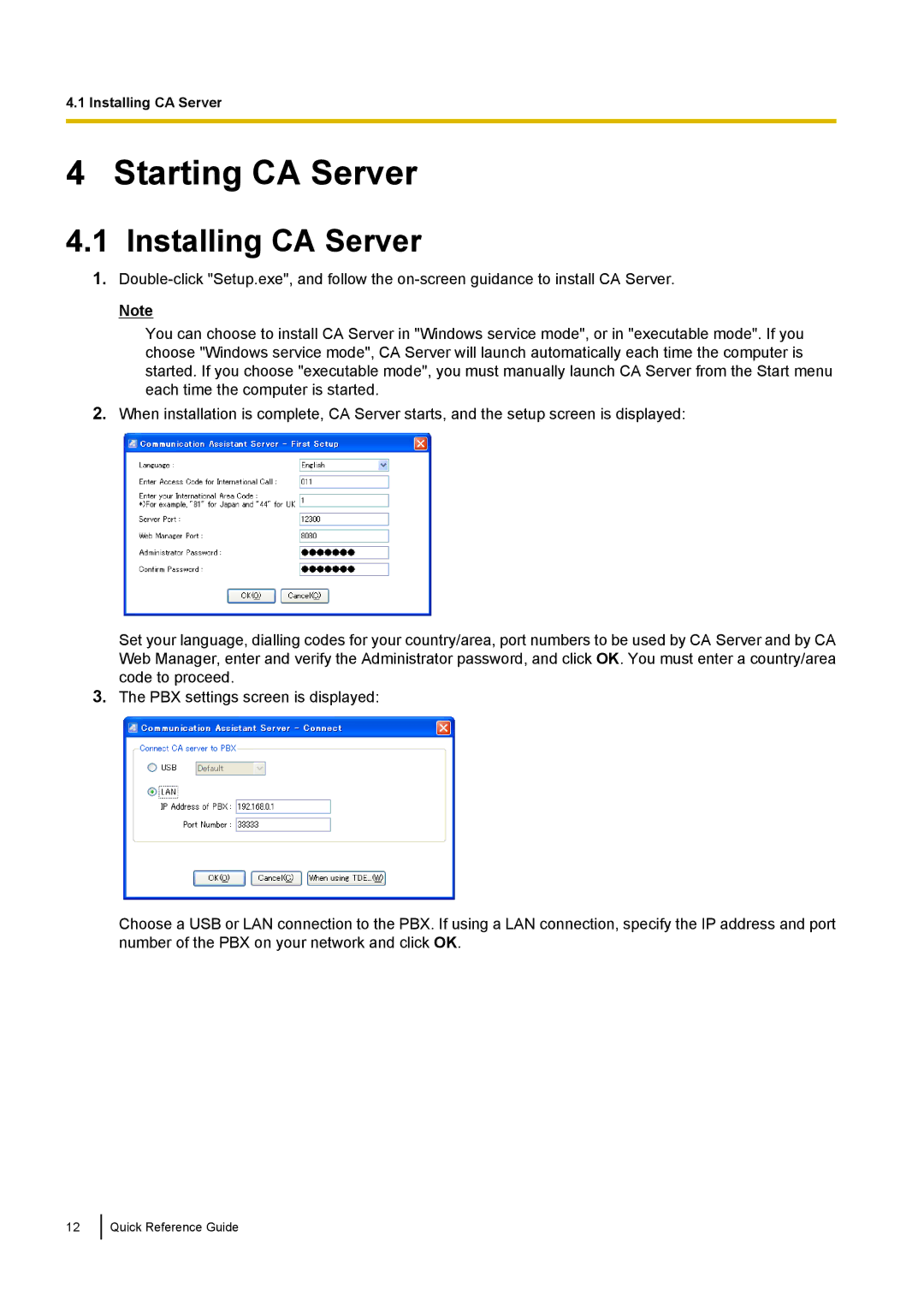KX-TDE, KX-NCP specifications
The Panasonic KX-NCP and KX-TDE series are advanced communication systems designed for both small and medium-sized businesses. Renowned for their reliability and scalability, these systems facilitate seamless communication while offering a wealth of features that enhance productivity and operational efficiency.The KX-NCP series, also known as the Network Communications Platform, integrates traditional telephony with IP technology. This blend allows businesses to benefit from VoIP capabilities alongside conventional PSTN systems. The KX-TDE series, or TDE Compact Digital Hybrid PBX, focuses primarily on digital technology while still accommodating VoIP and other forms of communication. Both systems support advanced networking options, making them ideal for organizations looking to modernize their communication infrastructure.
One of the standout features of the KX-NCP and KX-TDE systems is their flexibility. Users can easily expand or modify their setups to accommodate changing business needs. They support a variety of extensions, including analog, digital, and IP phones, enabling businesses to deploy the best devices for their unique environments. Moreover, they feature automatic call distribution, which efficiently routes incoming calls to the appropriate departments or personnel.
Both systems also come equipped with advanced call management features. This includes caller ID, call forwarding, and conferencing capabilities. Users can easily manage and monitor calls, which is vital for maintaining excellent customer service standards. Additionally, the systems feature voicemail to email functionalities, allowing employees to manage messages more effectively.
In terms of technologies, both KX-NCP and KX-TDE systems support unified messaging, enabling integration with email systems and other applications. They offer compatibility with various productivity tools, ensuring businesses can streamline their workflows.
Security is another critical aspect of these systems. They incorporate robust features to secure communications, protecting sensitive information against unauthorized access. This includes encryption protocols and user authentication, which are essential in today's threat landscape.
In conclusion, the Panasonic KX-NCP and KX-TDE series stand out as versatile, secure, and expandable communication solutions for businesses. With their advanced features, superior technology, and adaptability, they are well-suited to meet the demands of modern business environments, fostering efficient communication and collaboration across all levels. These systems not only enhance daily operations but also contribute to overall growth and success in an increasingly competitive market.