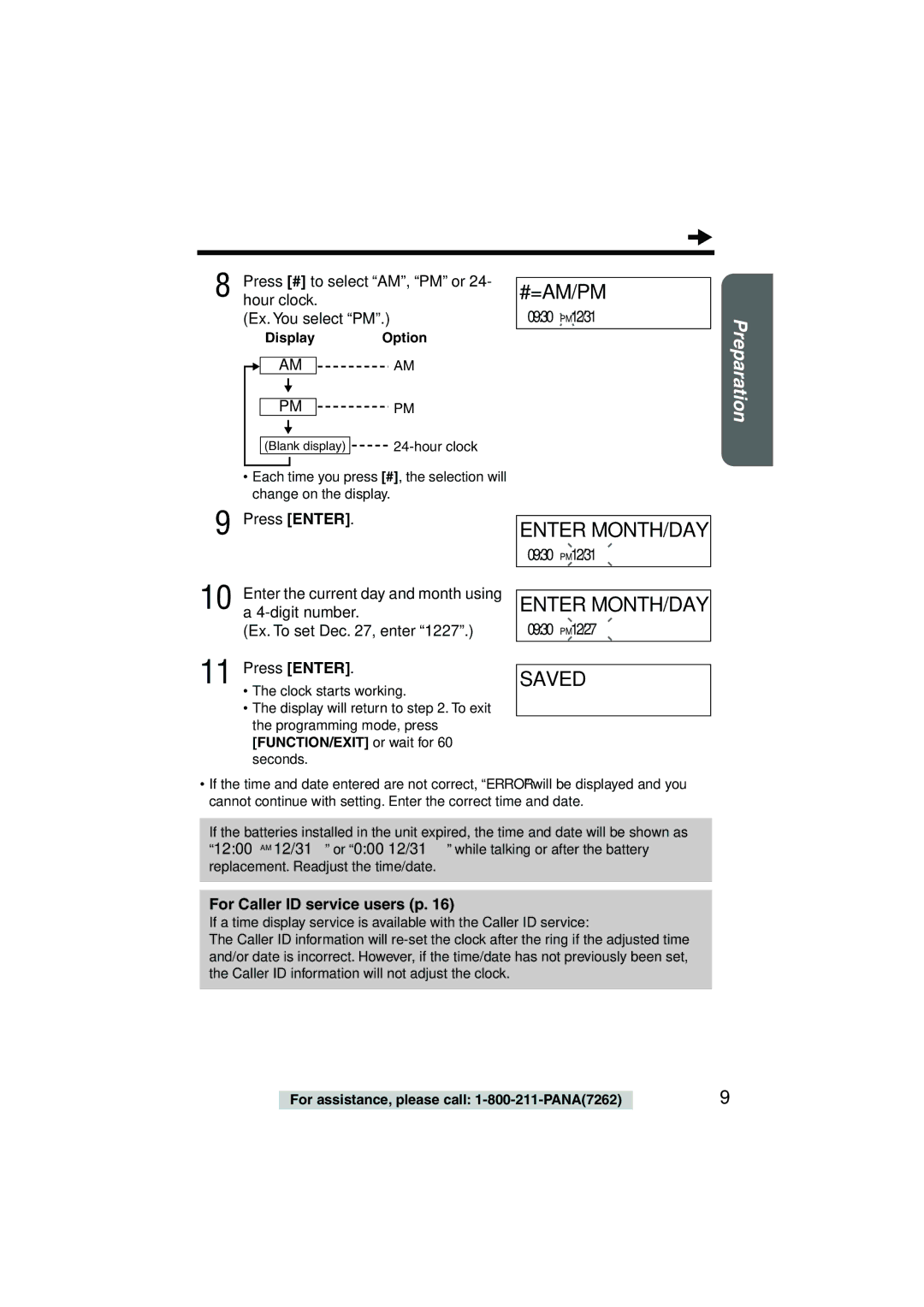8 | Press [#] to select “AM”, “PM” or 24- |
hour clock. | |
| (Ex. You select “PM”.) |
Display | Option | ||
|
| AM | |
AM |
| ||
|
|
|
|
|
|
|
|
|
| ||
PM |
| PM | |
|
|
| |
|
|
| |
|
|
| |
(Blank display) | |||
#=AM/PM
09:30PM12/31
Preparation
•Each time you press [#], the selection will change on the display.
9 Press [ENTER].
ENTER MONTH/DAY
09:30PM12/31
10
11
Enter the current day and month using a
(Ex. To set Dec. 27, enter “1227”.)
Press [ENTER].
•The clock starts working.
•The display will return to step 2. To exit the programming mode, press [FUNCTION/EXIT] or wait for 60 seconds.
ENTER MONTH/DAY
09:30PM12/27
SAVED
•If the time and date entered are not correct, “ERROR” will be displayed and you cannot continue with setting. Enter the correct time and date.
If the batteries installed in the unit expired, the time and date will be shown as “12:00AM 12/31” or “0:00 12/31” while talking or after the battery replacement. Readjust the time/date.
For Caller ID service users (p. 16)
If a time display service is available with the Caller ID service:
The Caller ID information will
For assistance, please call: | 9 |