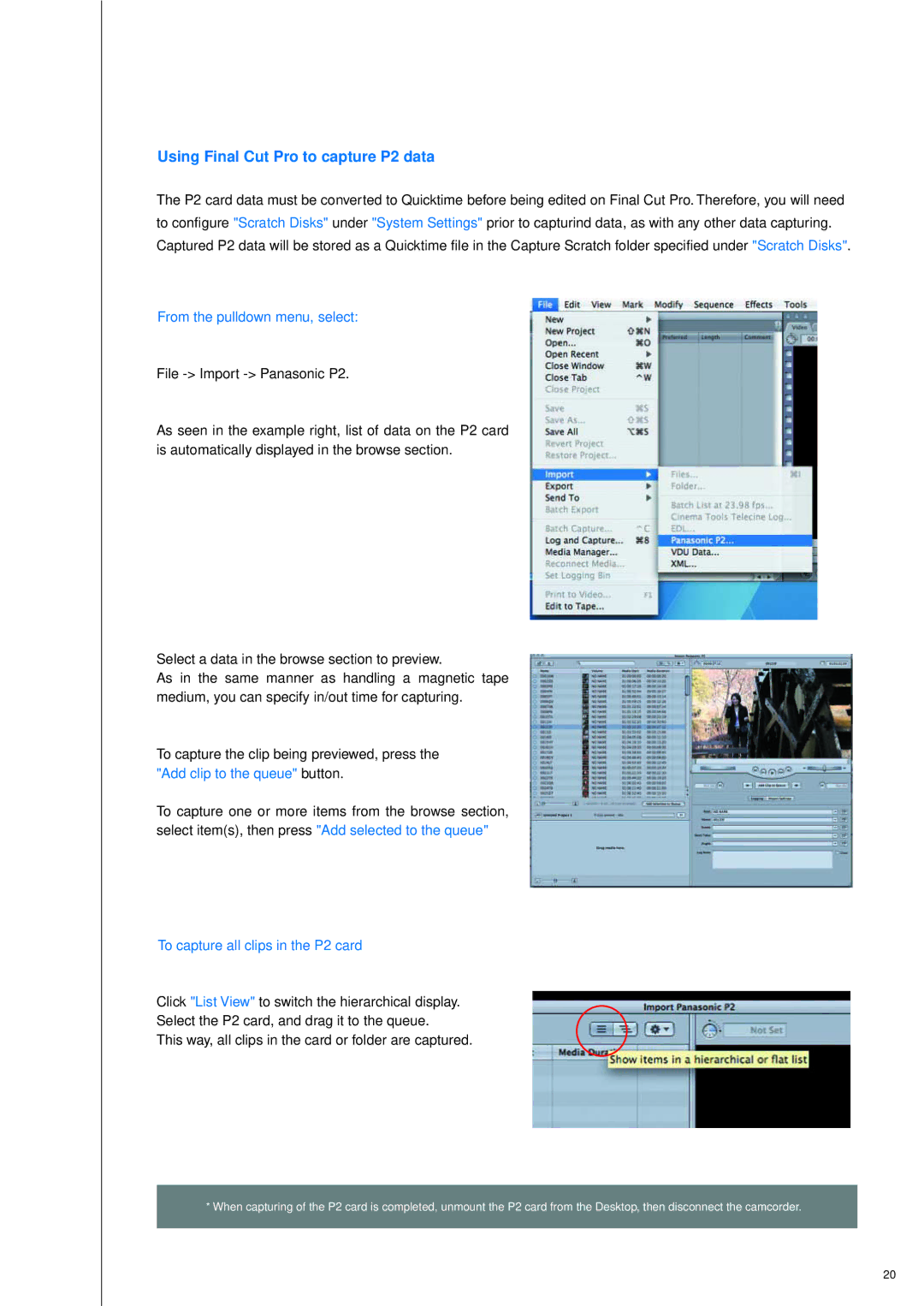P2HDXAG-HPX500 specifications
The Panasonic P2HDXAG-HPX500 is a state-of-the-art digital cinema camera that has been designed for professional filmmakers and broadcasters looking for high-quality video production. This camera is part of Panasonic's renowned P2 HD range, which is known for its reliability and superior performance. The HPX500 is particularly favored for its versatility in various shooting environments, making it an excellent choice for documentary filmmaking, event coverage, and corporate videos.One of the standout features of the HPX500 is its high-definition recording capability. It supports both 720p and 1080i resolutions, utilizing the Advanced Video Codec High Definition (AVC-HD) format. This allows users to achieve stunningly sharp images and rich colors, providing a cinematic experience that elevates the quality of their projects. Furthermore, the camera can record in full HD at 1920 x 1080 pixels, ensuring that every detail is captured with clarity.
The camera employs a three 1/3-inch CCD sensor configuration, which significantly enhances its sensitivity to light. This results in superior low-light performance, enabling filmmakers to shoot in challenging lighting conditions without compromising image quality. Additionally, the HPX500 incorporates a sophisticated image processing engine that contributes to its excellent color reproduction and dynamic range.
Another notable technology featured in the HPX500 is the integrated P2 card system. This allows for immediate, high-speed recording directly onto the P2 memory cards, providing a reliable and efficient workflow. The cards offer robust storage capacity and exceptional data transfer speeds, which are crucial for high-definition video shoots. Moreover, the camera supports dual card slots, enabling simultaneous recording for backup or extended media management, which is vital for live event coverage.
The ergonomic design of the HPX500 ensures that it is user-friendly, even during extended shooting sessions. It features adjustable viewing angles and a comprehensive set of manual controls that empower operators to make quick adjustments on the fly. The camera also has multiple connectivity options, including HD-SDI, allowing for seamless integration with existing production equipment.
In summary, the Panasonic P2HDXAG-HPX500 is a powerful digital cinema camera equipped with advanced technologies that cater to the needs of professional filmmakers. With its high-definition recording capability, enhanced low-light performance, robust P2 card system, and user-friendly design, the HPX500 stands out as a reliable choice for high-quality video production across various genres.